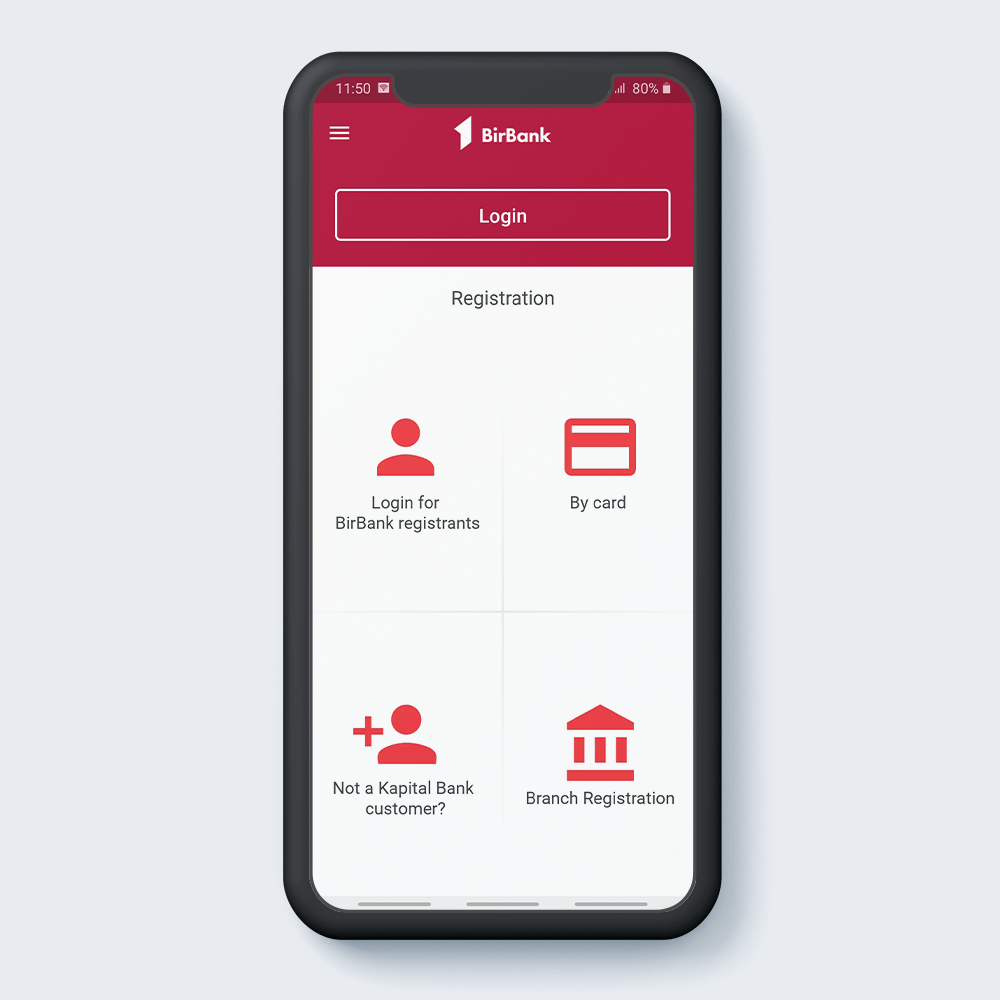
Select "By card" from the Login page.
1
Card registration
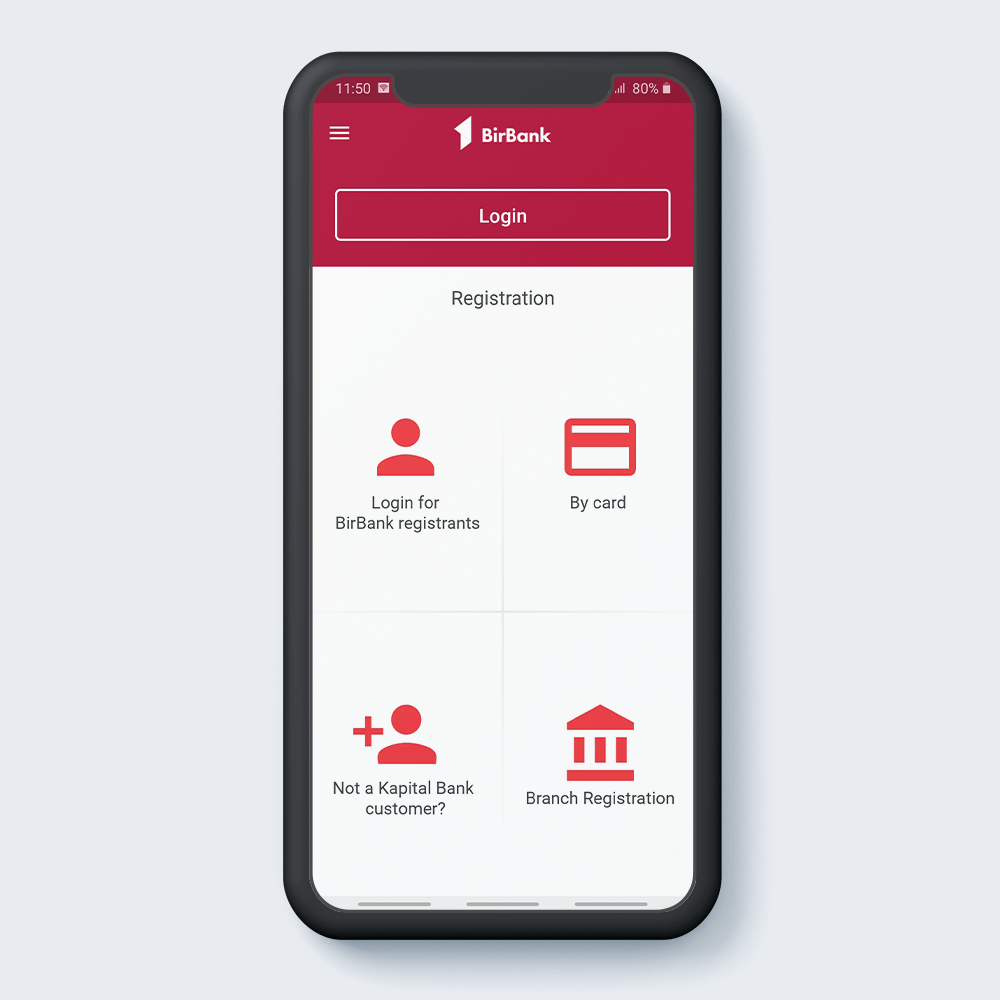
Select "By card" from the Login page.
1
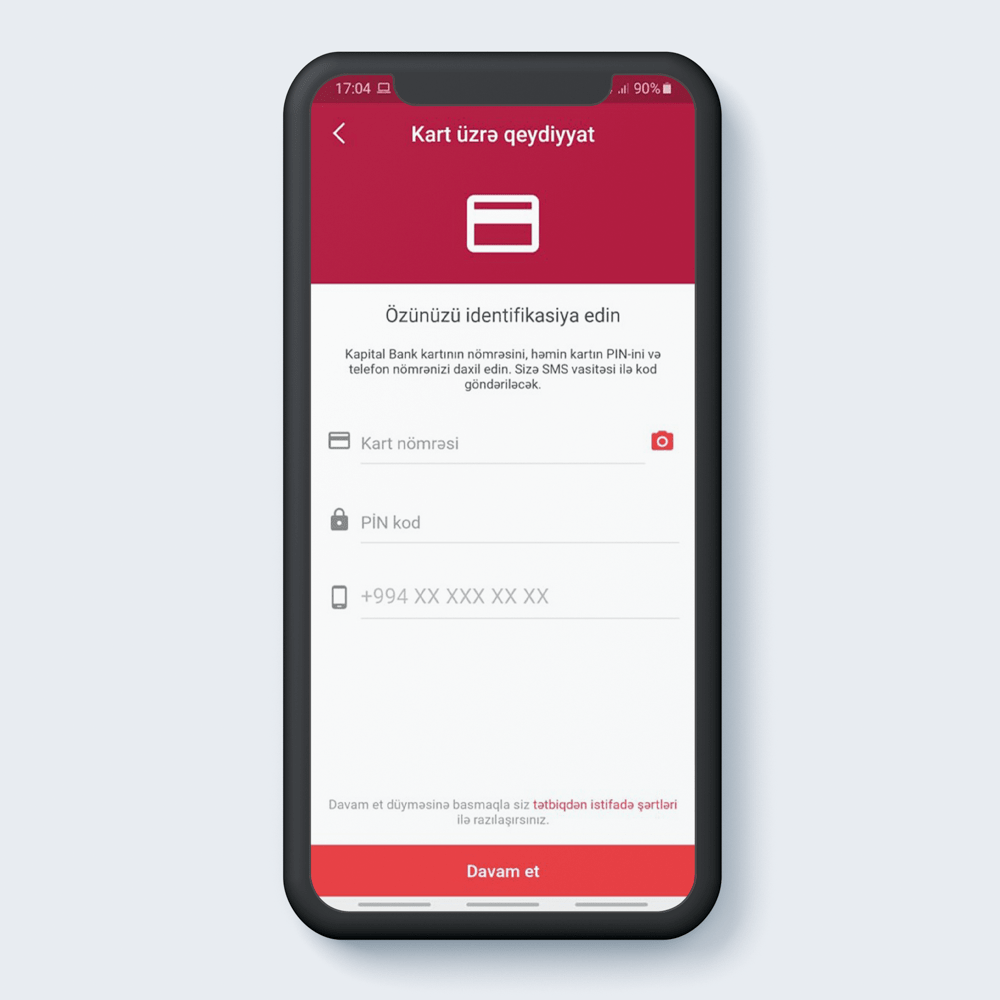
Enter the PAN, PIN code of the card and phone number.
2
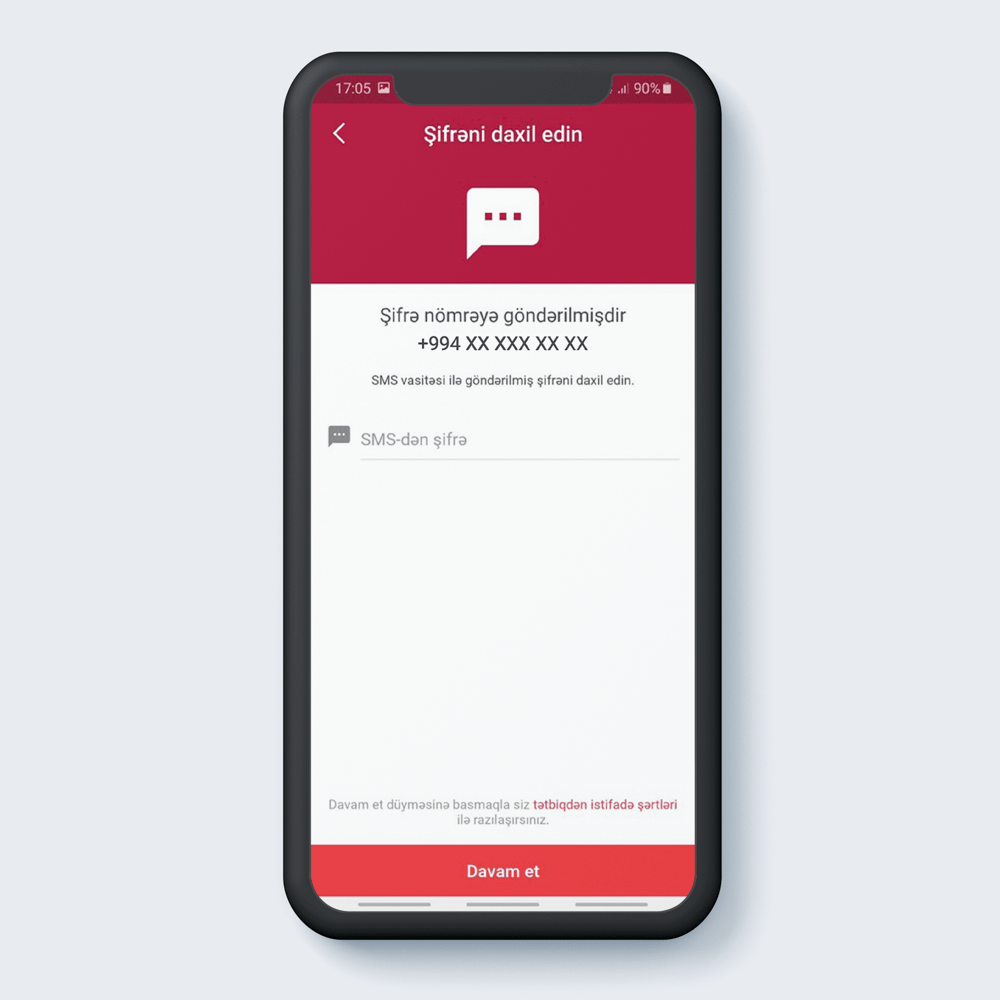
Enter the OTP (Disposable password) sent to the previous mobile number.
3
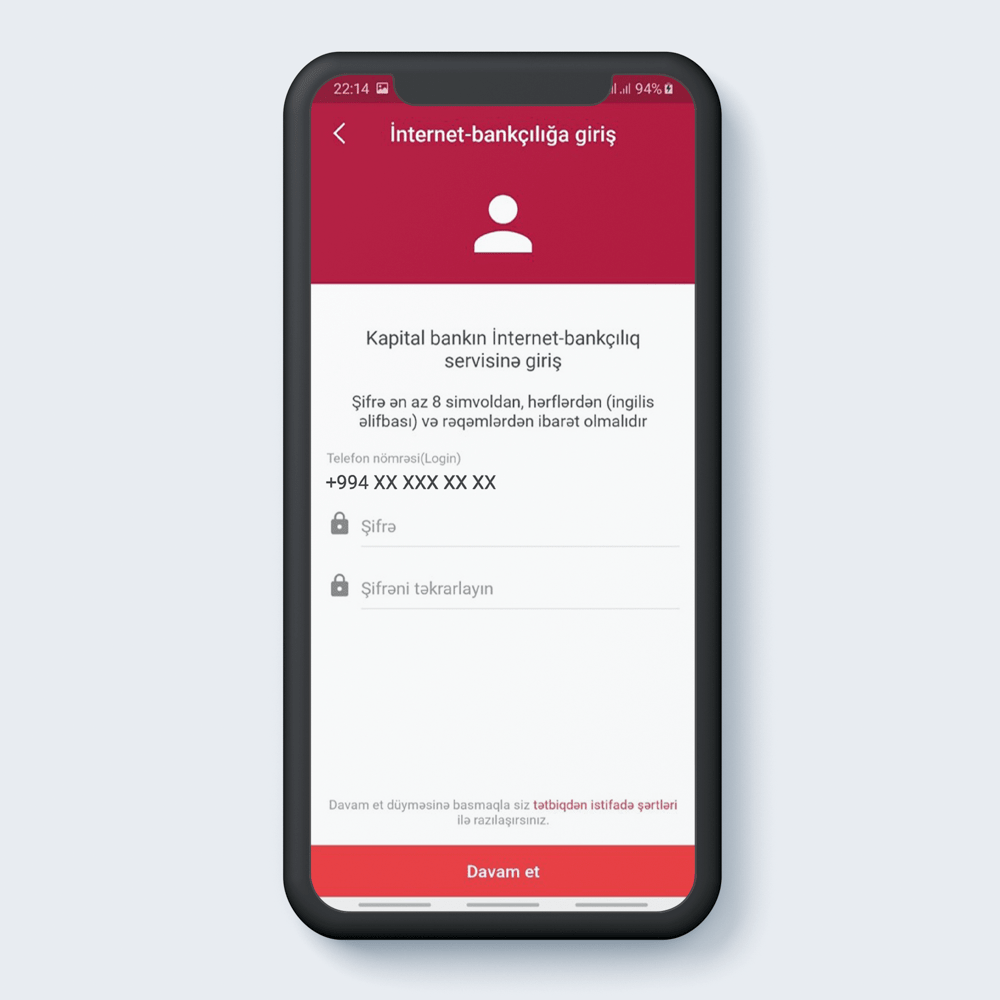
Set a password consists of 8 characters.
4
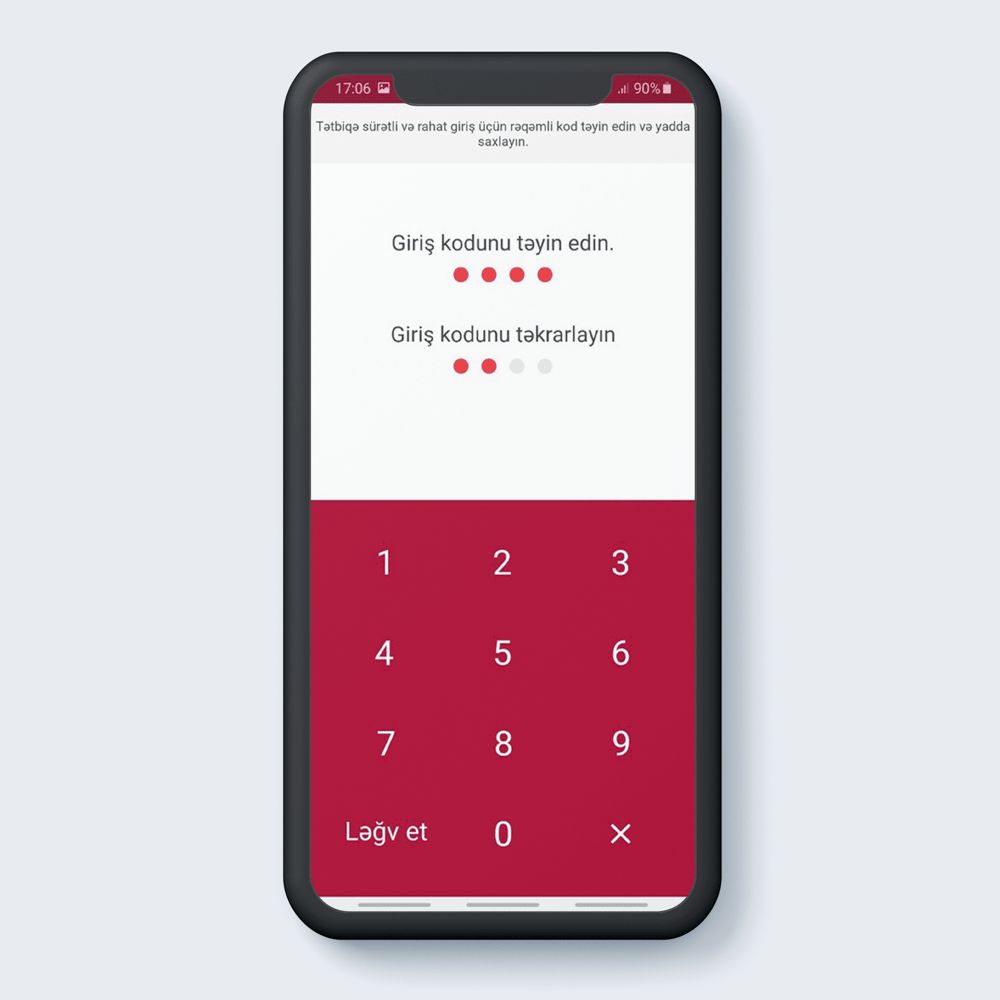
Set the access code to the program.
5
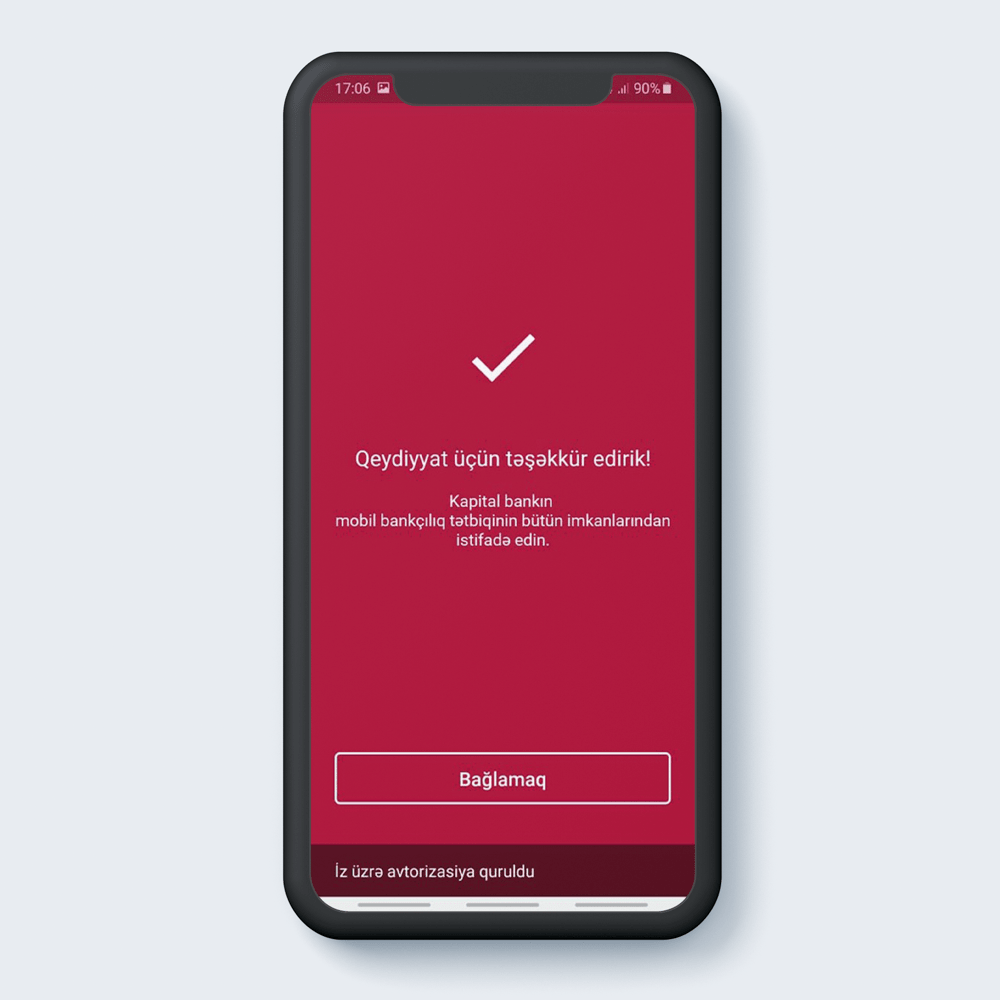
And congratulations registration completed.
6
Recovery of forgotten access code
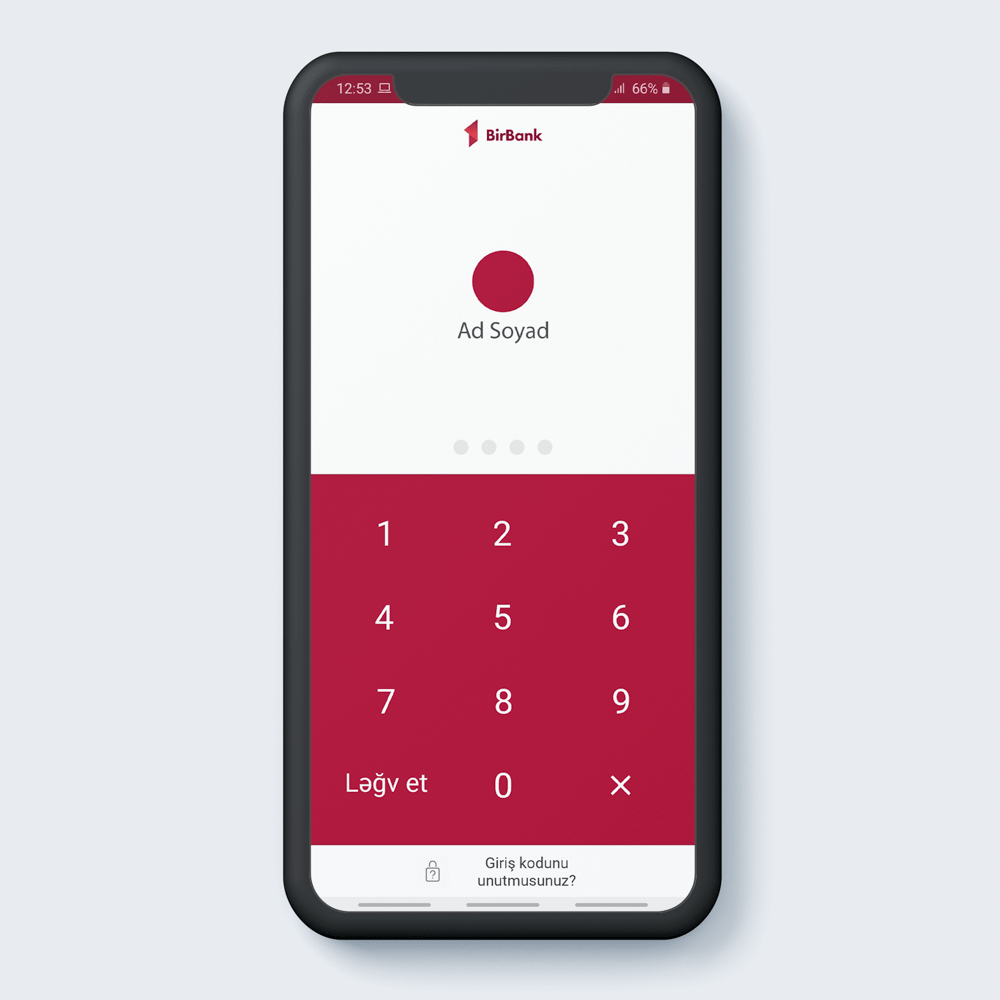
Press “Forget your access code?”.
1
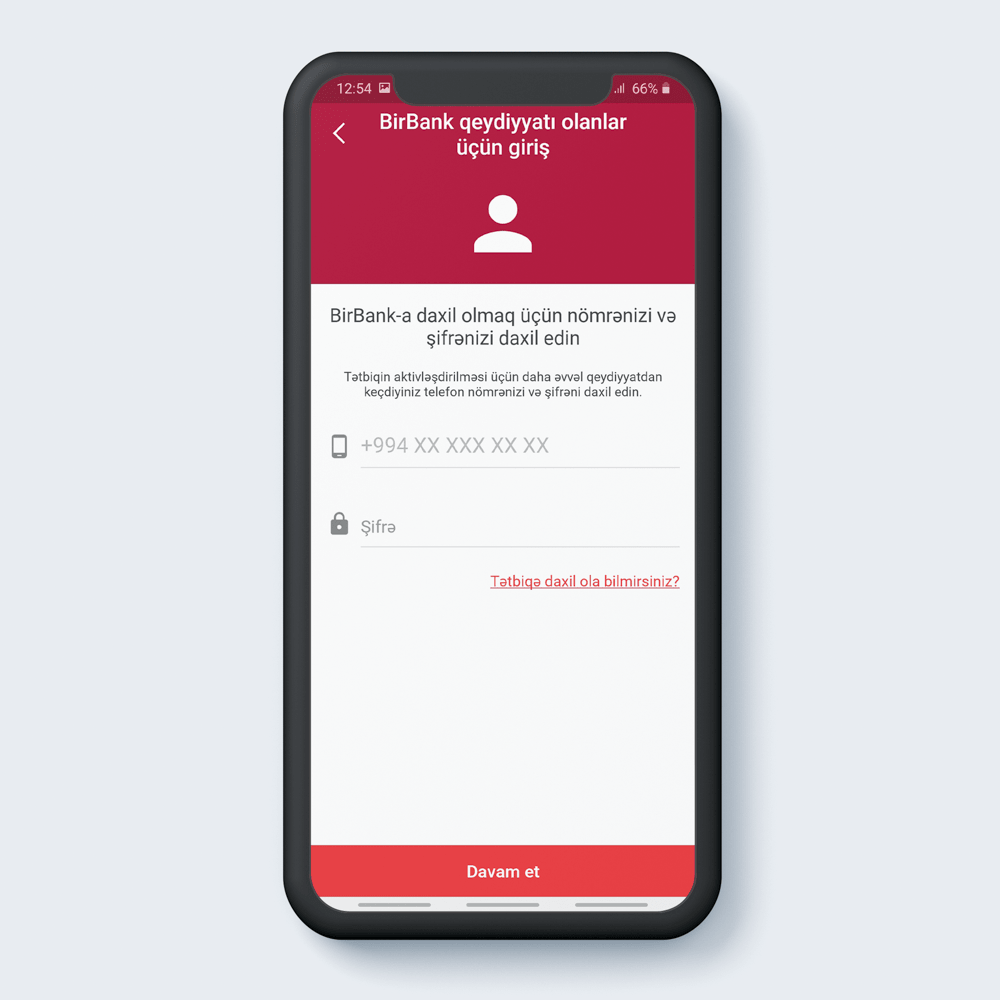
Enter your previous regstrant mobile number and password.
2
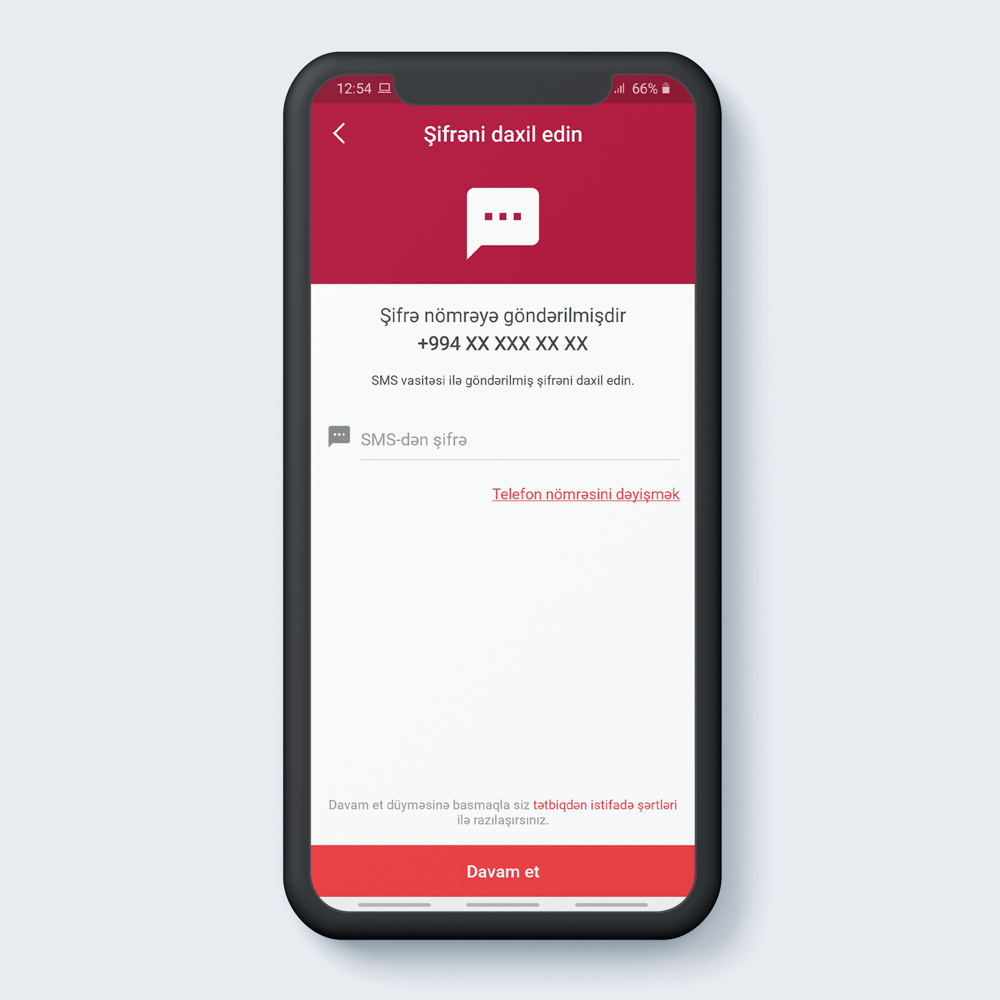
Write a 3D security code.
3
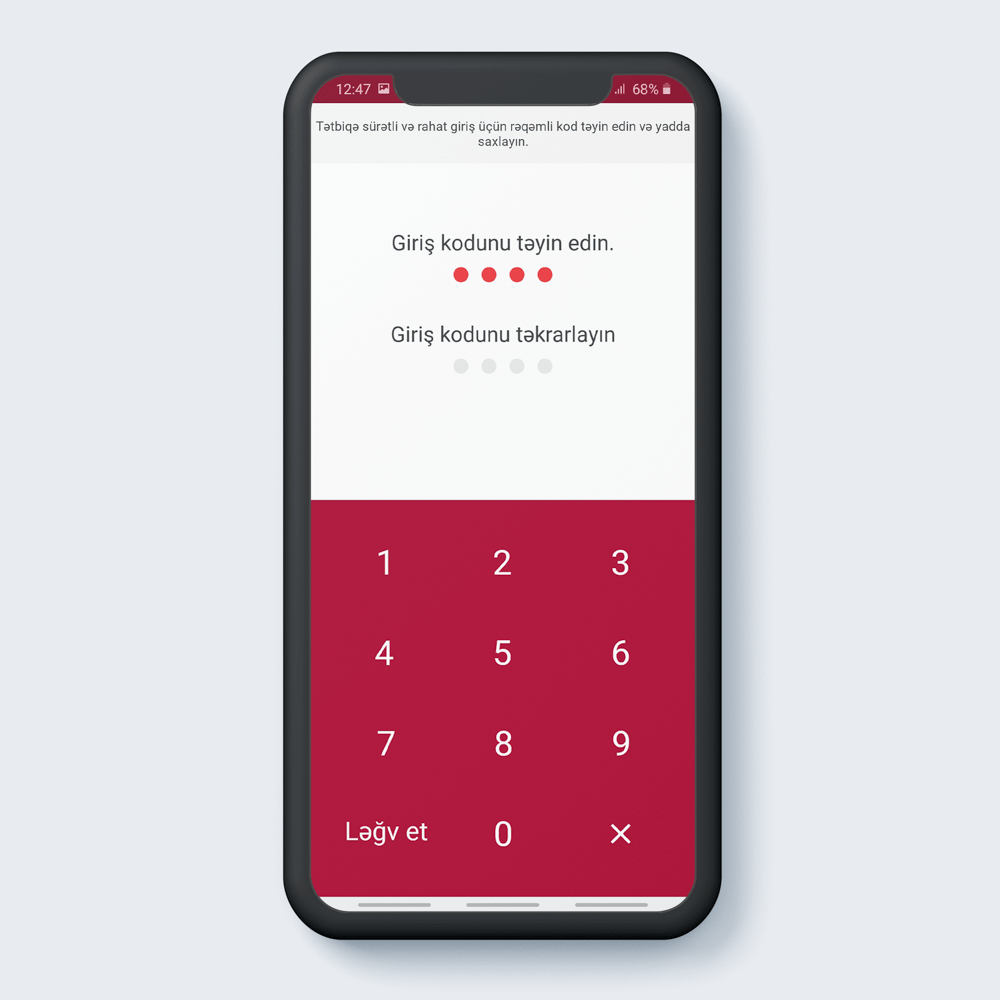
Set the access code.
4
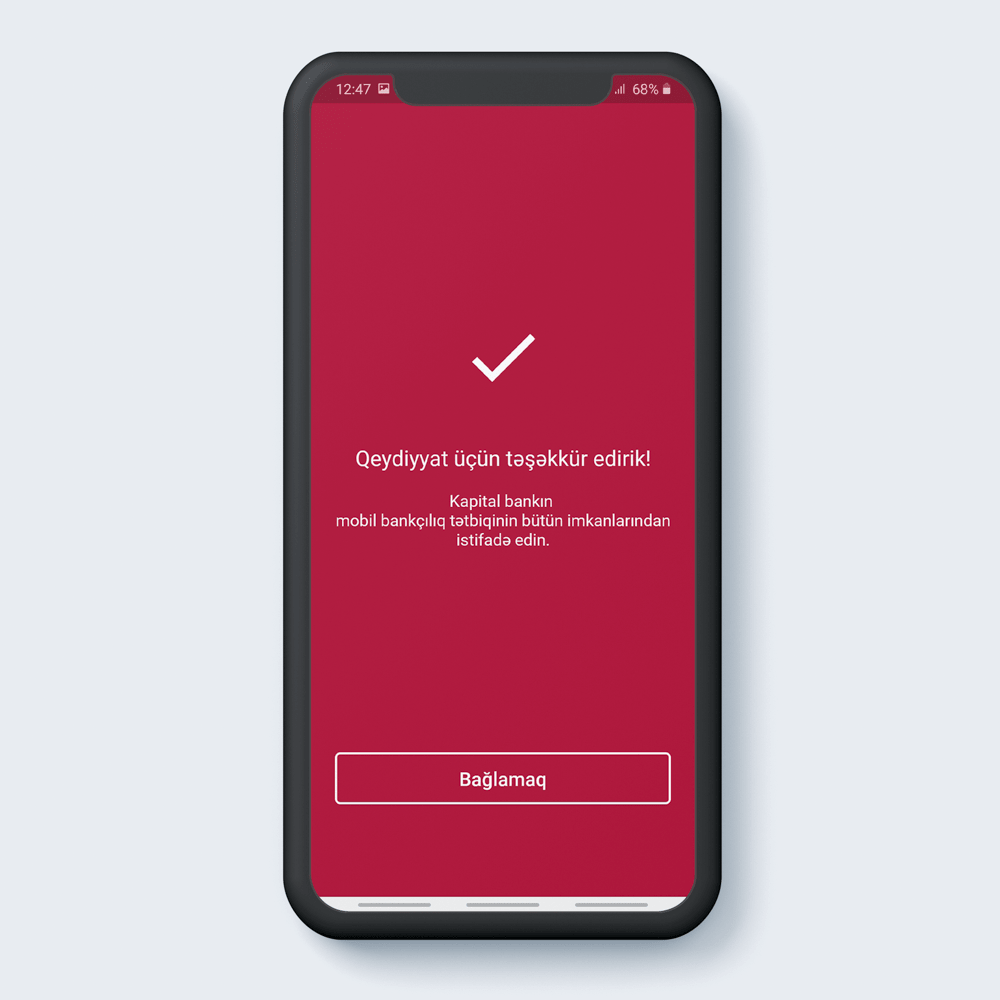
And registration completed.
5
Recovery of forgotten password
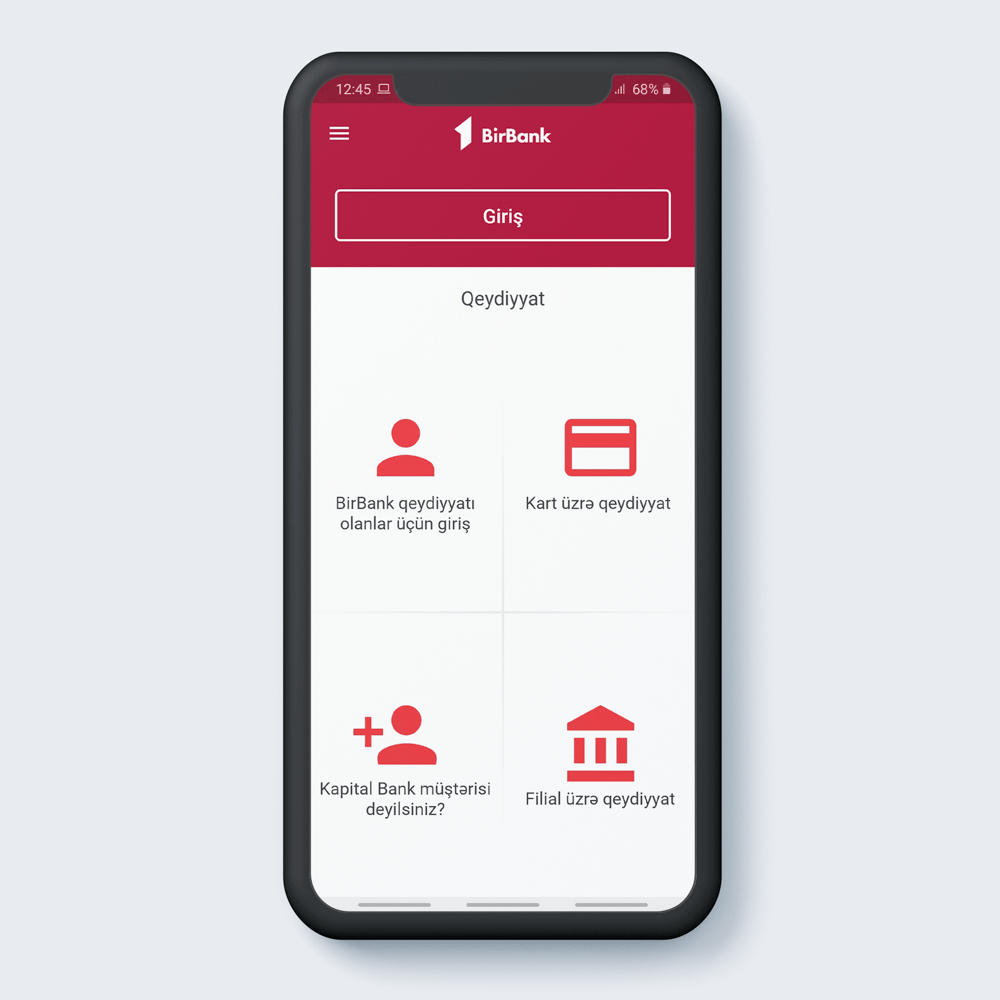
Enter the “login for BirBank registrans”.
1
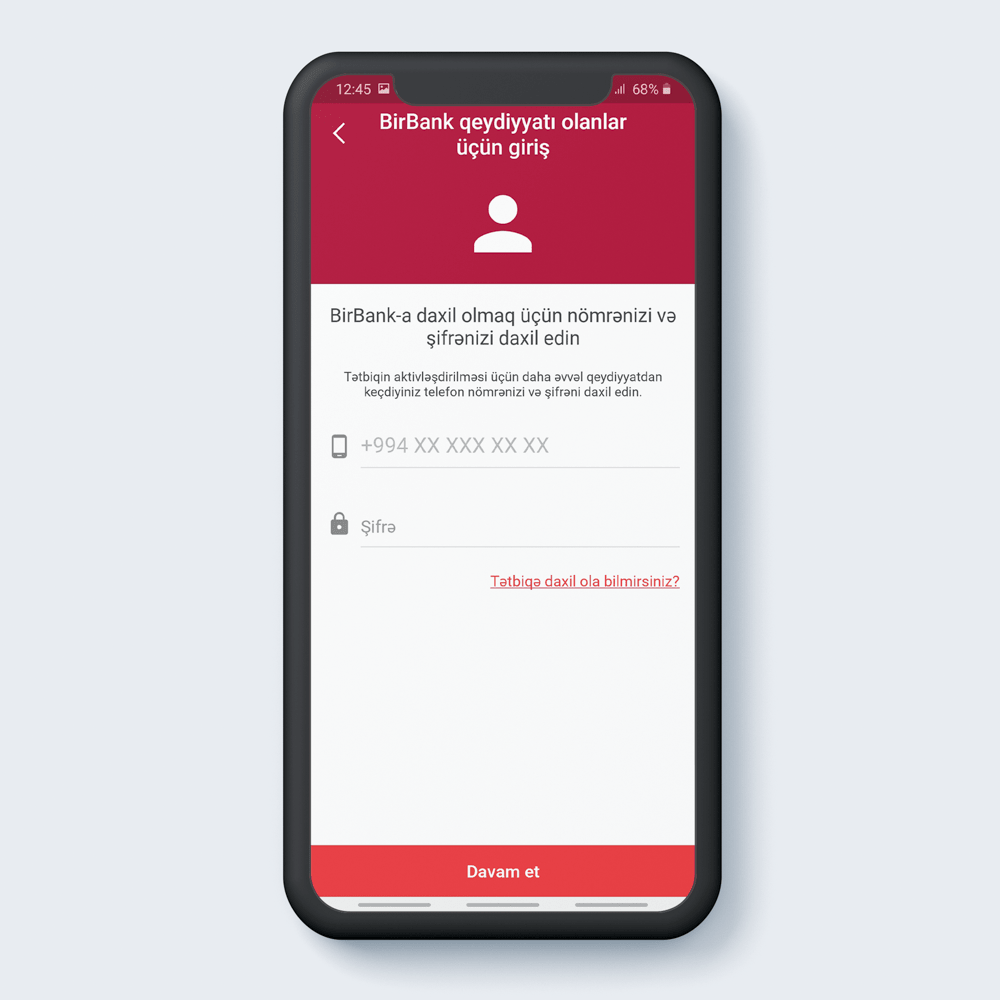
Click on the “can not access the application”.
2
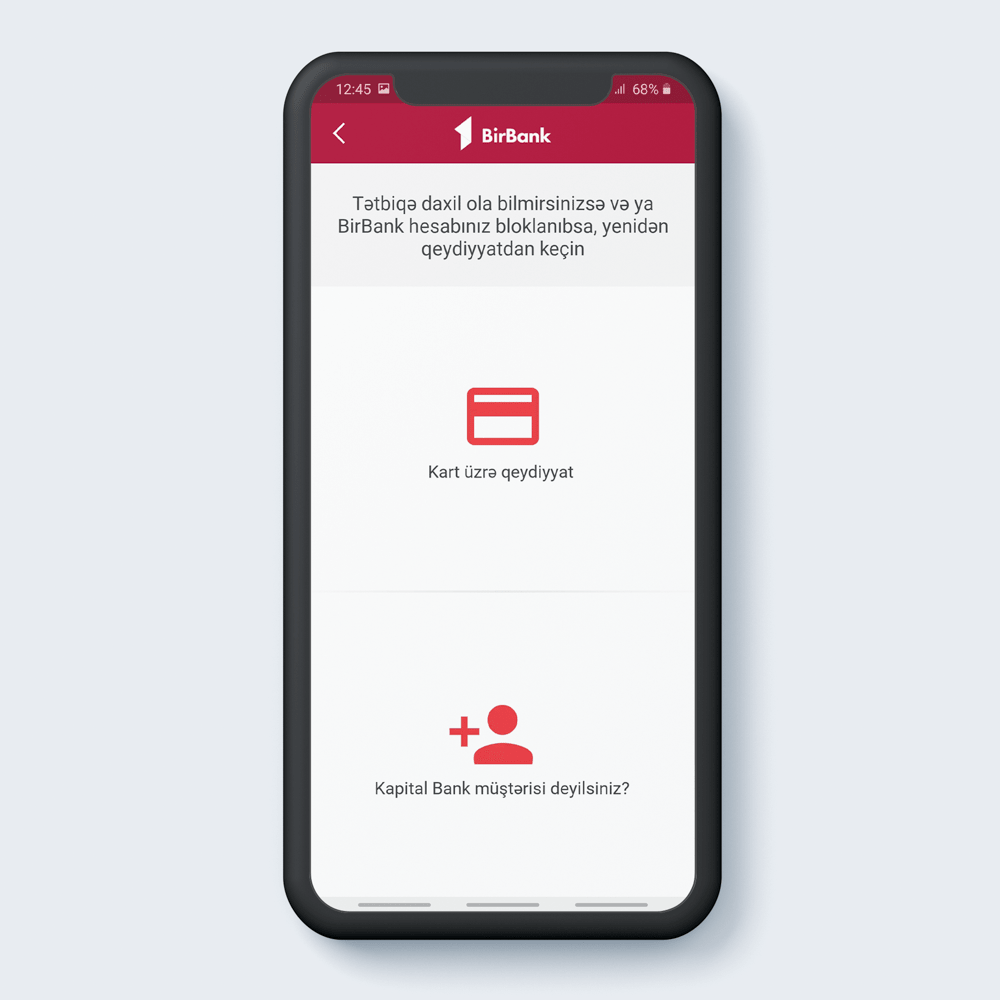
For register again press “By card”.
3
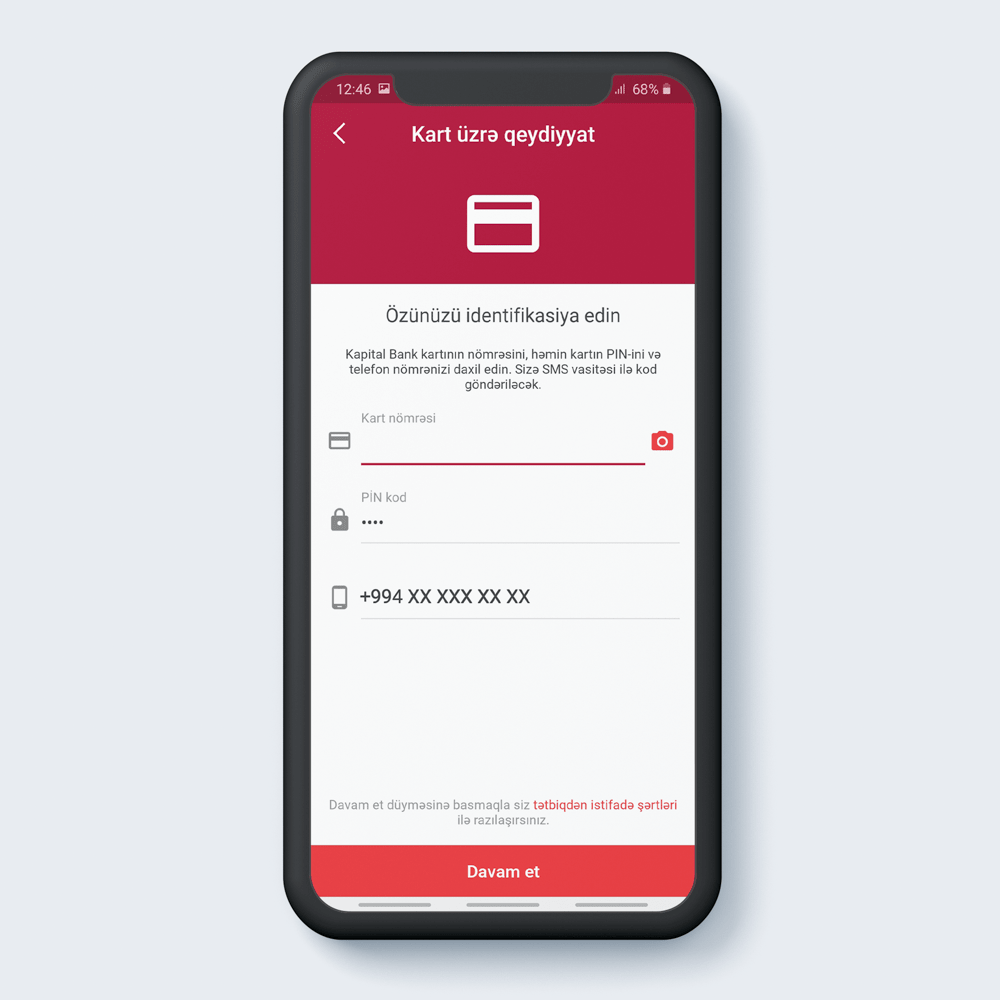
Write PAN, PİN code of the card and mobile number.
4
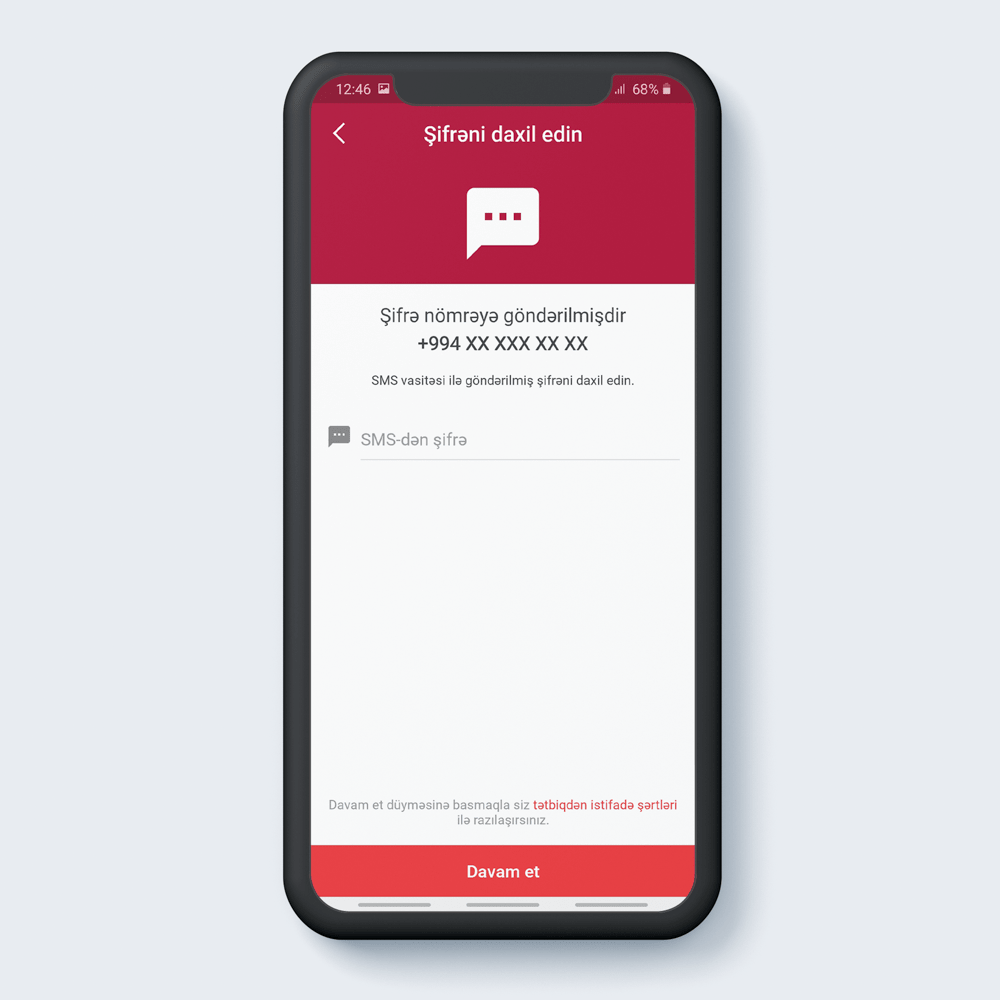
Write a 3D security code.
5
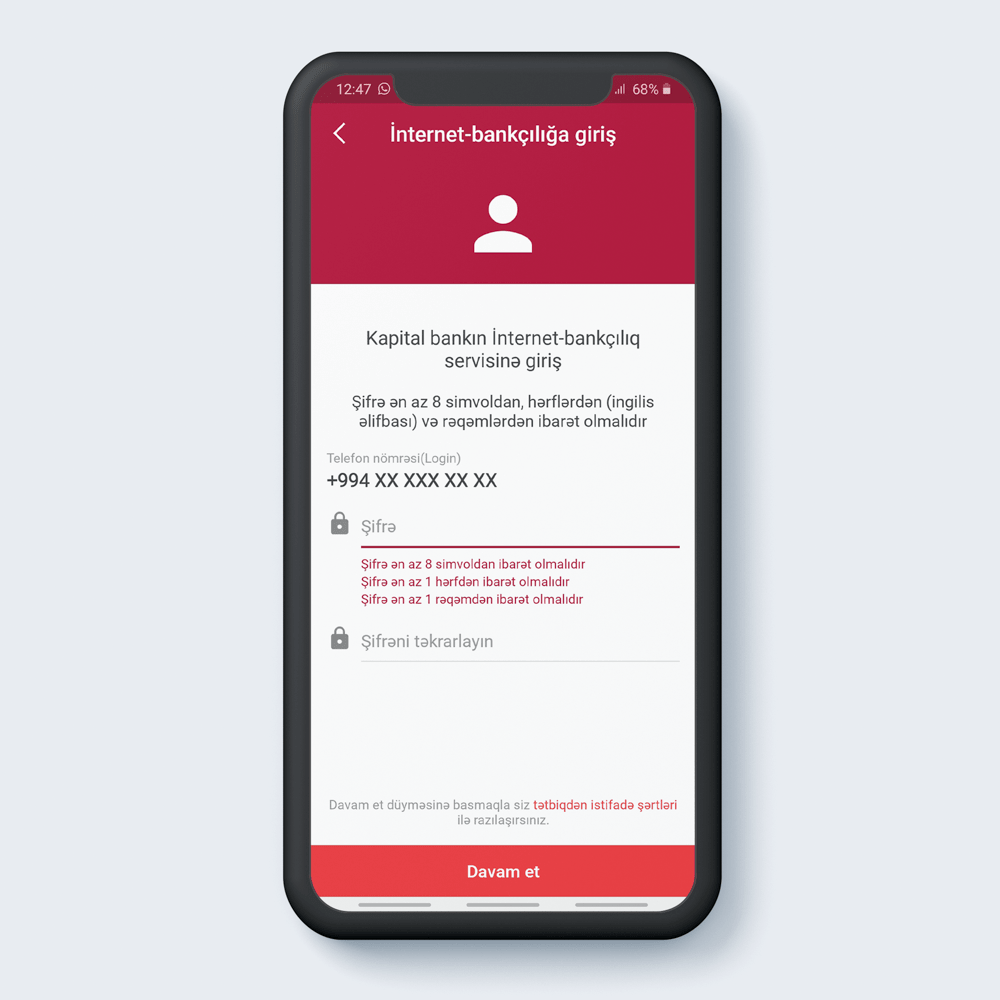
Set a password consists of 8 characters.
6
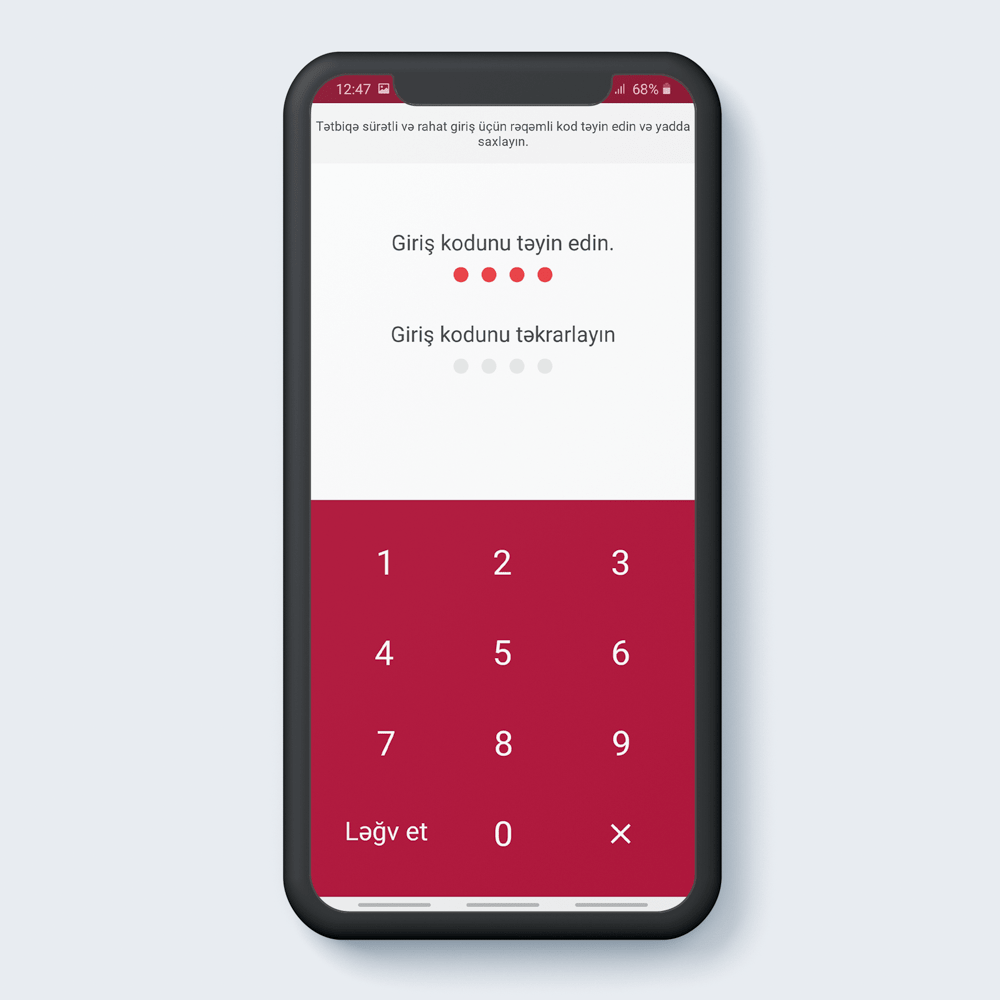
Set the access code.
7
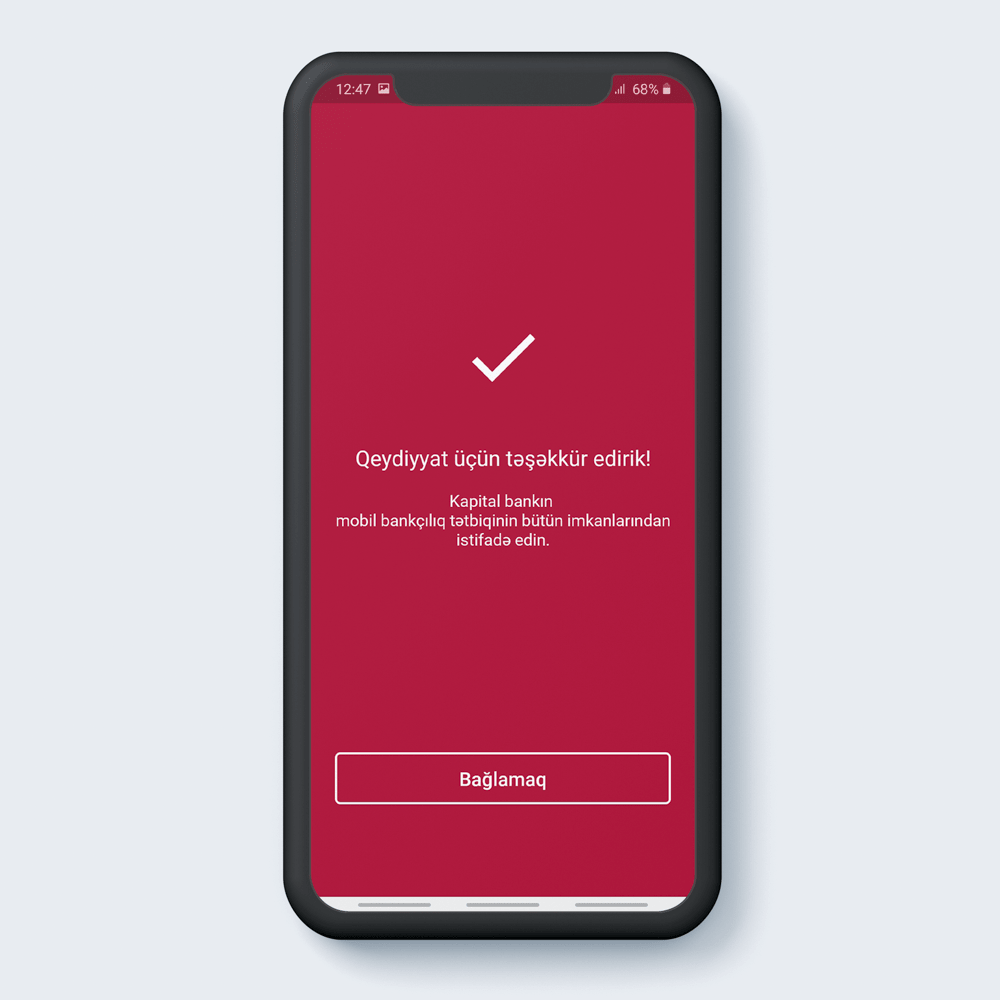
And registration completed.
8
Changing phone number
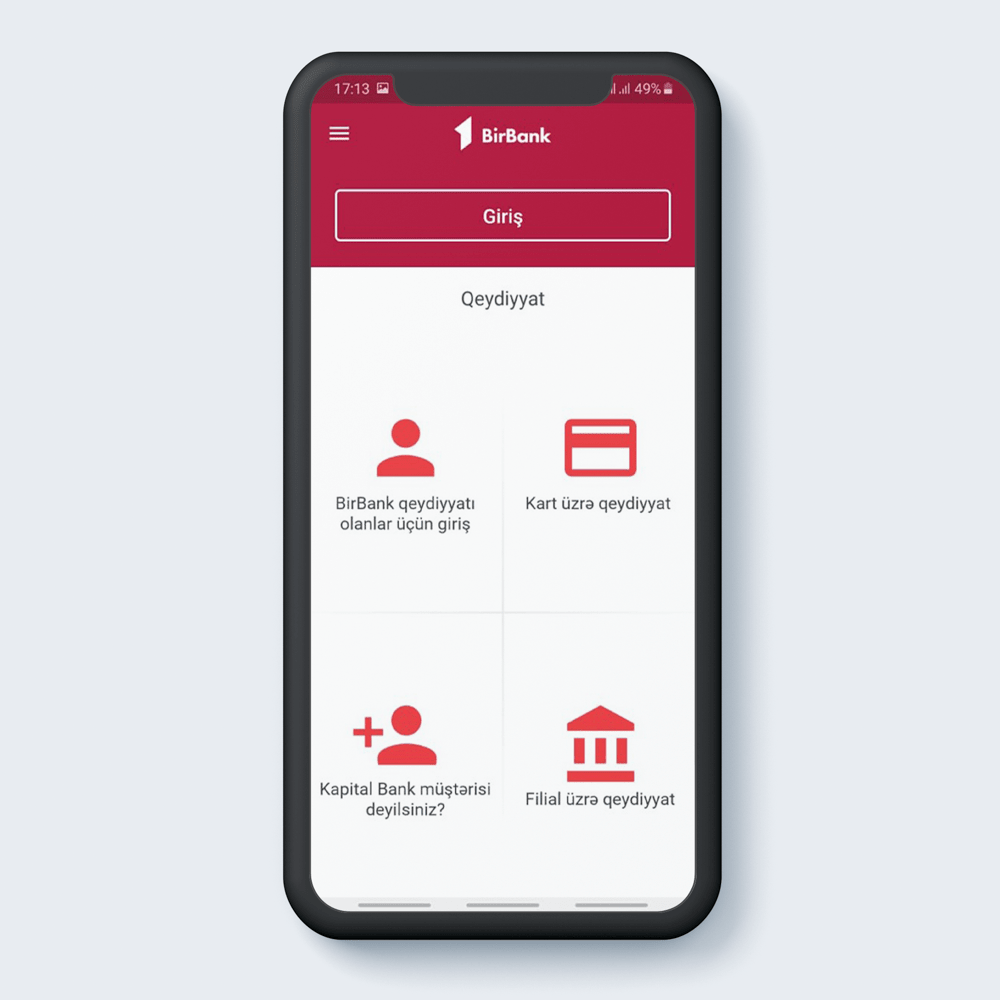
Press “login for BirBank registrans”.
1
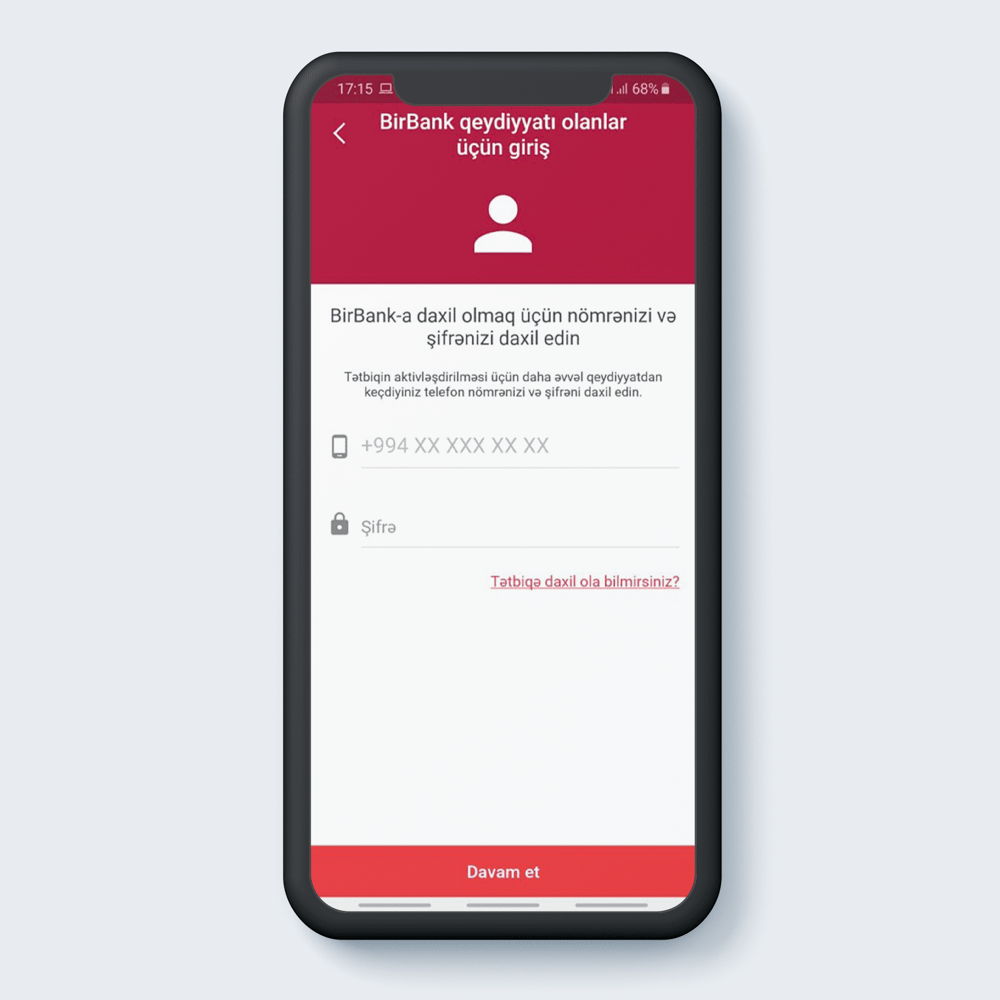
Enter your previous regstrant mobile number and password.
2
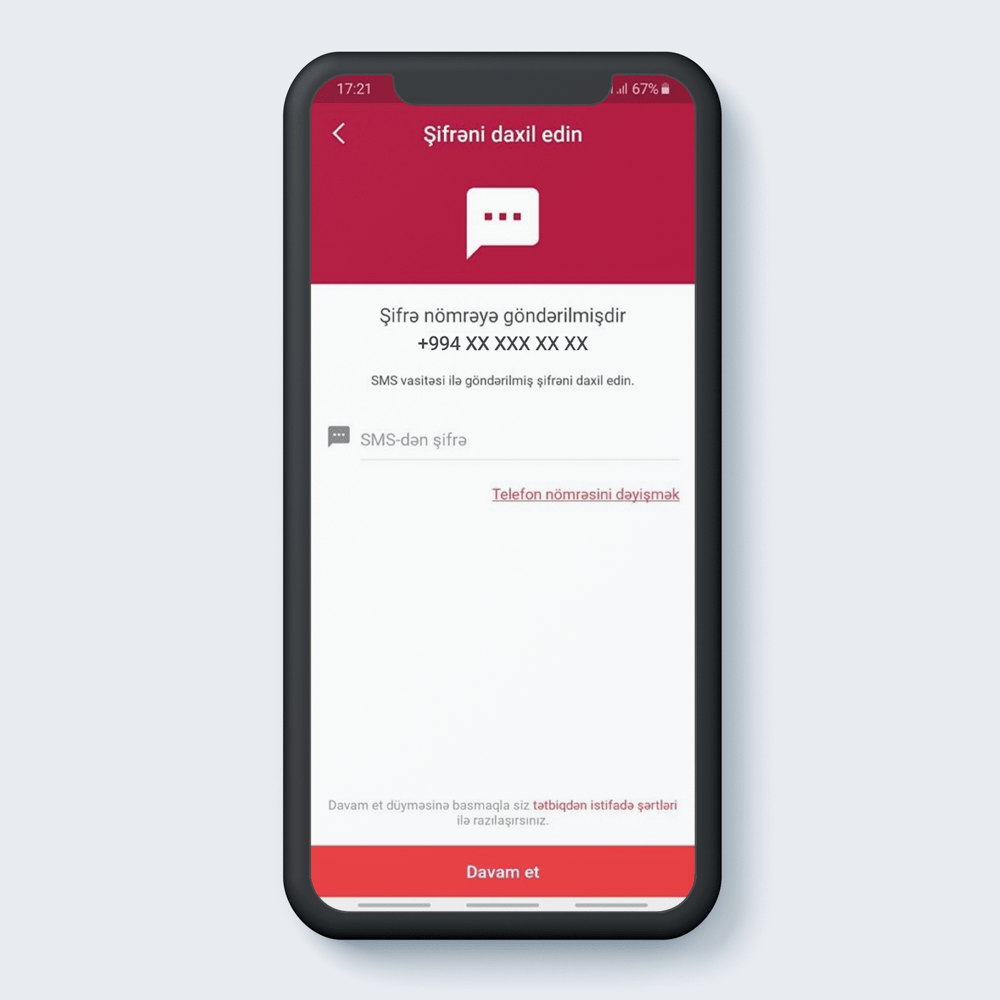
Select “Change phone number”.
3
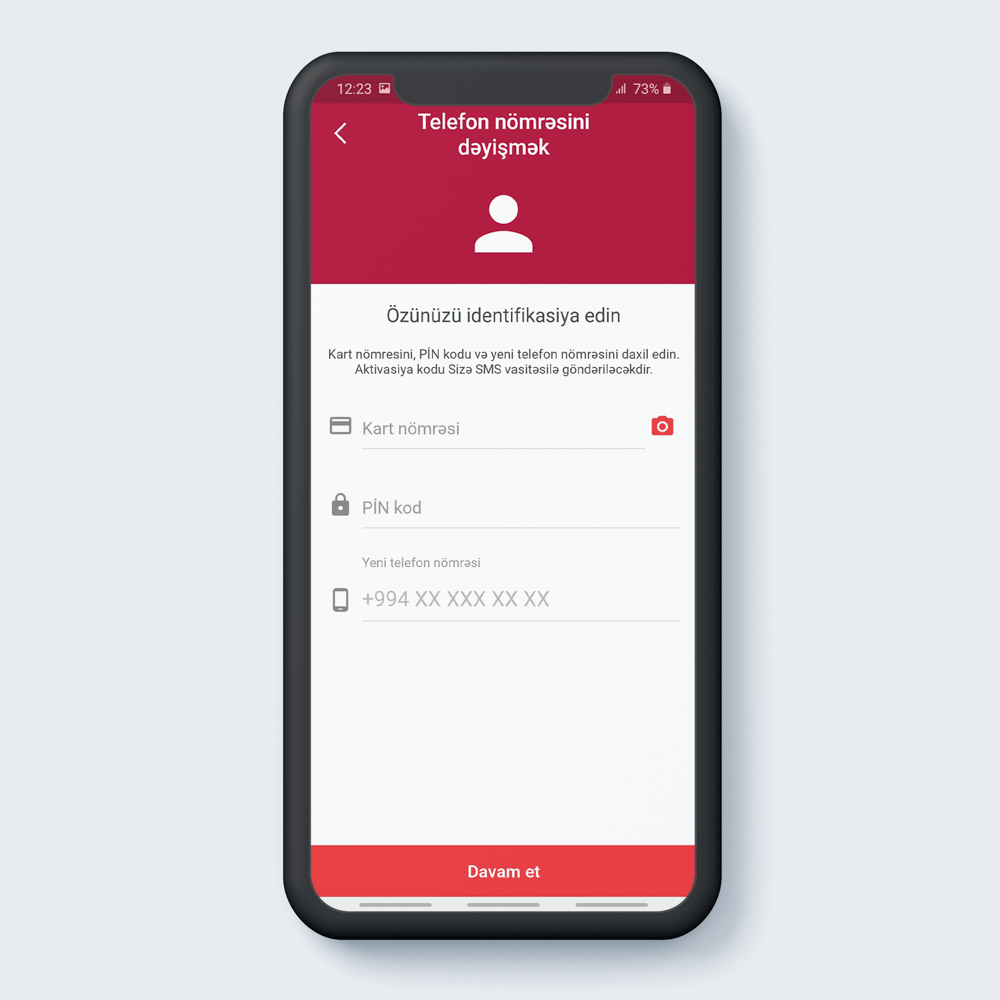
Write the PAN, PIN code of the card and new phone number.
4
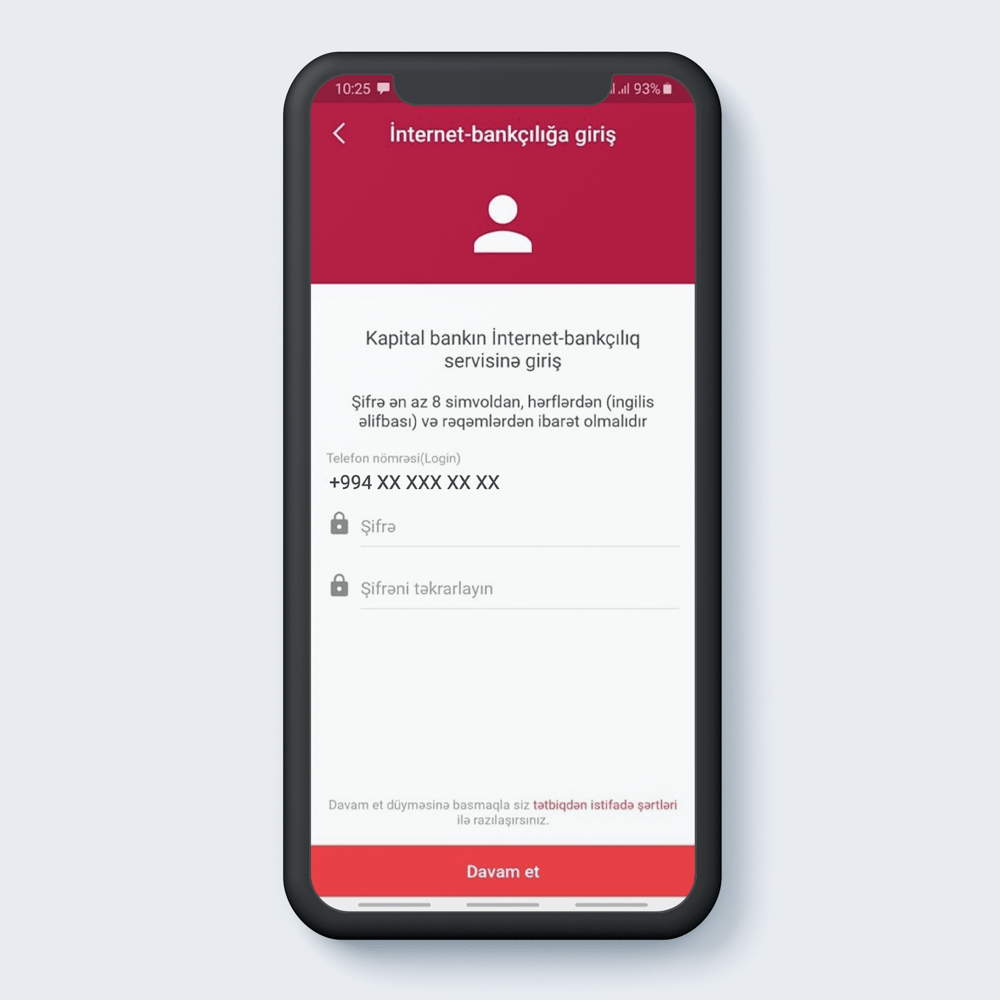
Set a password consists of 8 characters.
5
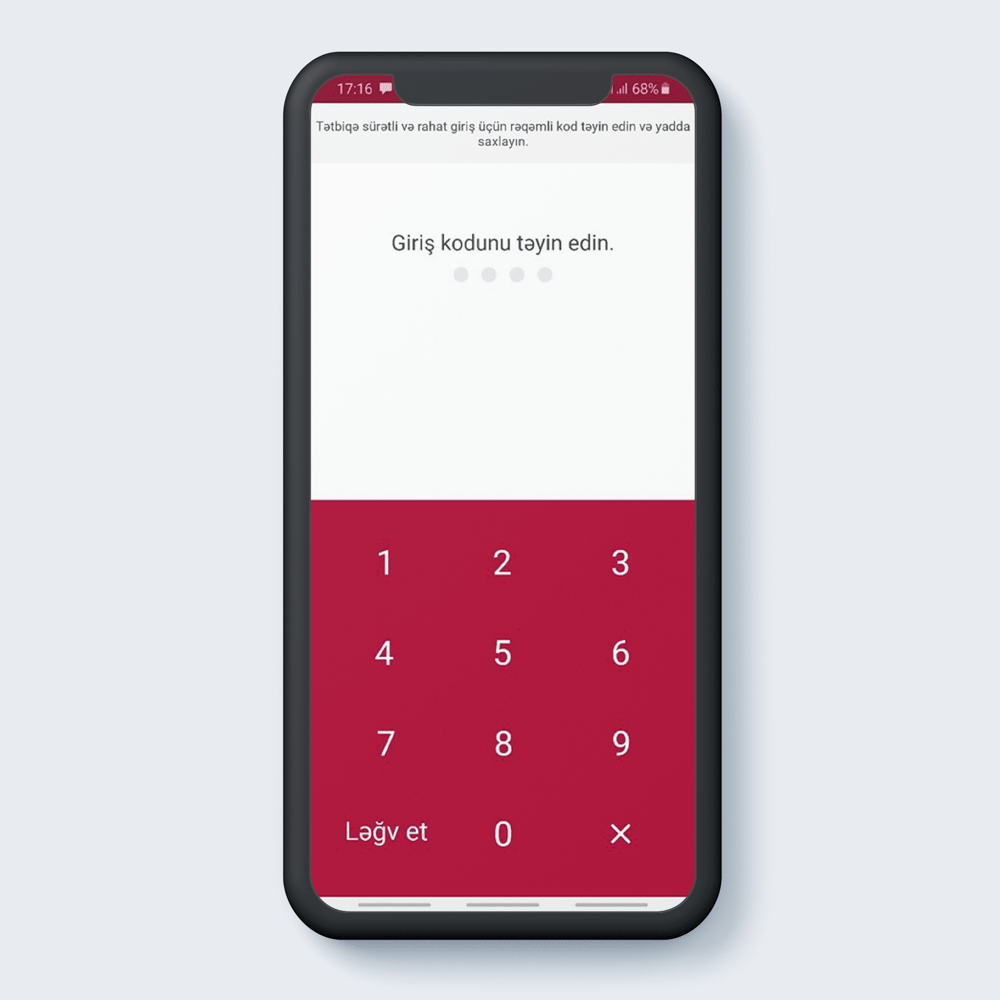
Set the access code.
6
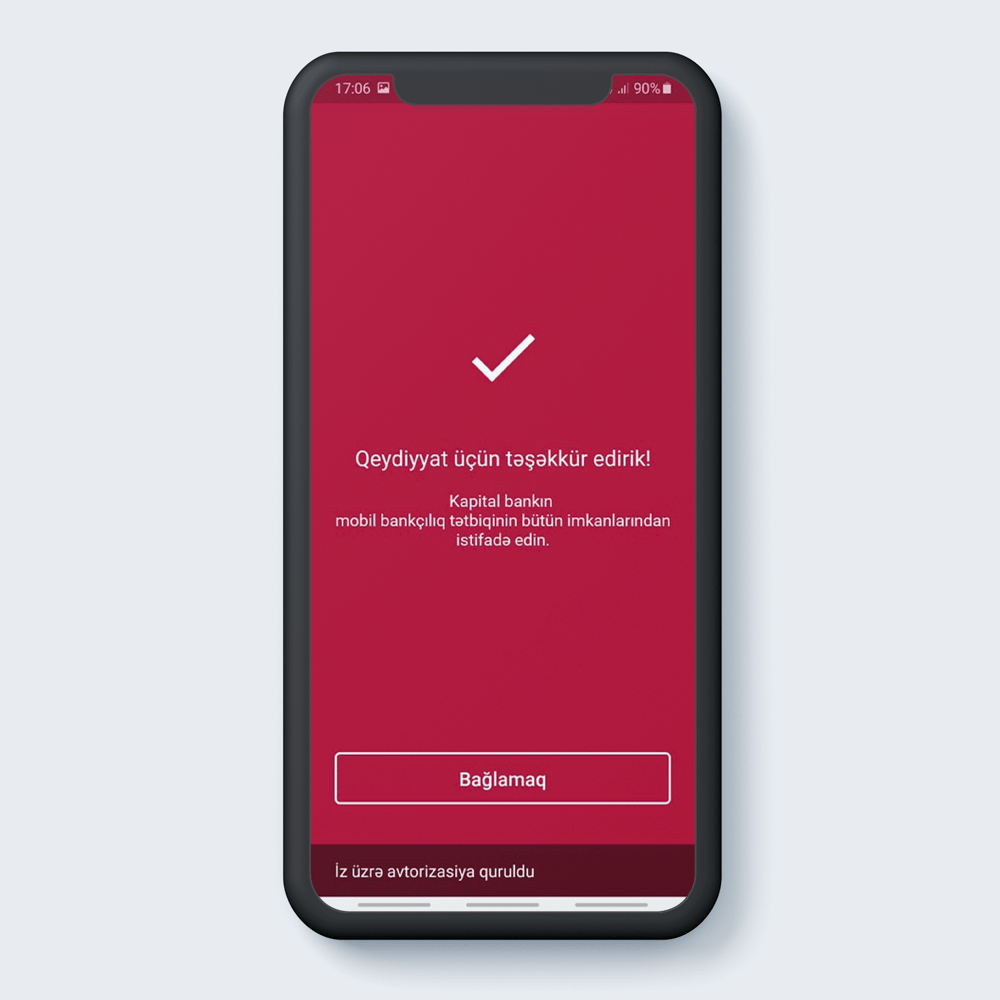
And registration completed.
7
It is also possible to transfer money to cards of other banks at BirBank.
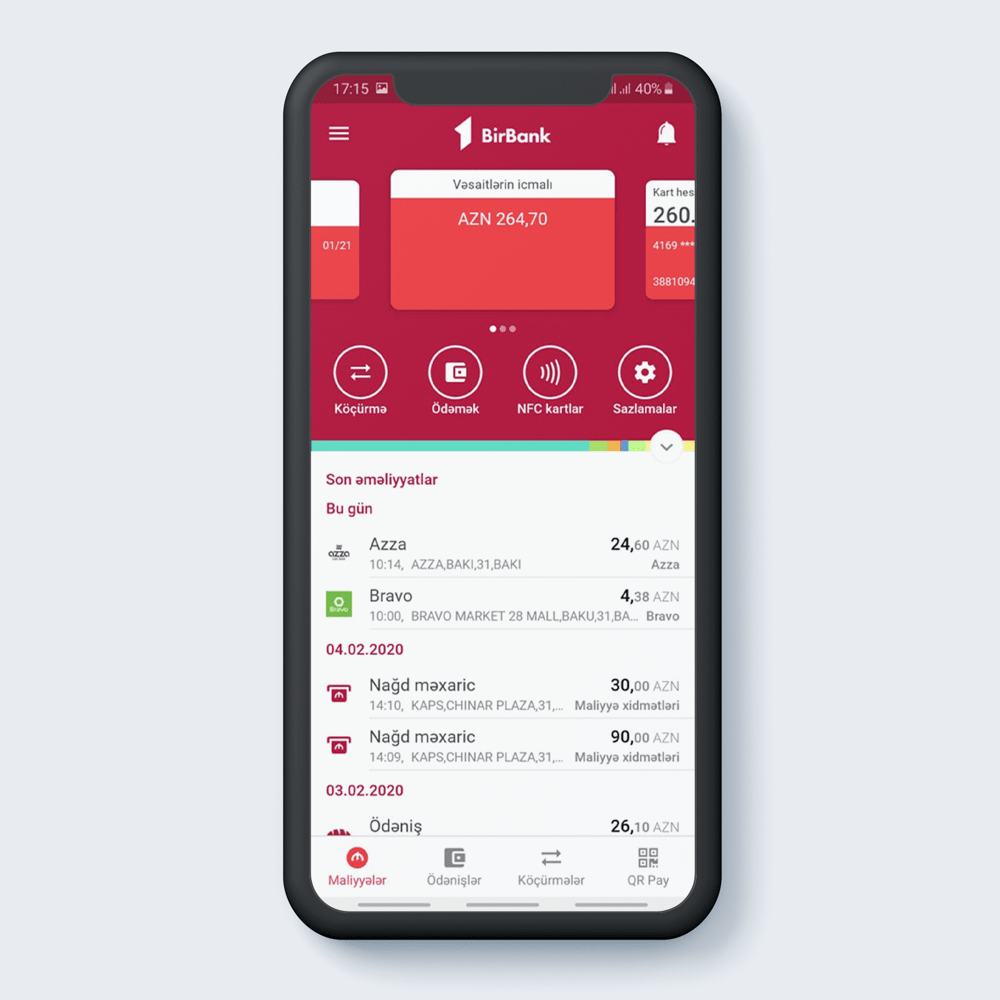
Go to the “Transfers” section.
1
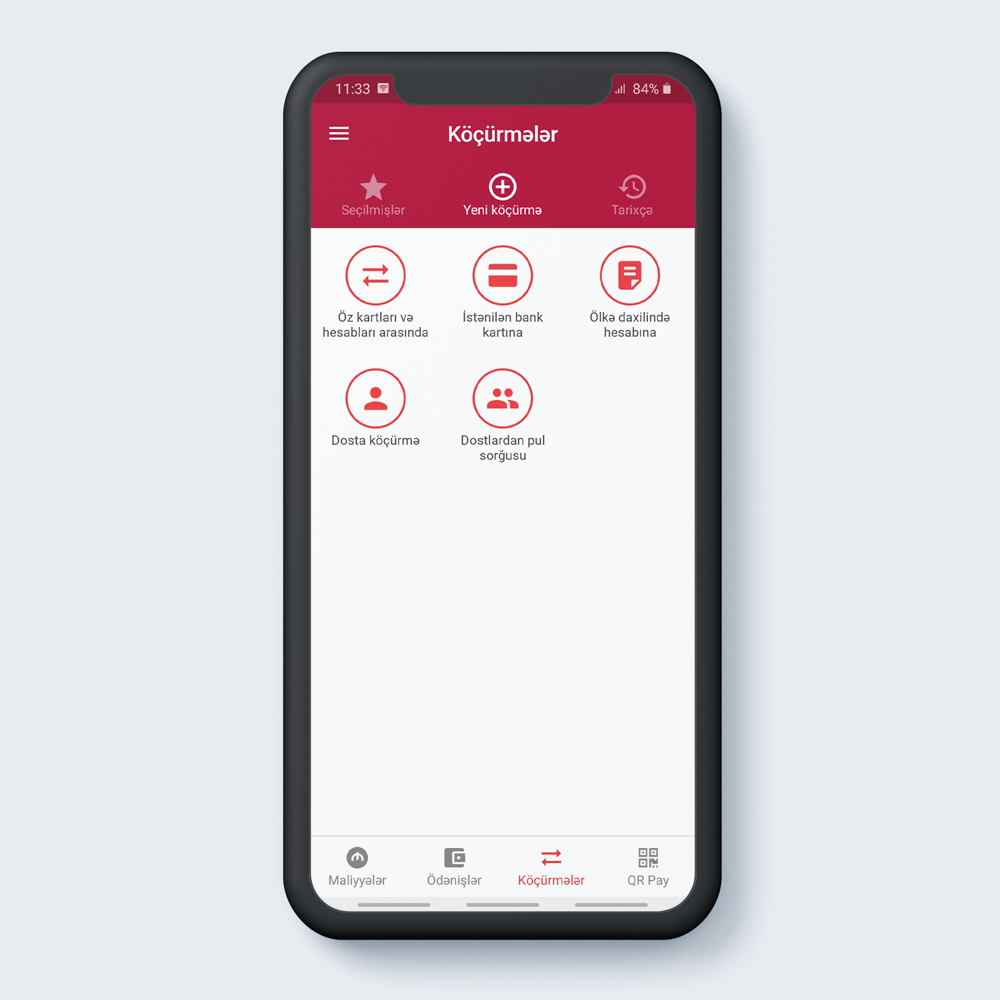
Select "to the card of any bank".
2
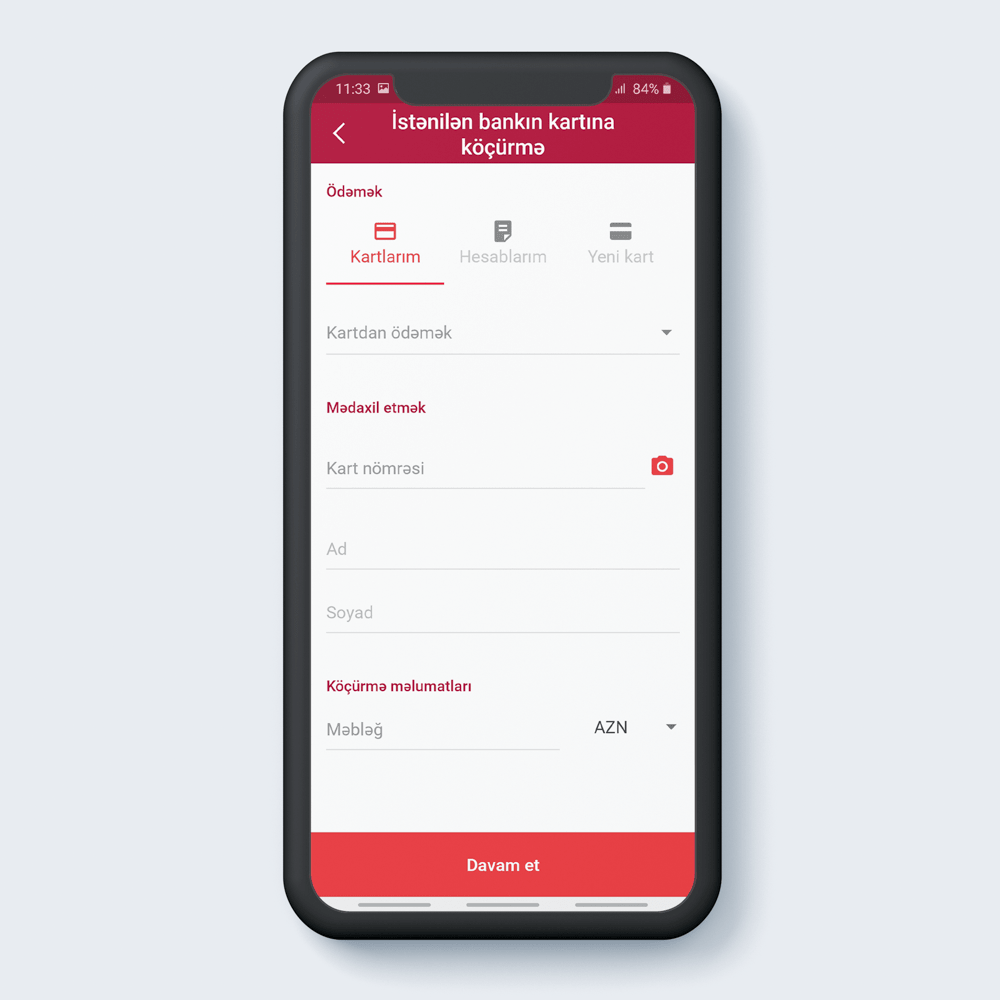
Set payment parameters.
3
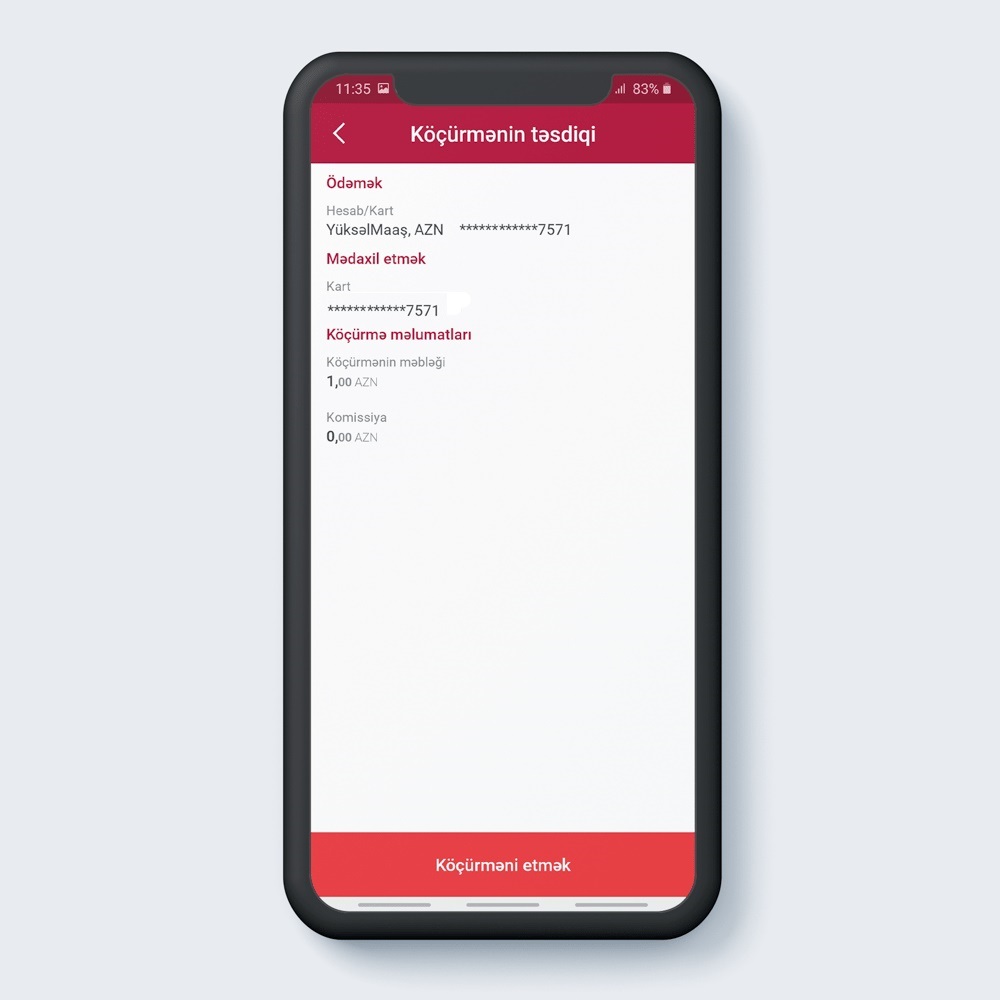
After reading the transfer information “Confirm”.
4
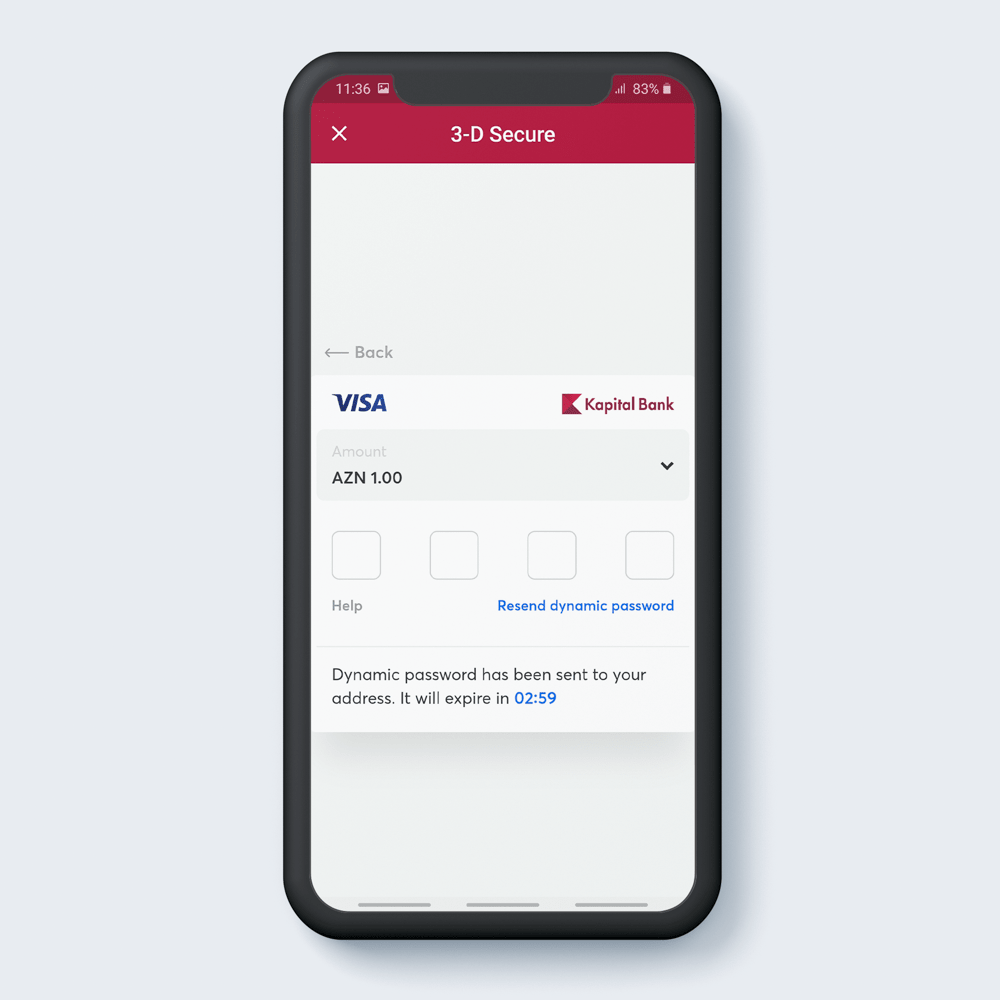
Enter the 3D security code.
5
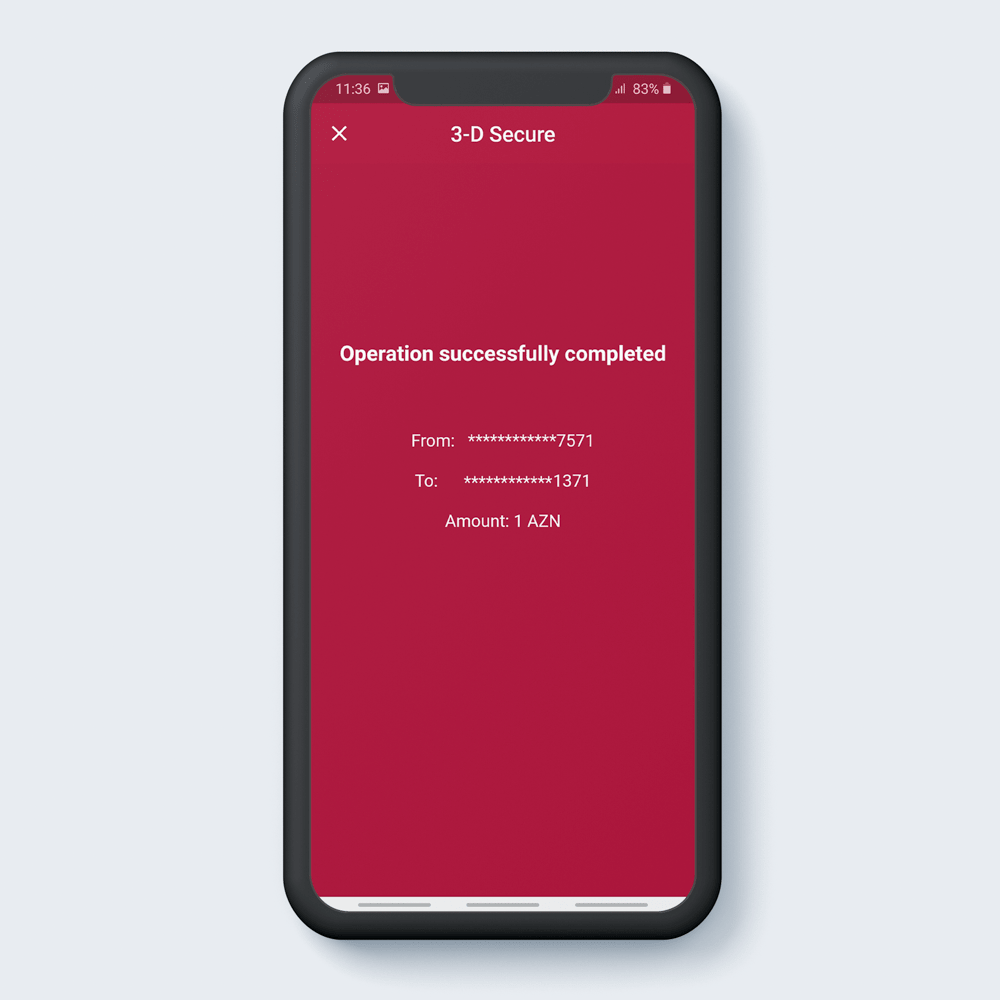
Operation successfully completed.
6
Activating NFC Pay in card
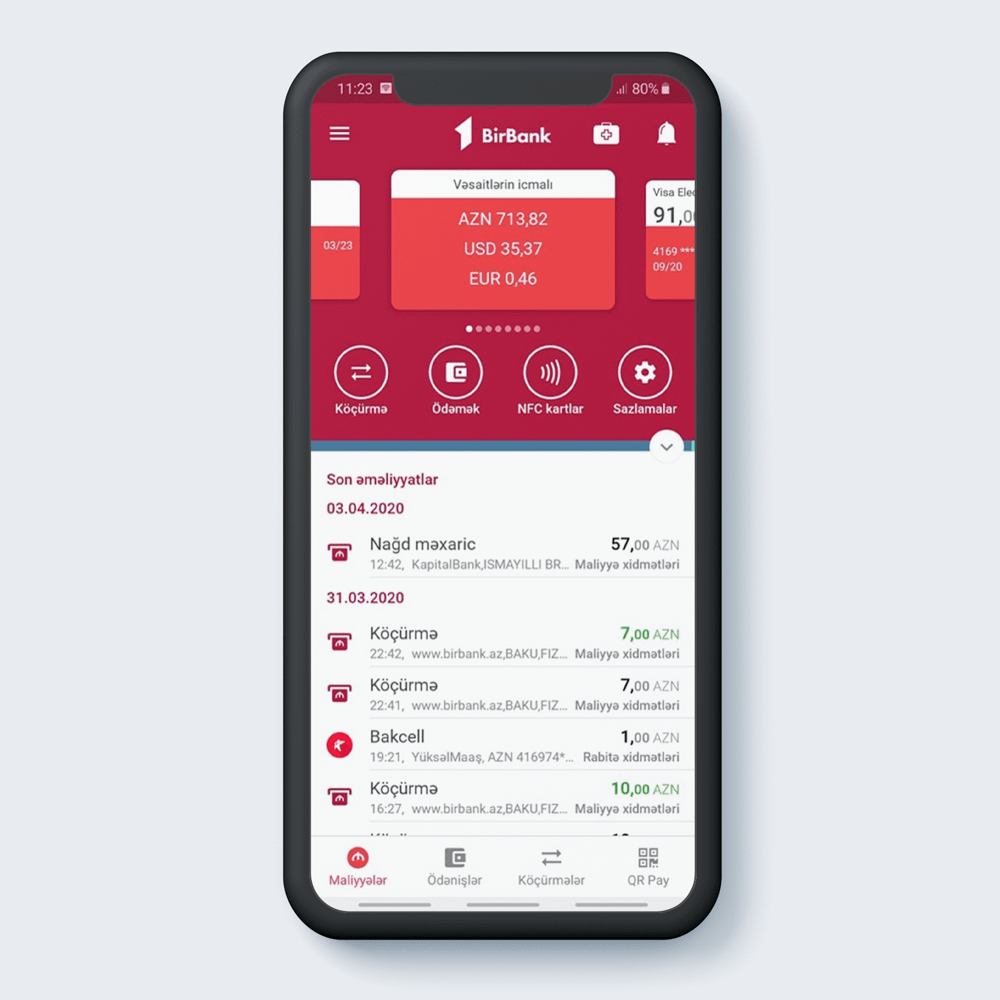
Press “NFC cards”.
1
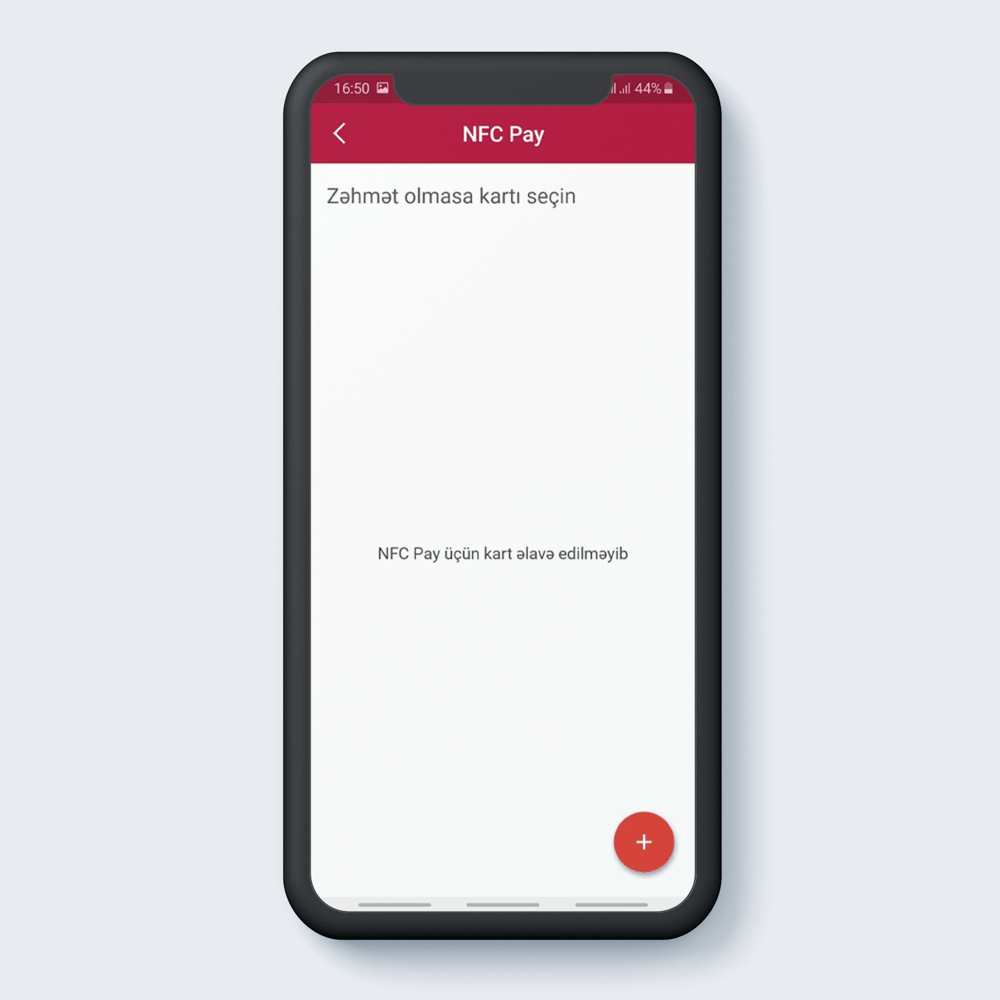
Press “+” for to assign a card.
2
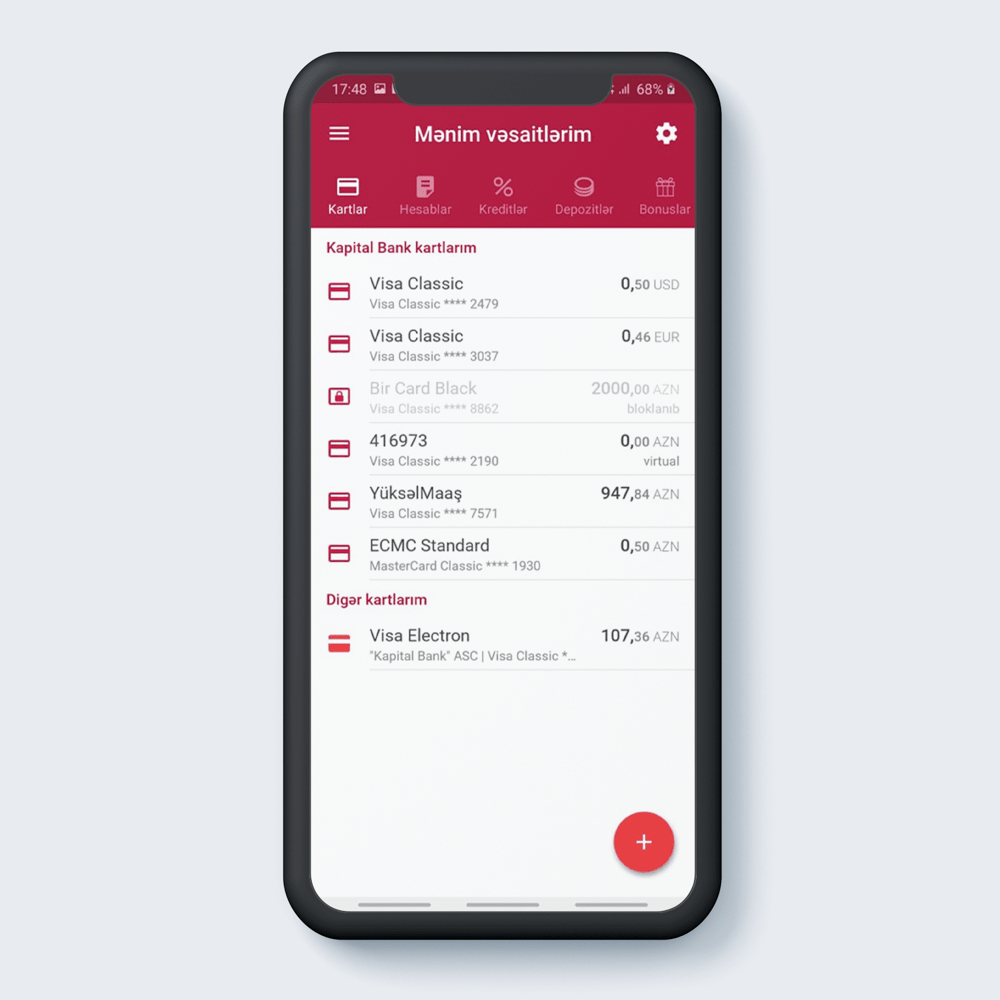
Select the card which you will pay NFC.
3
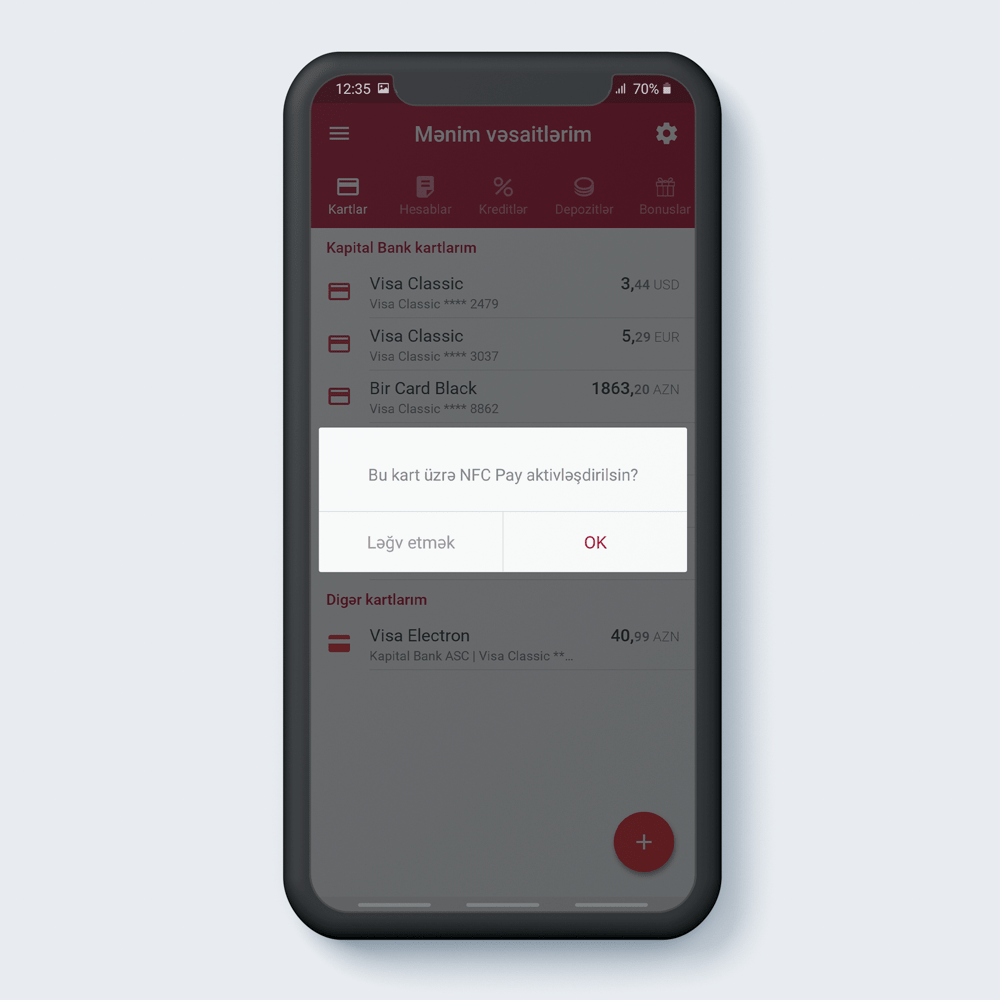
Click on the “OK”.
4
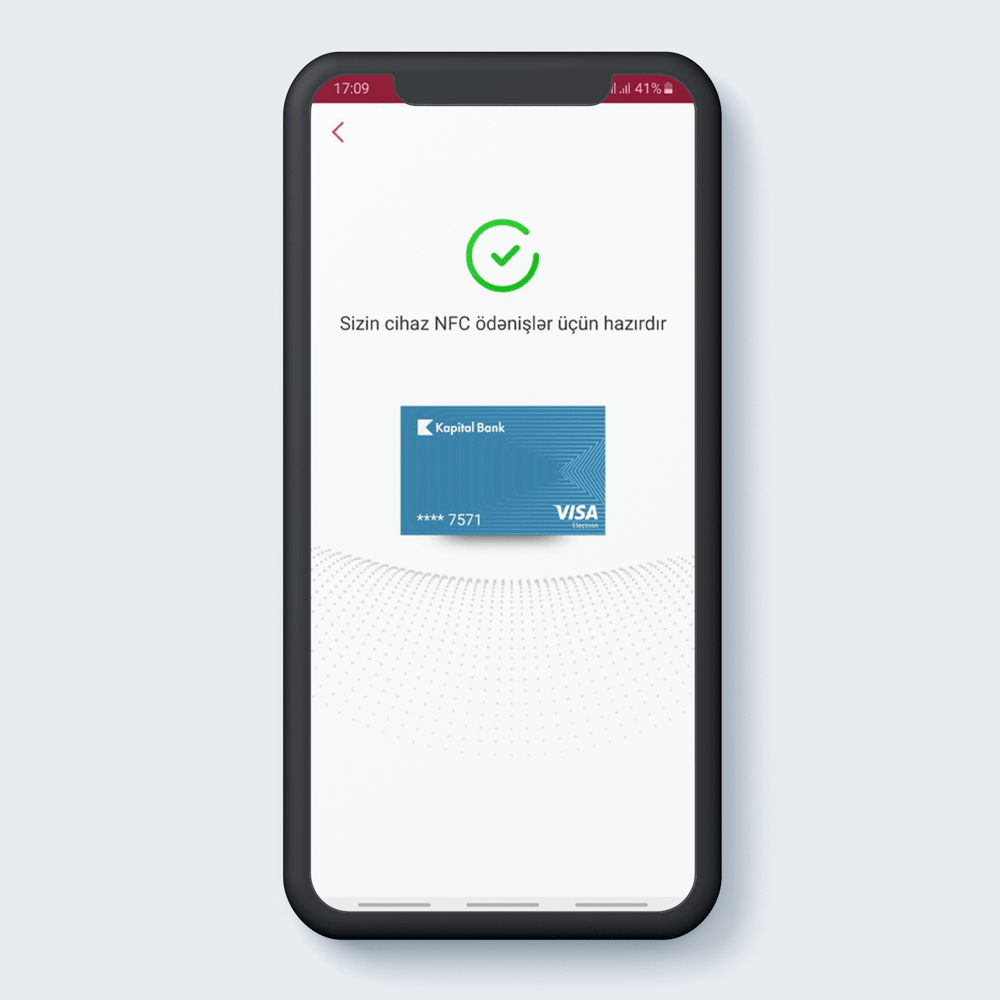
Your card is ready for NFC payments.
5
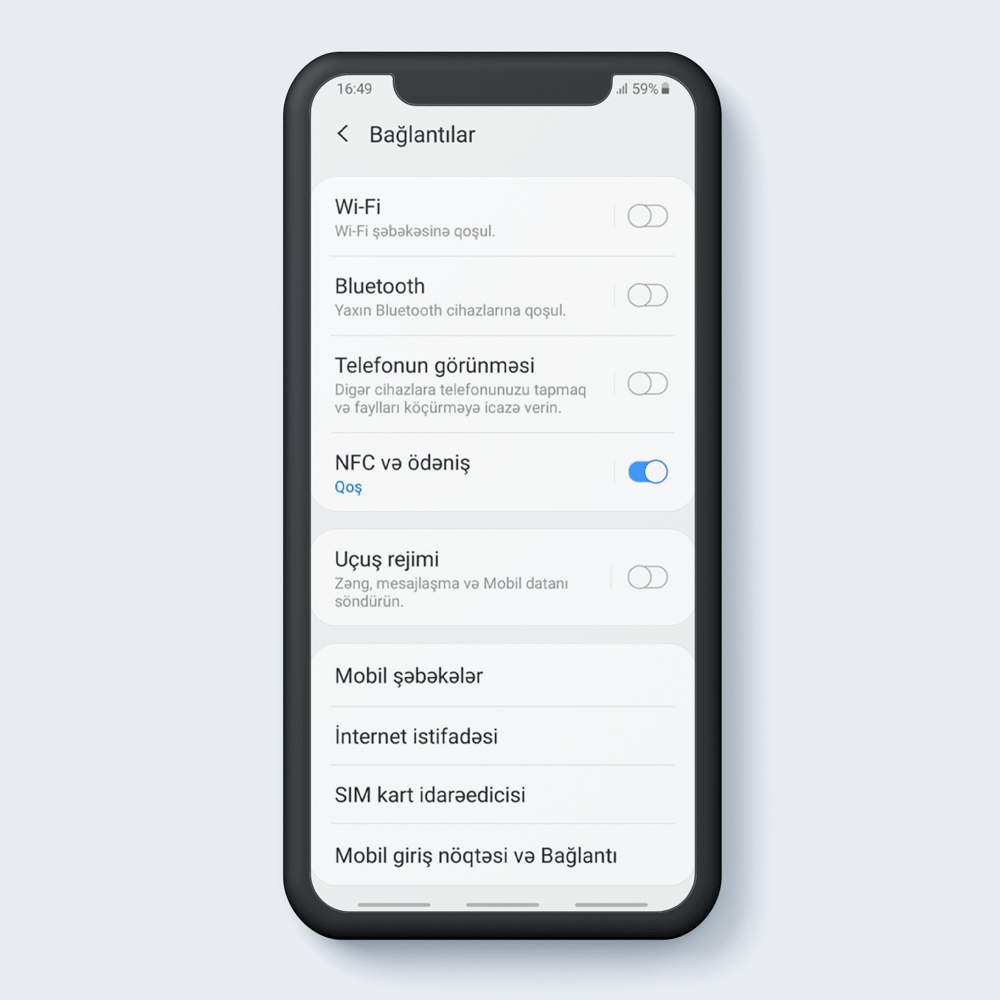
To be able to make NFC payments, you need to activate the NFC pay in the settings section of your phone.
6
Enable "Always Active"
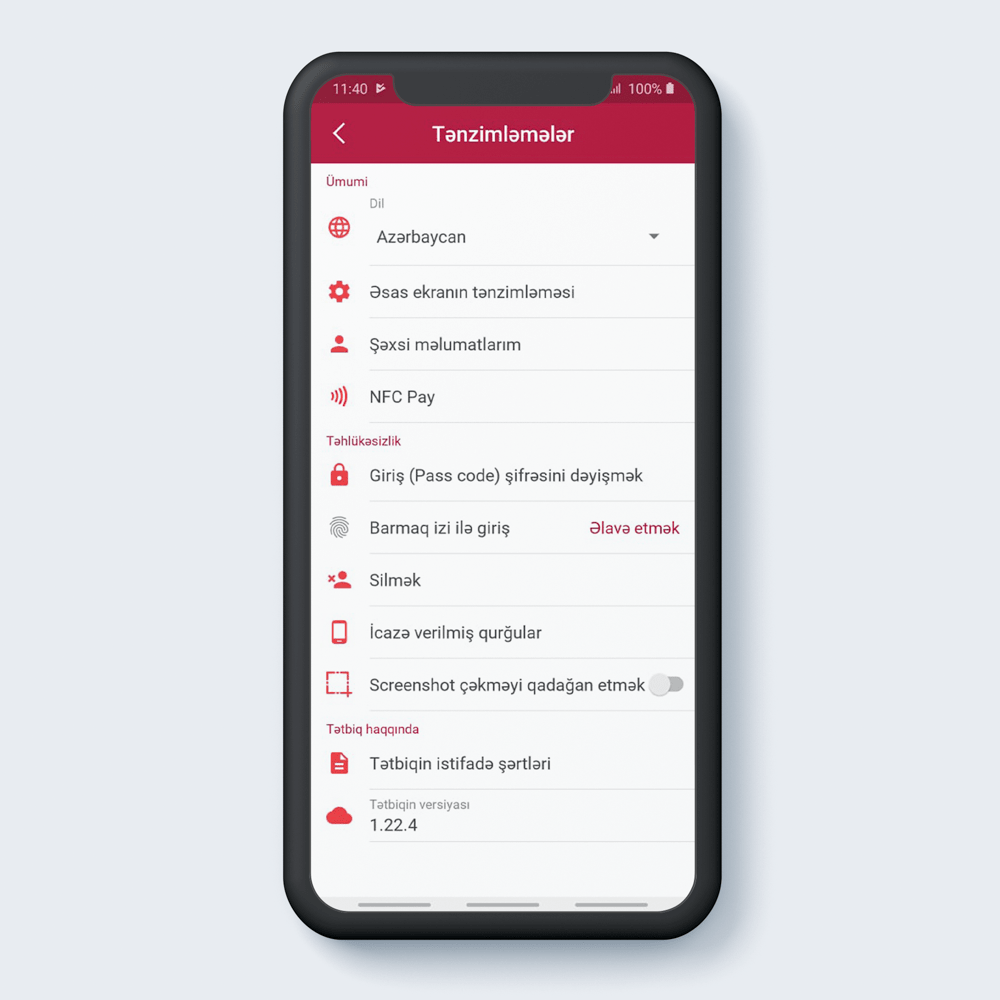
Go to the "Settings" section.
1

Switch to NFC pay.
2
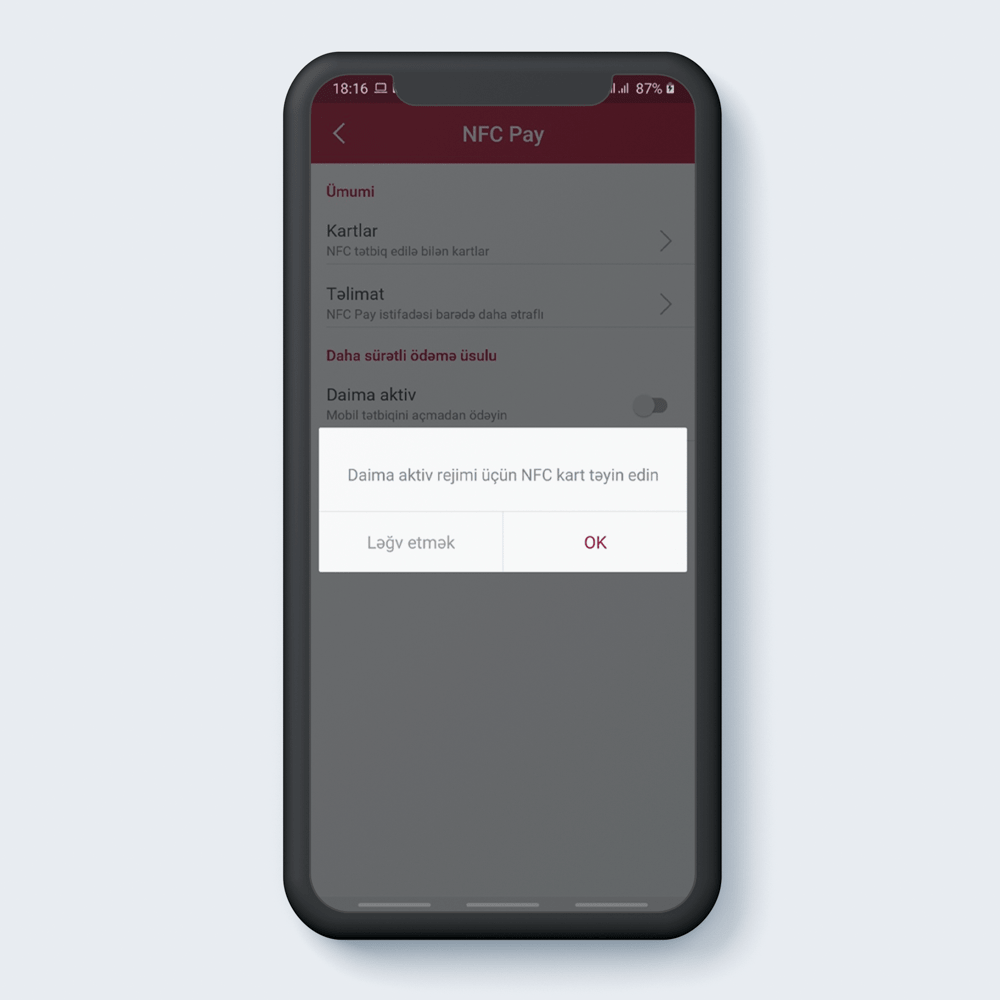
Activate by clicking "Always on" mode.
3
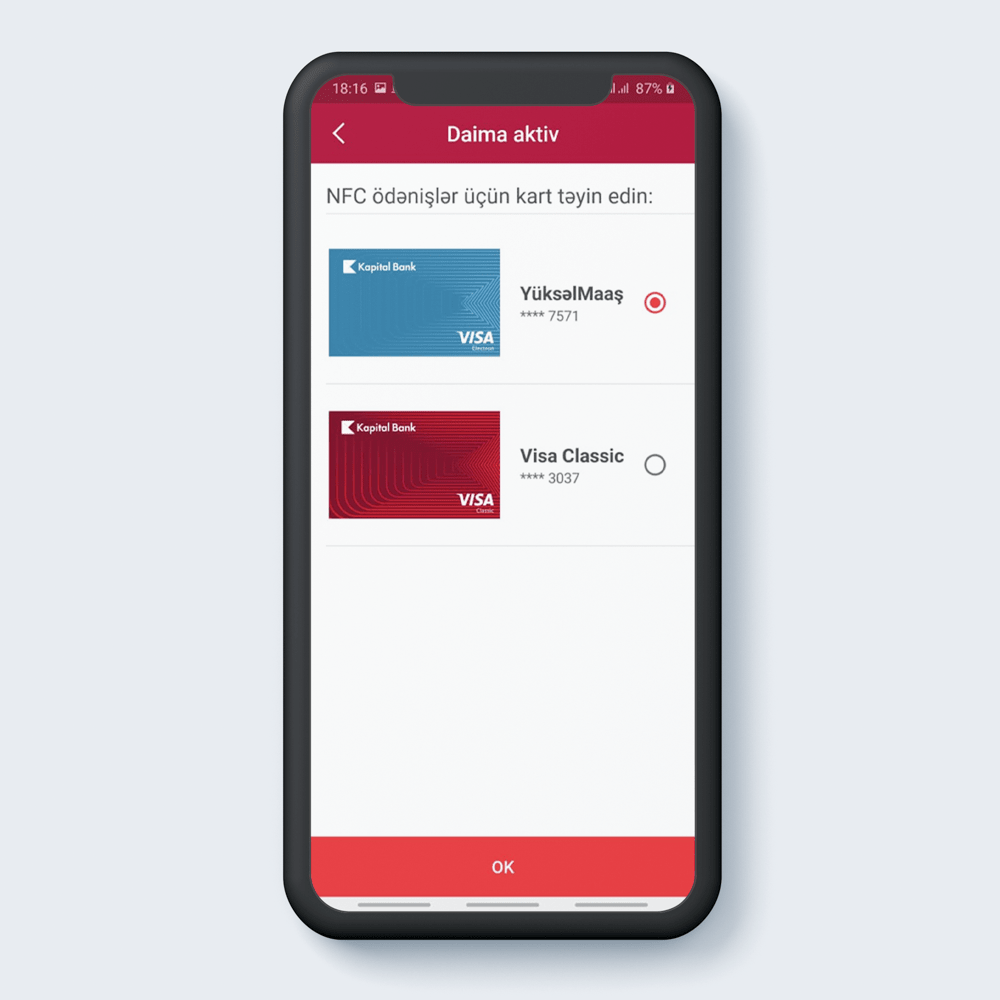
Select a card for NFC pay. Click the “OK”.
4
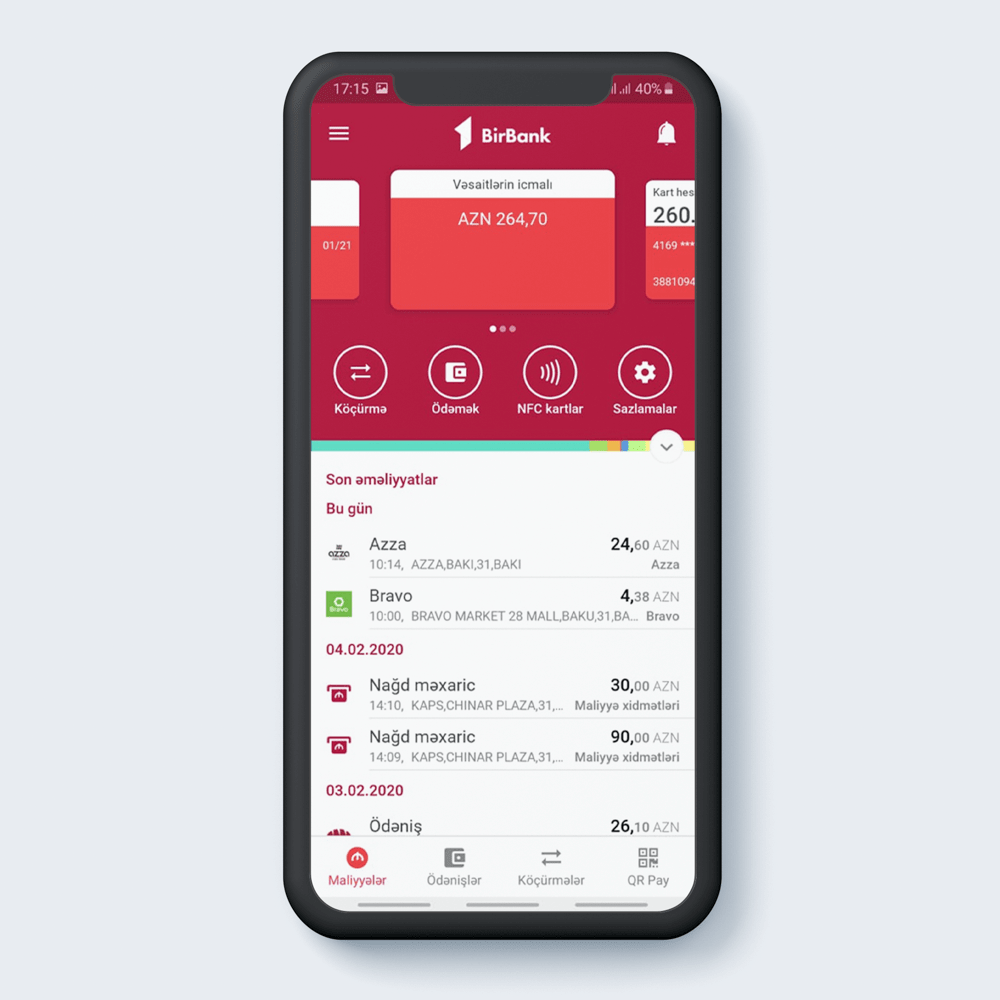
Your card is ready for always on mode.
5
Identified Digital Card
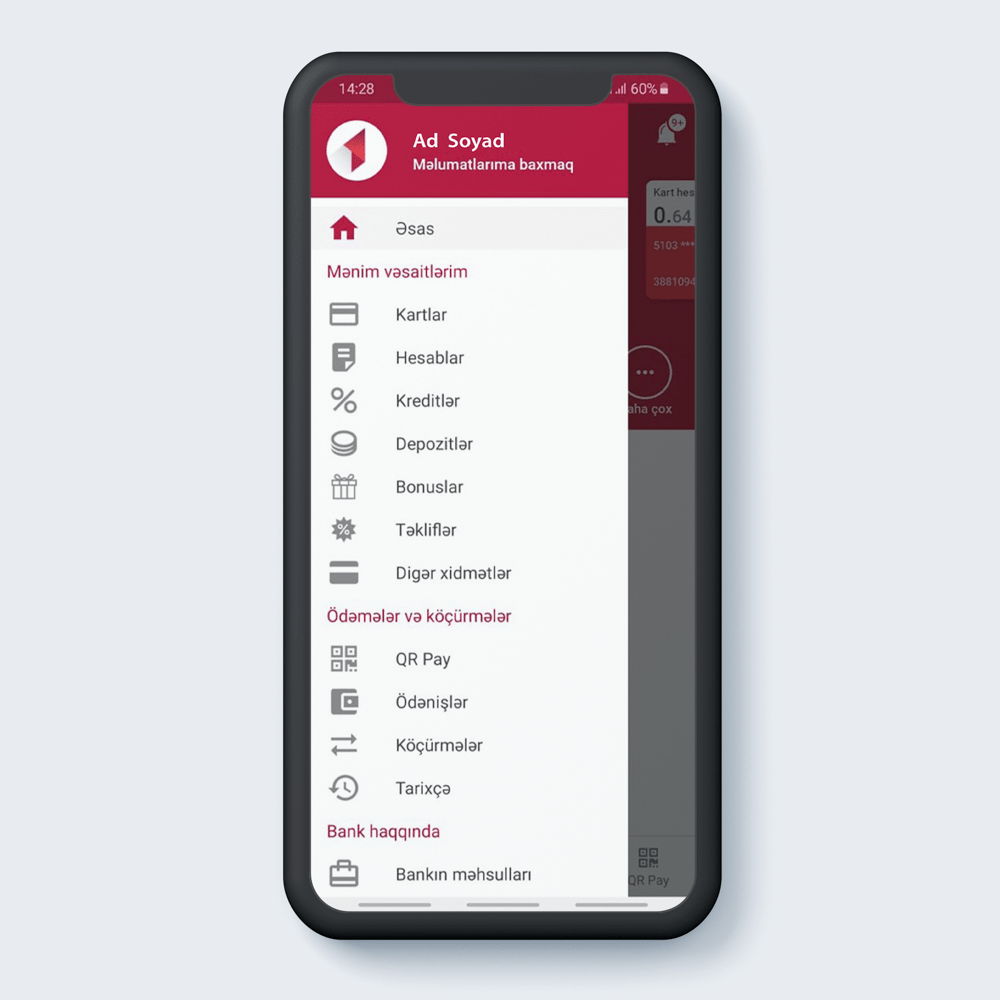
Choose the “Cards” section on the BirBank app.
1
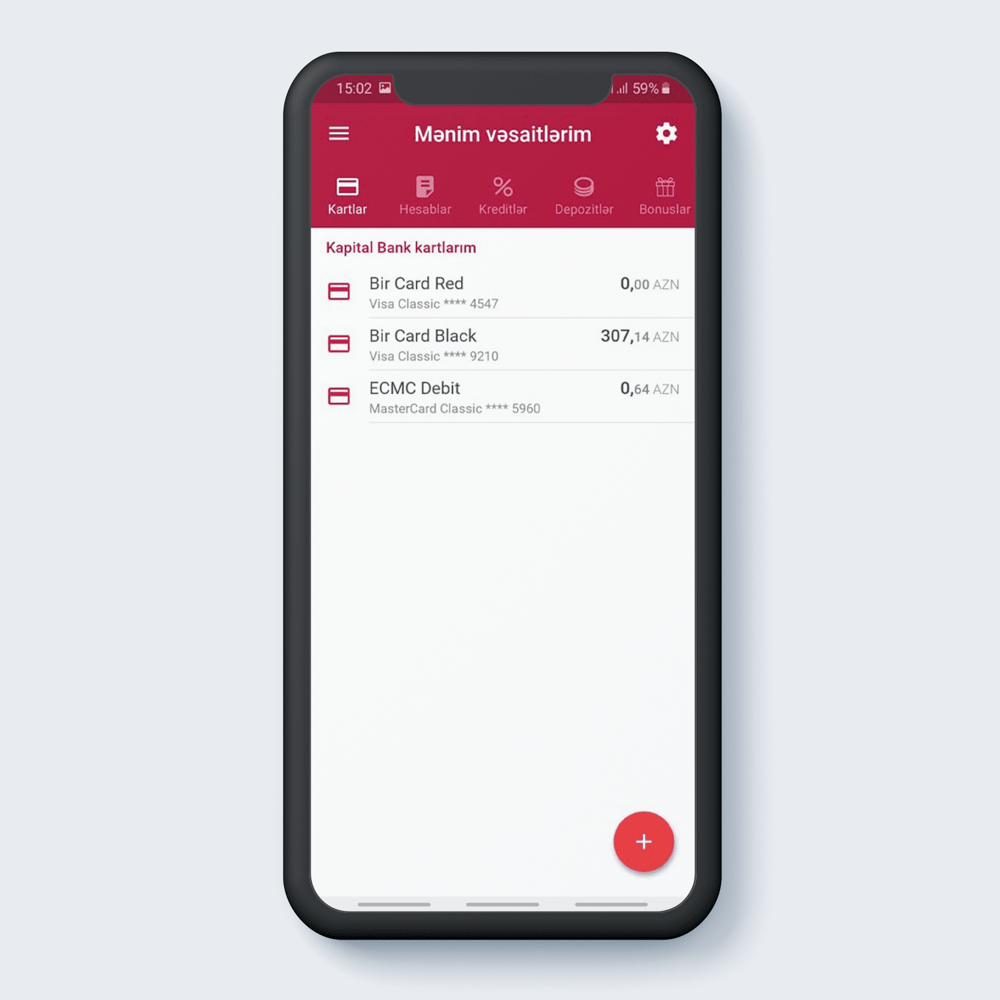
Press “+” in the right corner.
2
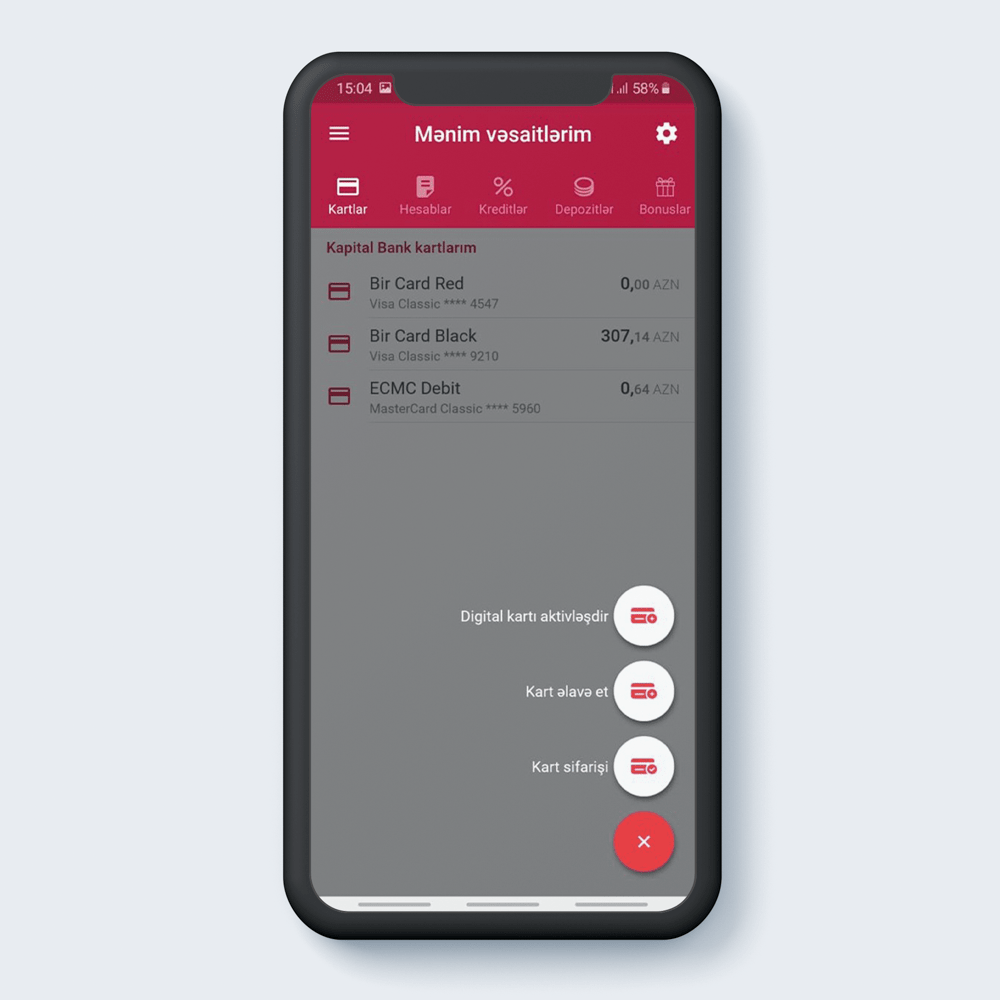
Choose the “Activate Digital card”.
3
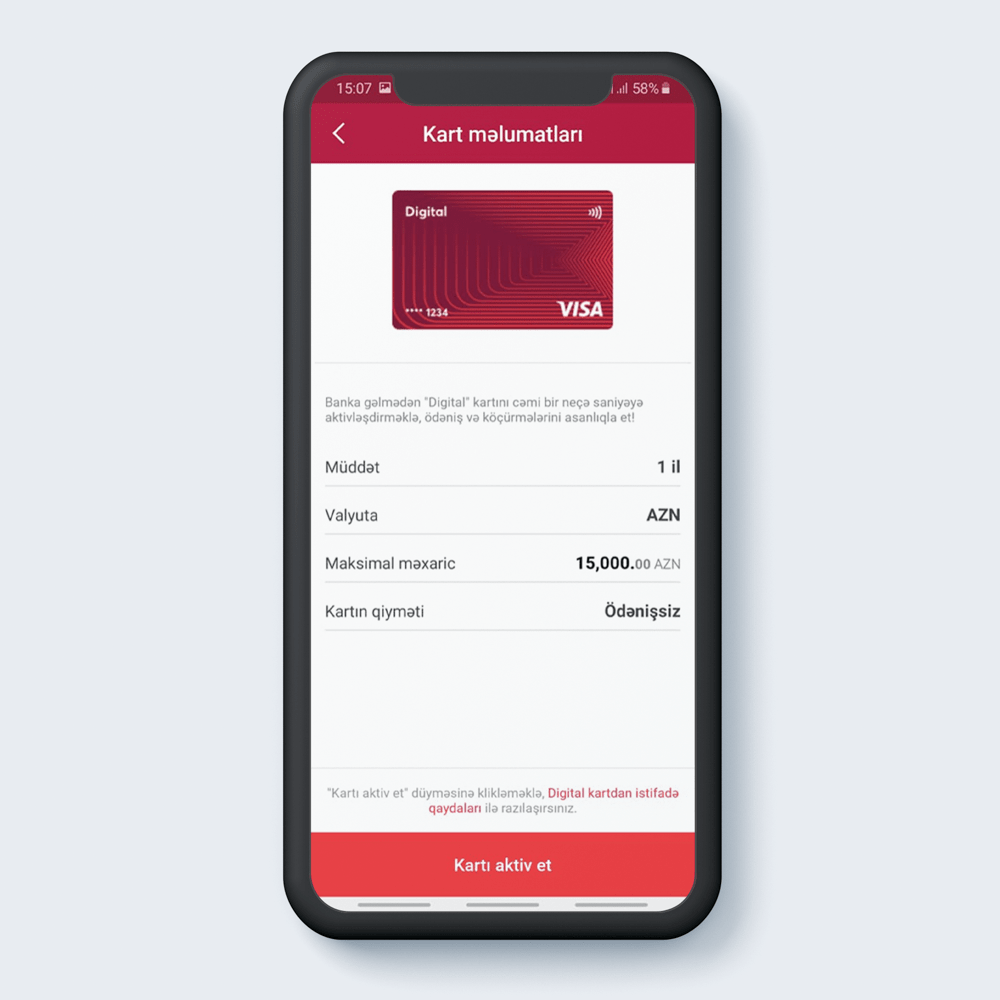
After reading card details press “Activate card”.
4
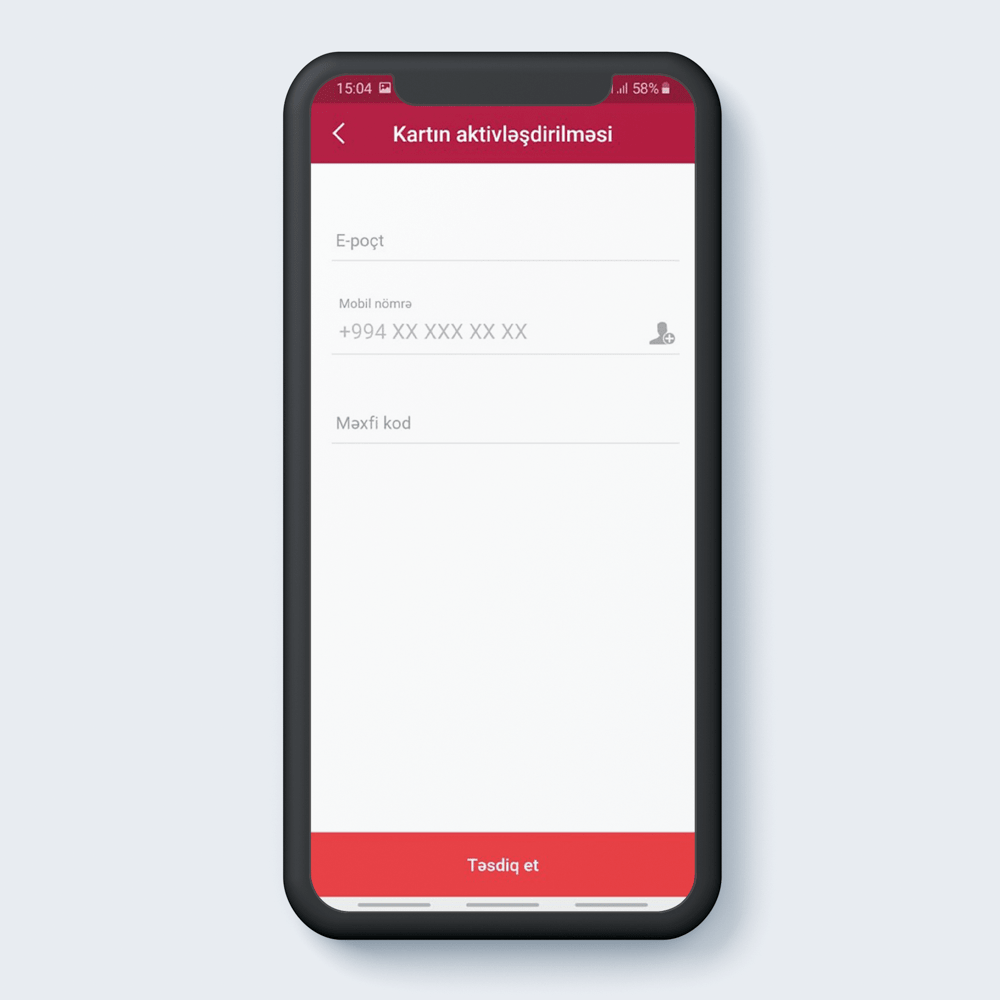
Write e-mail, mobile number, secret code and press "Confirm".
5
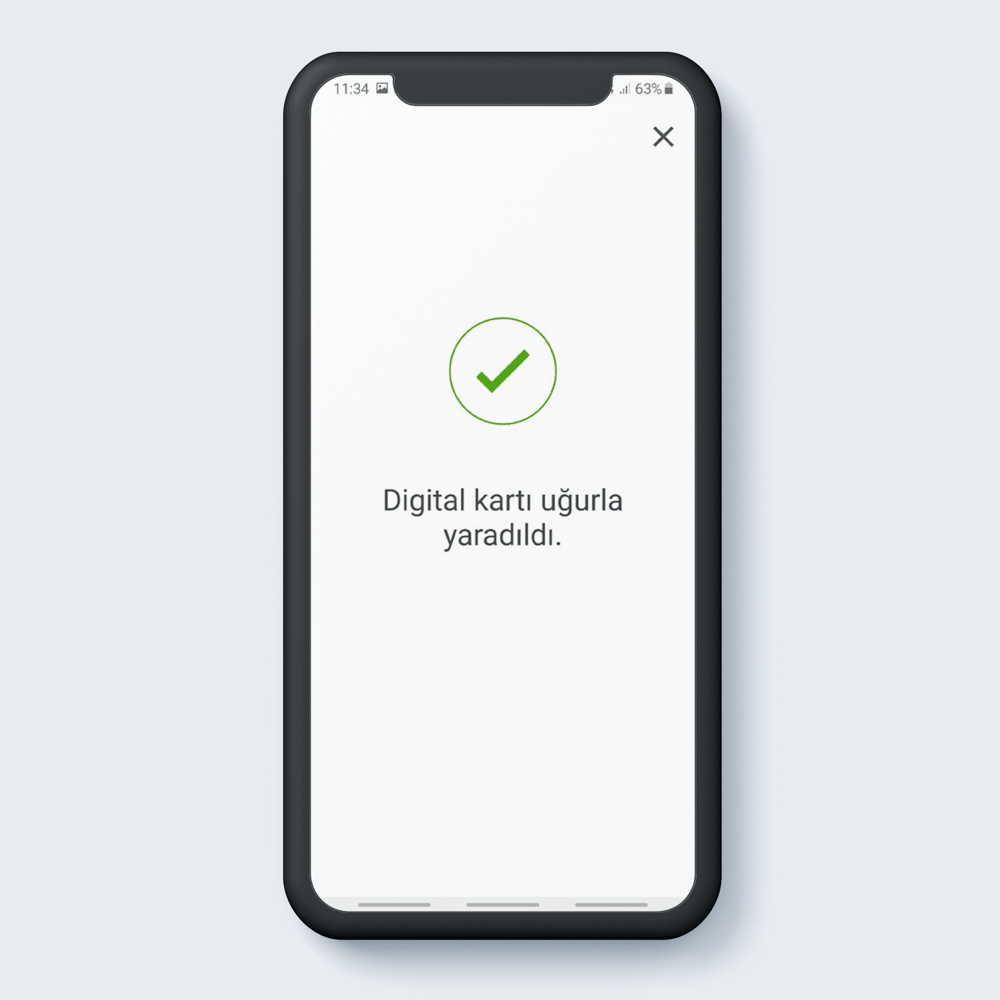
Congratulations! Digital Card is successfully generated.
6
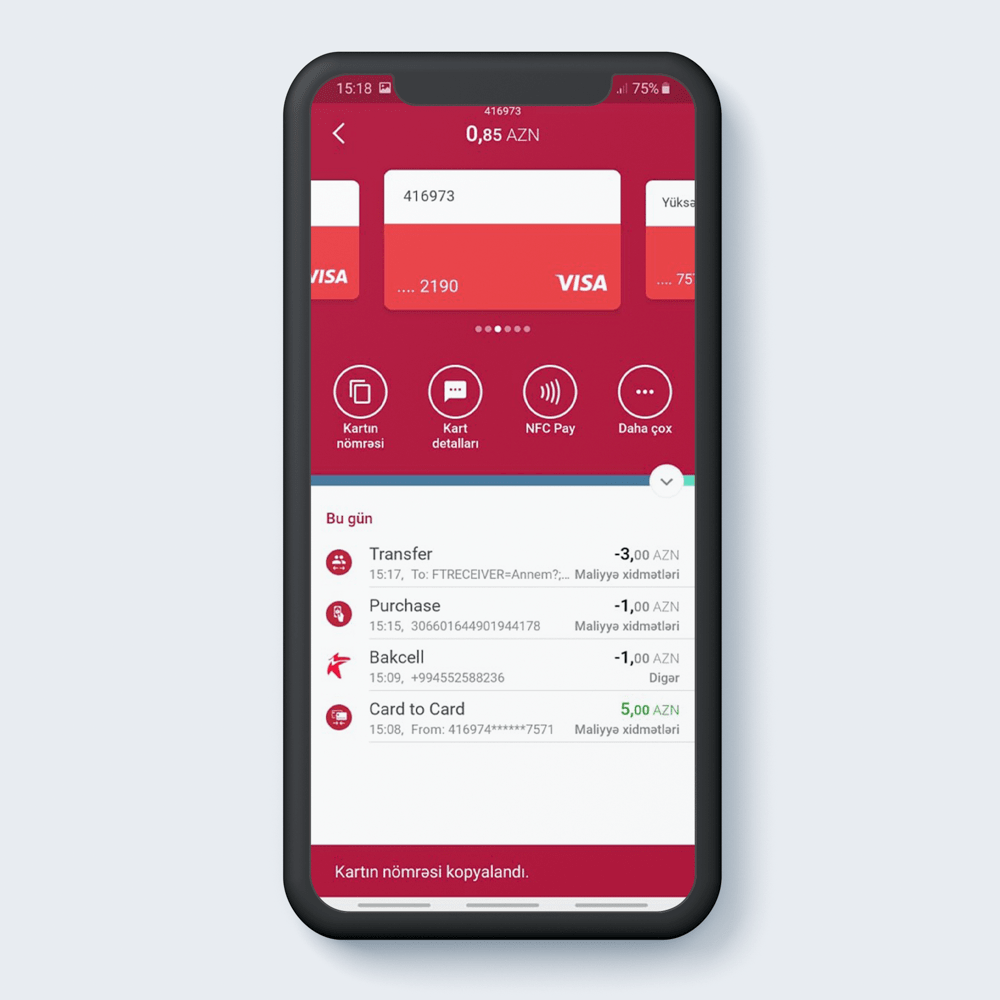
You can press “Card number” to copy card PAN number.
7
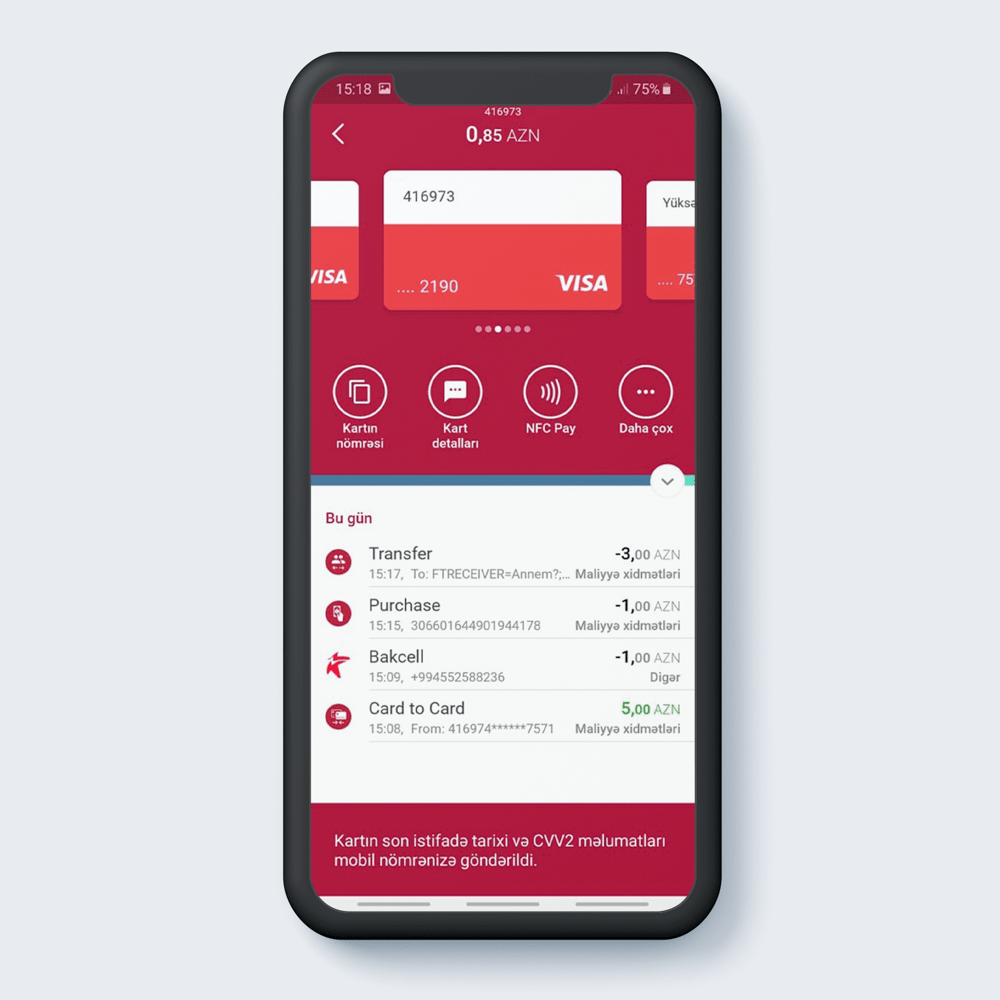
You can press “Card details” to receive card details as a SMS.
8
Not identified Digital Card
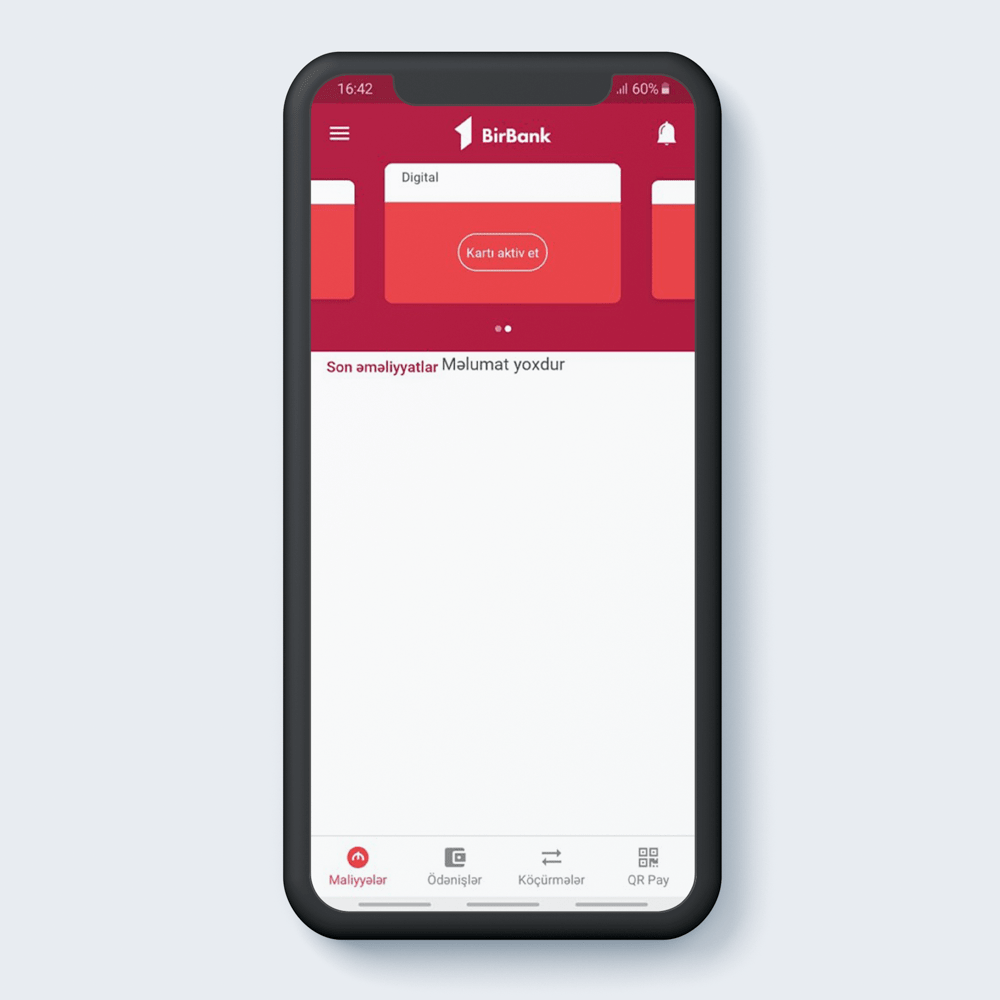
Select “Activate card”.
1
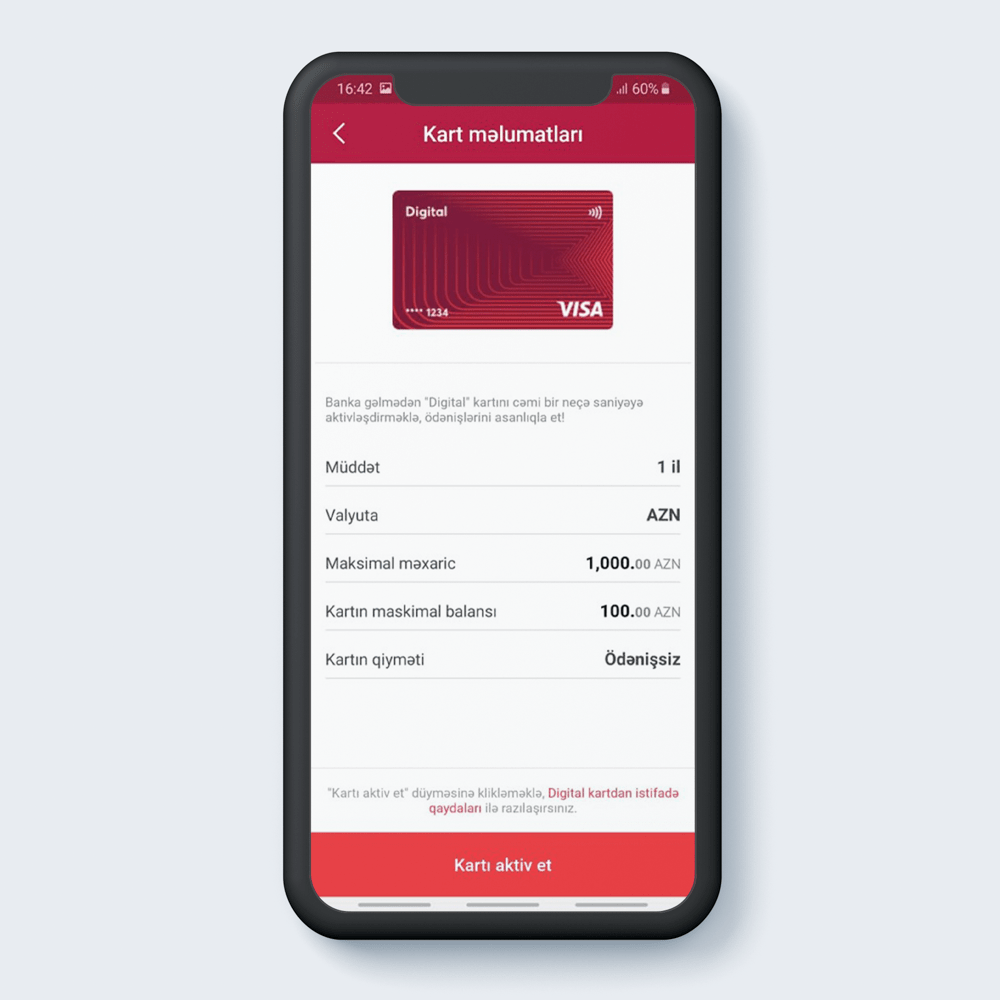
After reading card details press “Activate card”.
2

Write name, surname, PIN code (ID card), date of birth, e-mail, mobile number, secret code and press "Confirm".
3
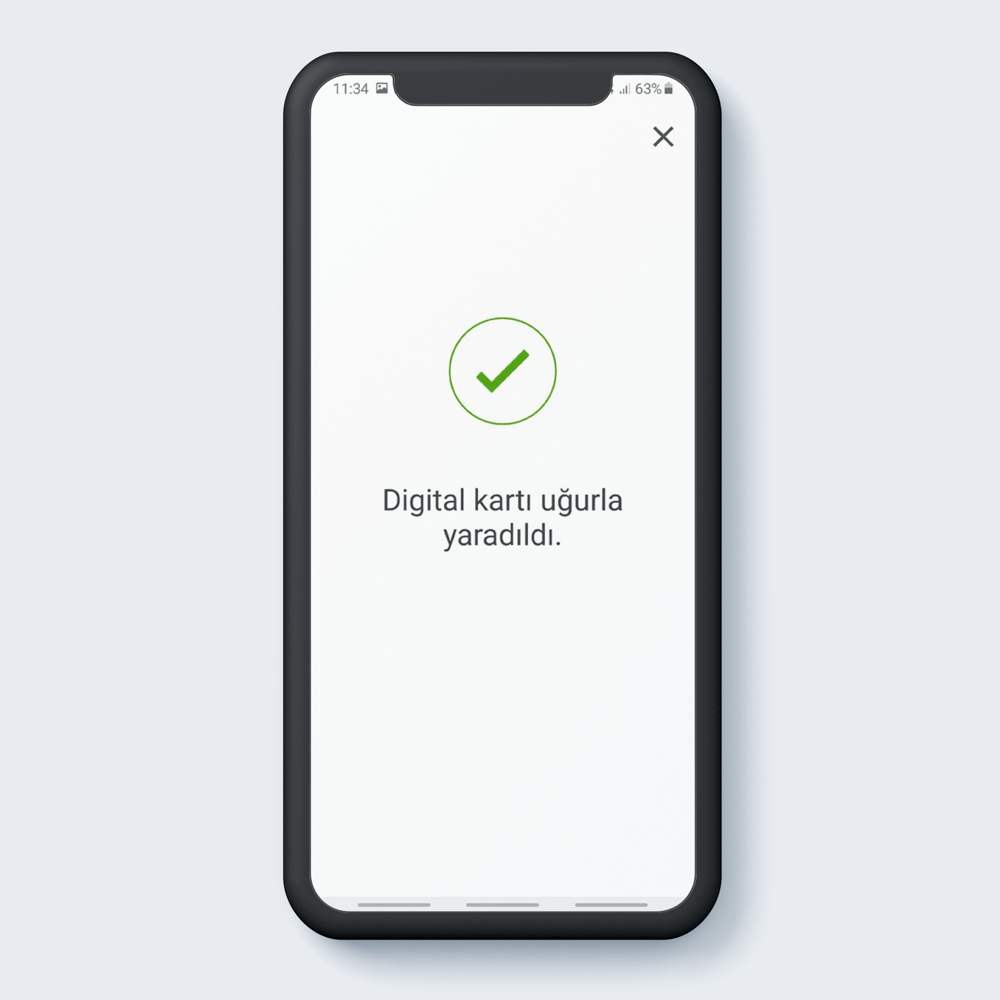
Congratulations! Digital Card is successfully generated.
4
NFC payments are available on VISA and Mastercard. NFC payments are available only for transactions up to 100 AZN.
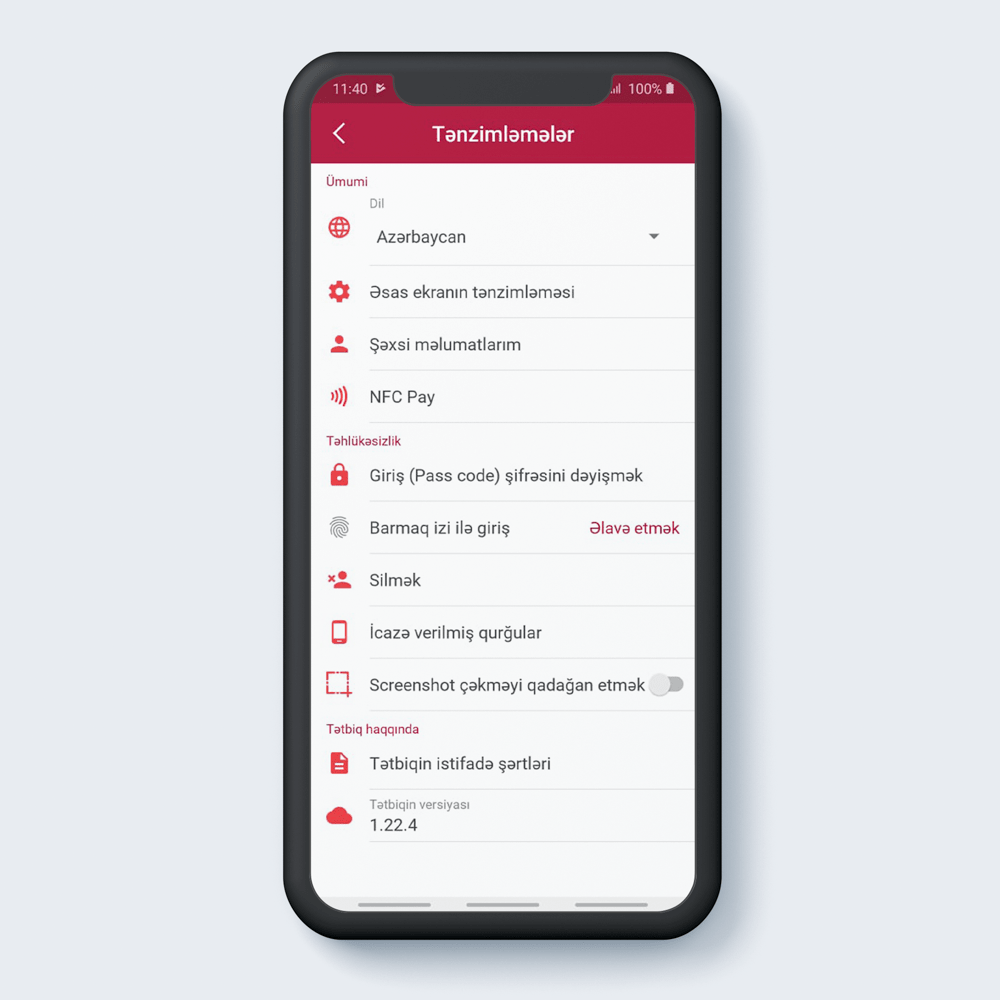
Press “NFC cards”.
1

Select a card for payment.
2
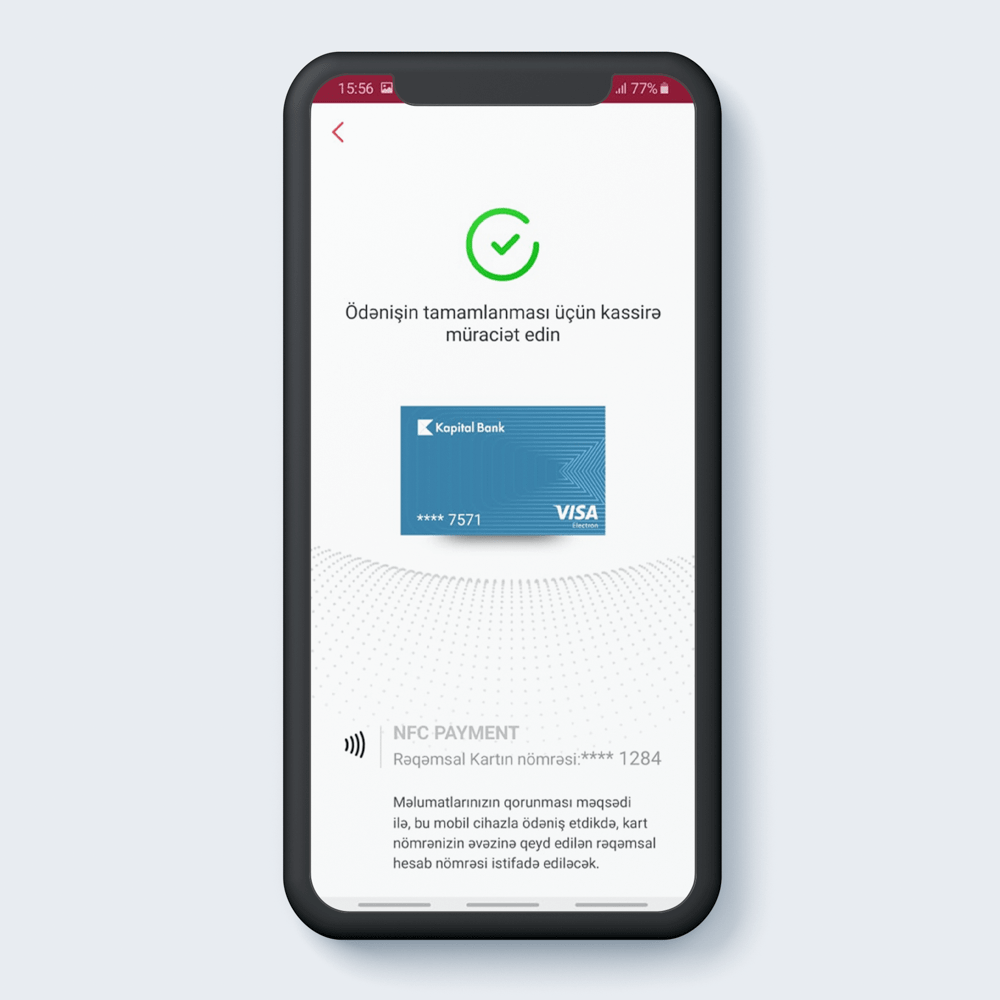
Approach the cashier to complete the payment.
3
Activation of NFC Pay service
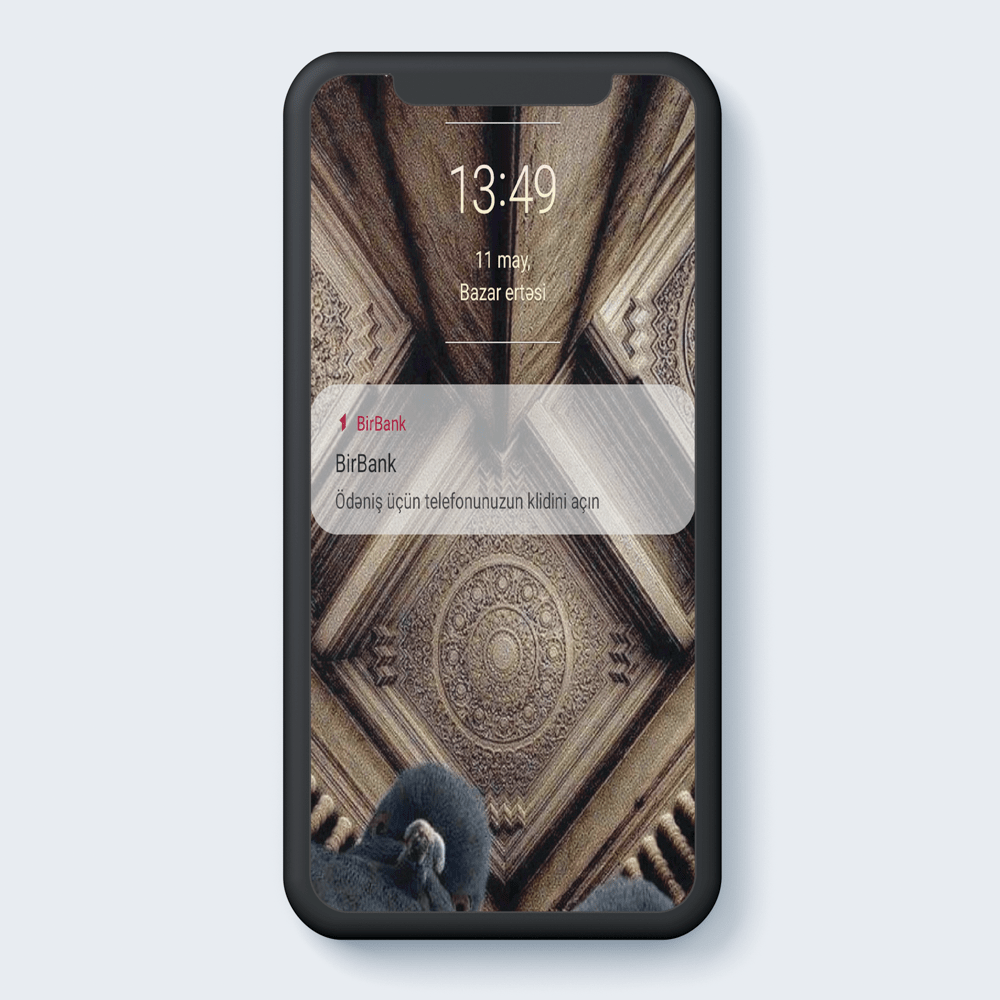
Unlock your phone for payment.
1
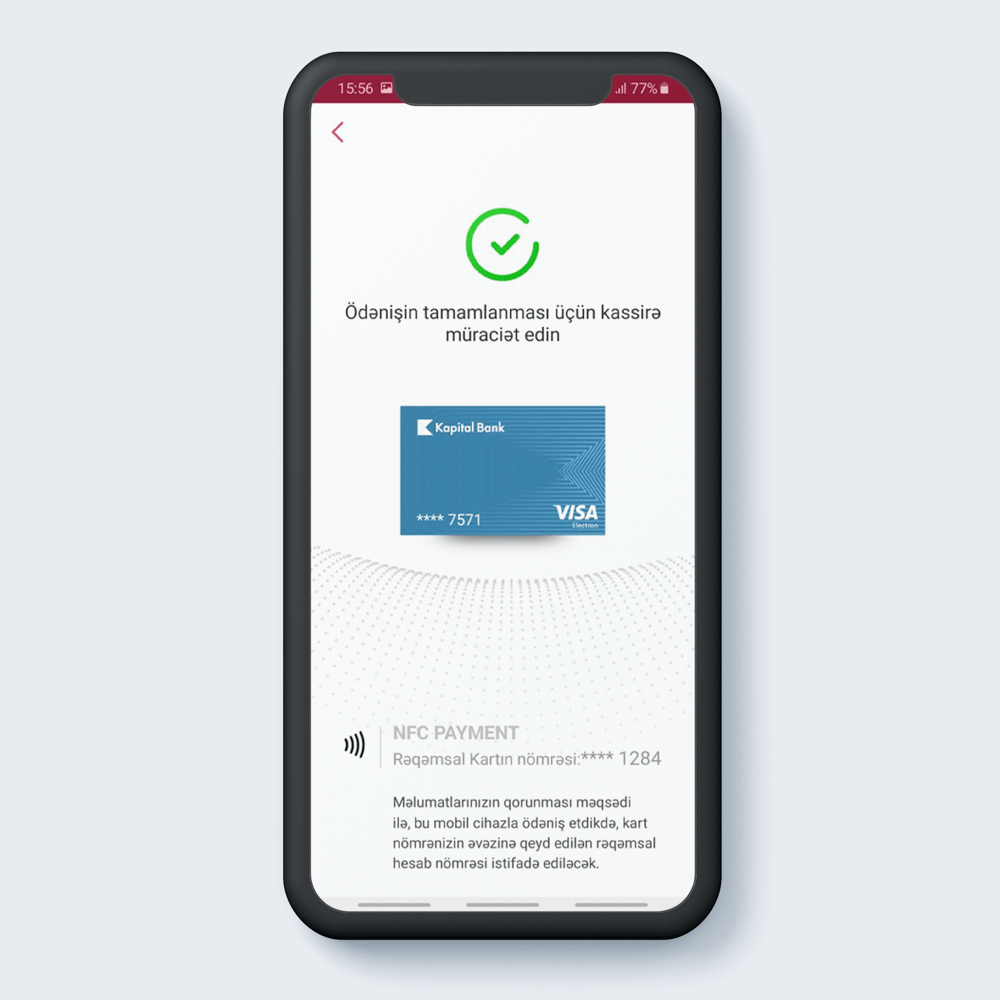
Contact the cashier to complete the payment.
2
From now on, BirKart miles can be redeemed for Turkish Airlines miles.
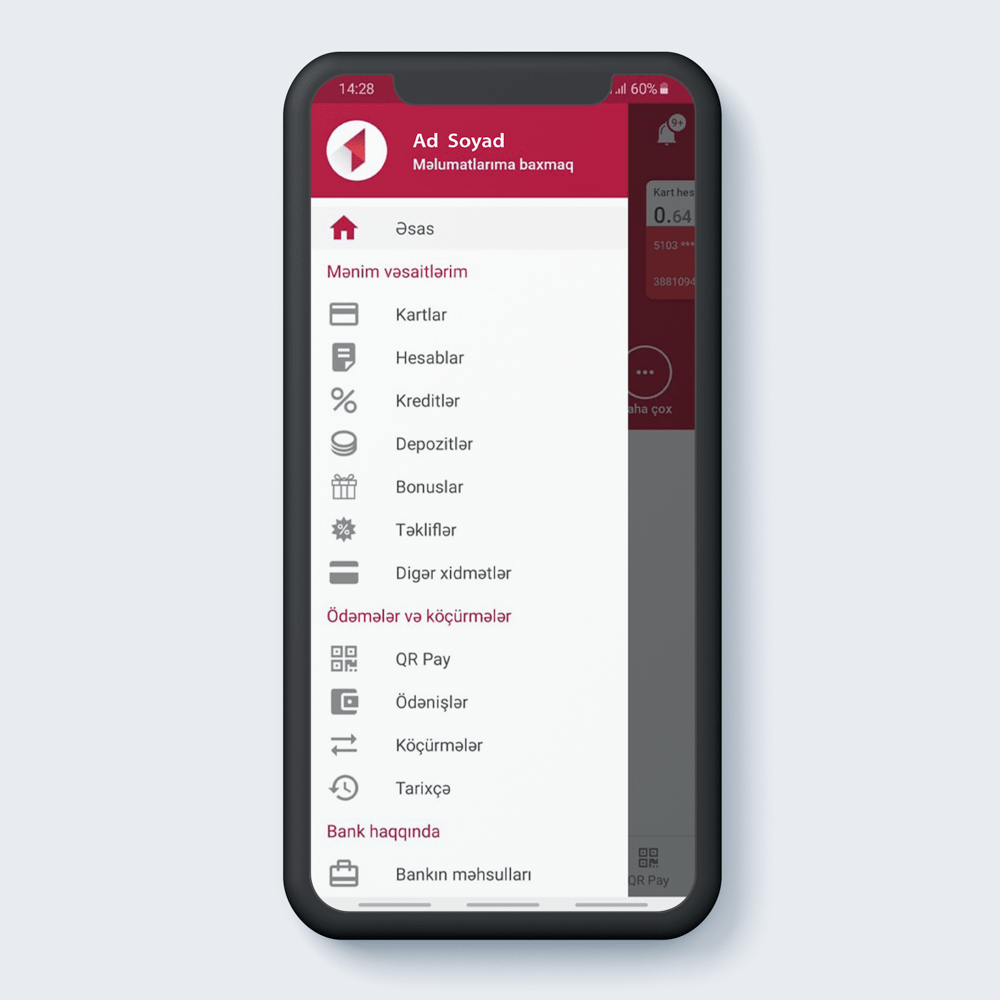
Go to "Bonuses" in the main menu.
1
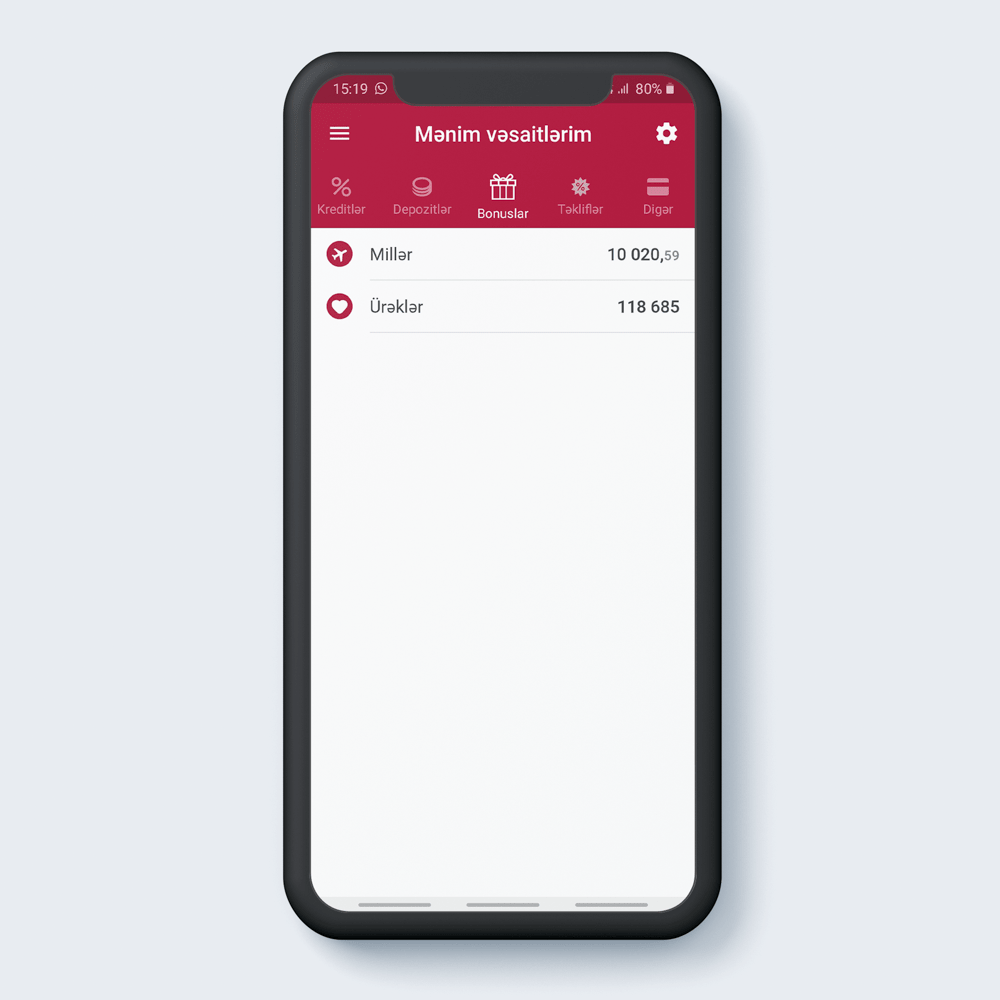
Select “Miles”.
2
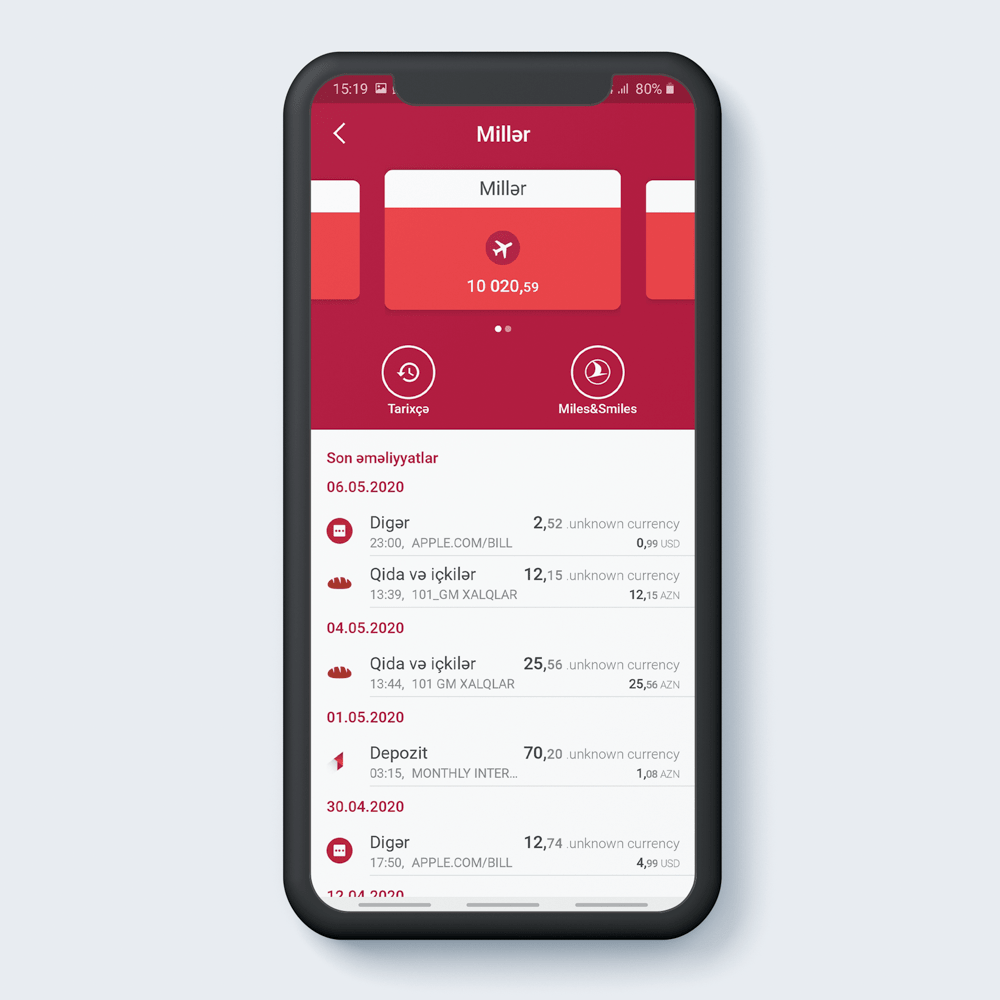
Click “Miles and smiles”.
3
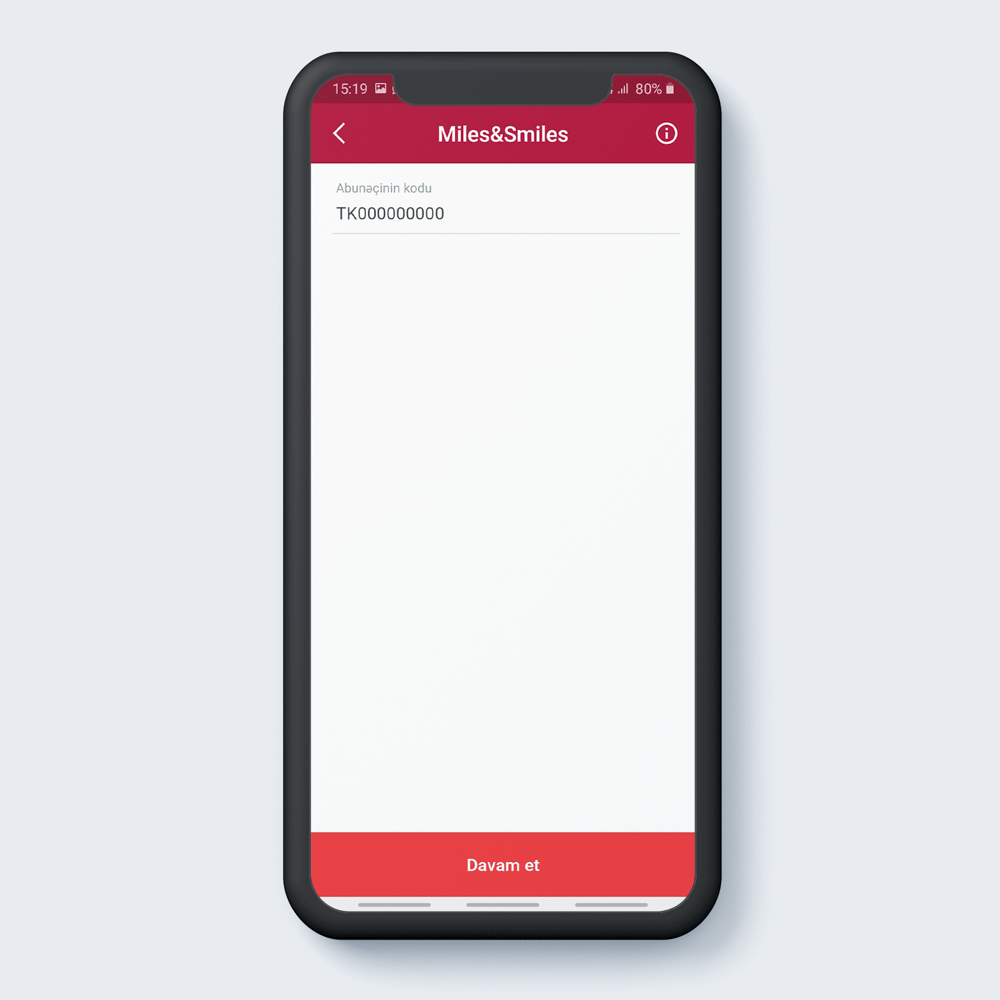
Write the subscriber code and press"Continue".
4
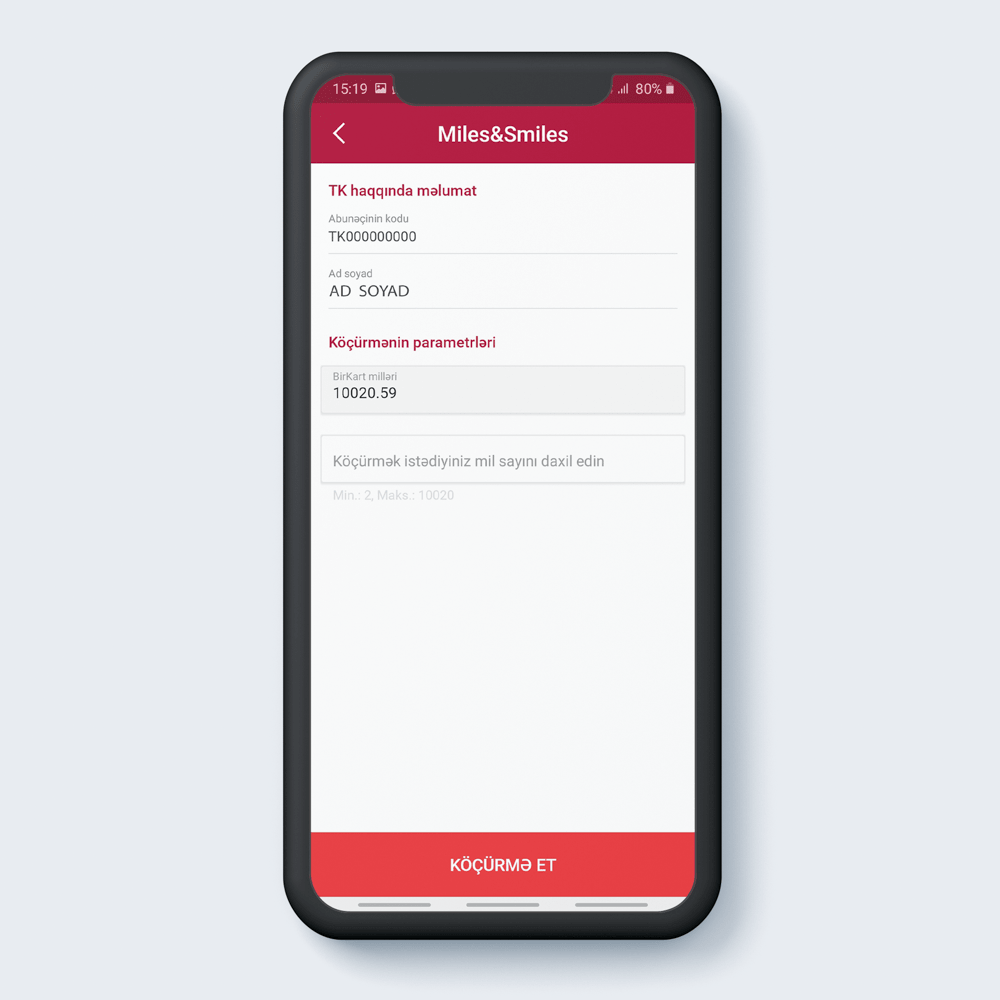
Write the number of miles.
5
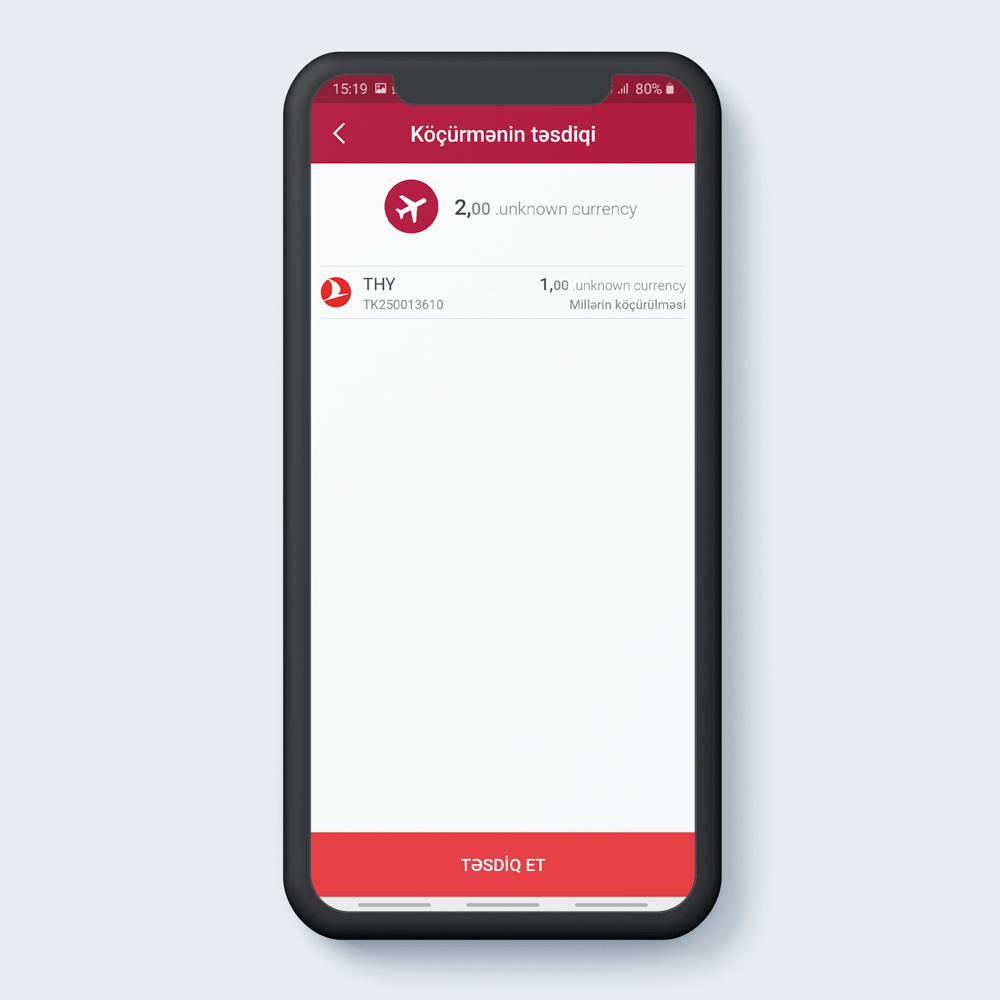
After reading the information “Confirm”.
6
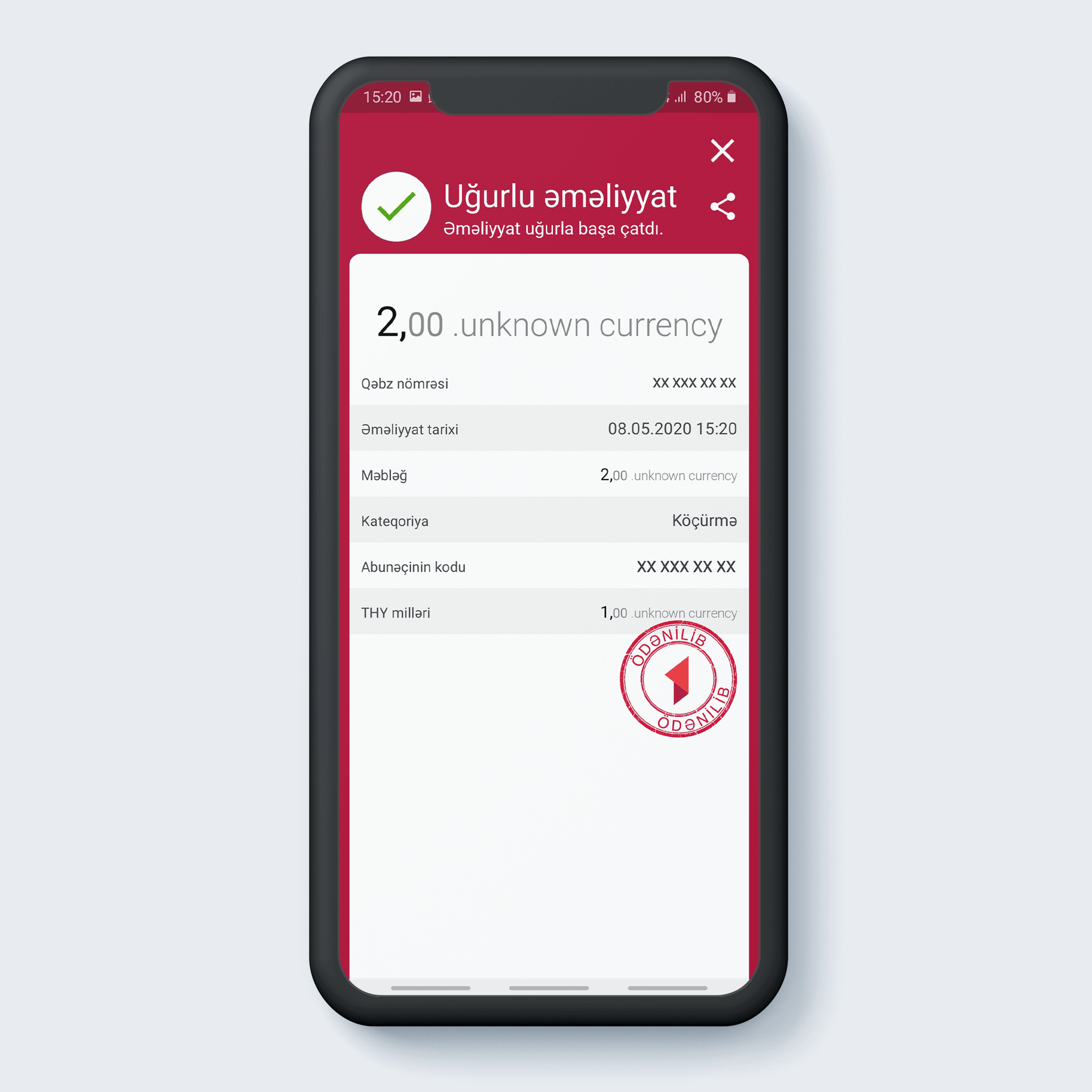
Operation completed successfully.
7
Access to the personal account and its recovery in case of forgetting the password
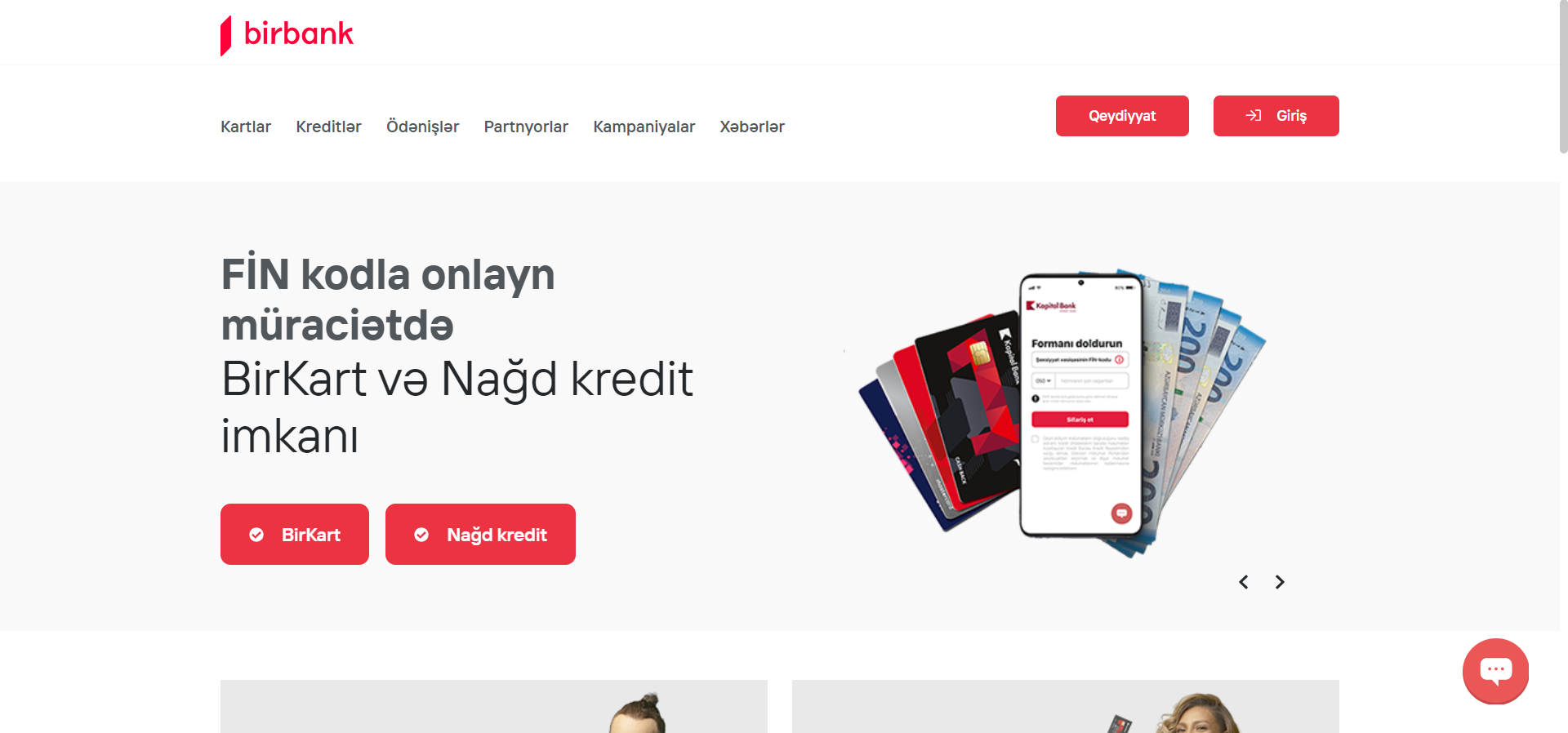
Log in to Birbank.az and click the login button at the top right.
1
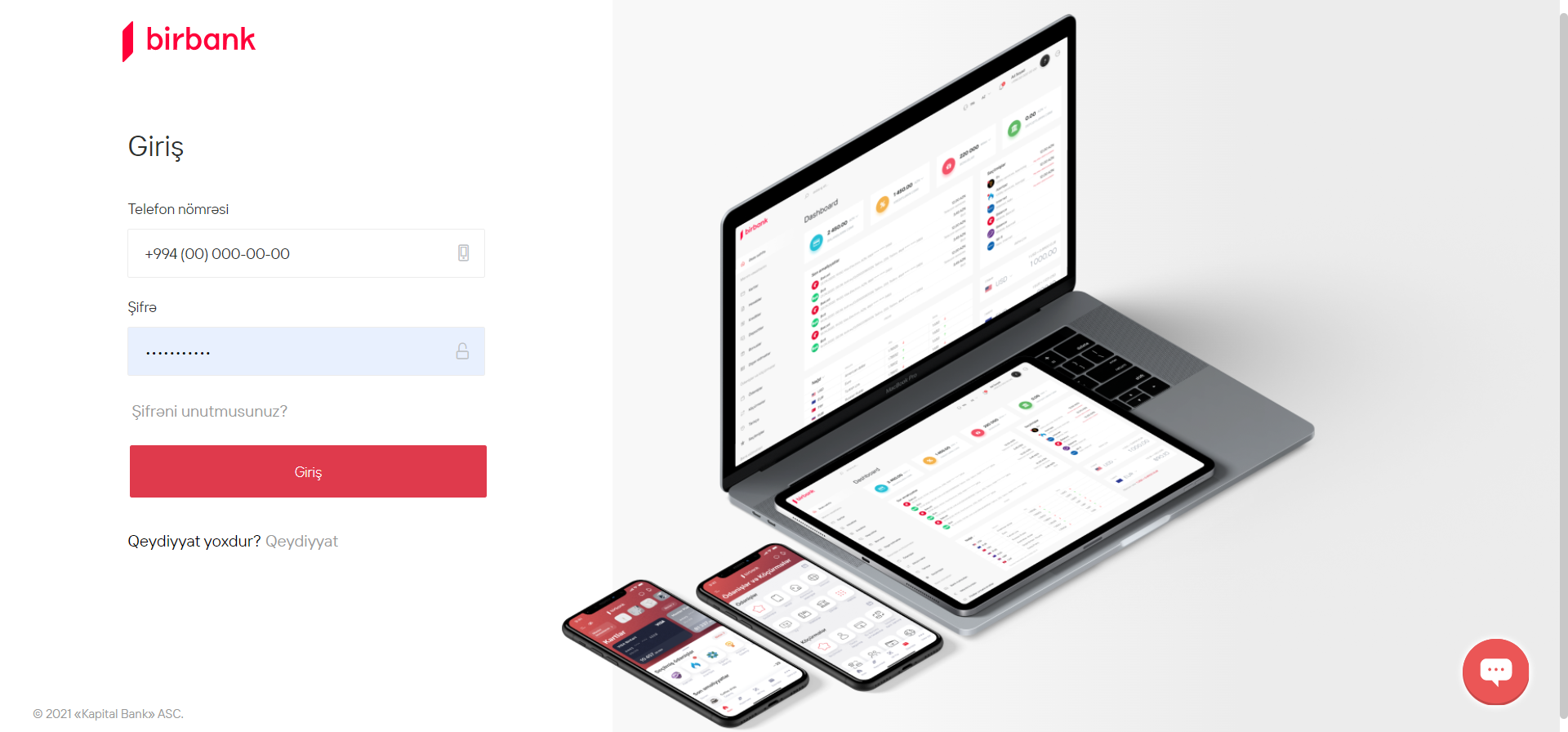
Enter a mobile number and password connected with Birbank.
2
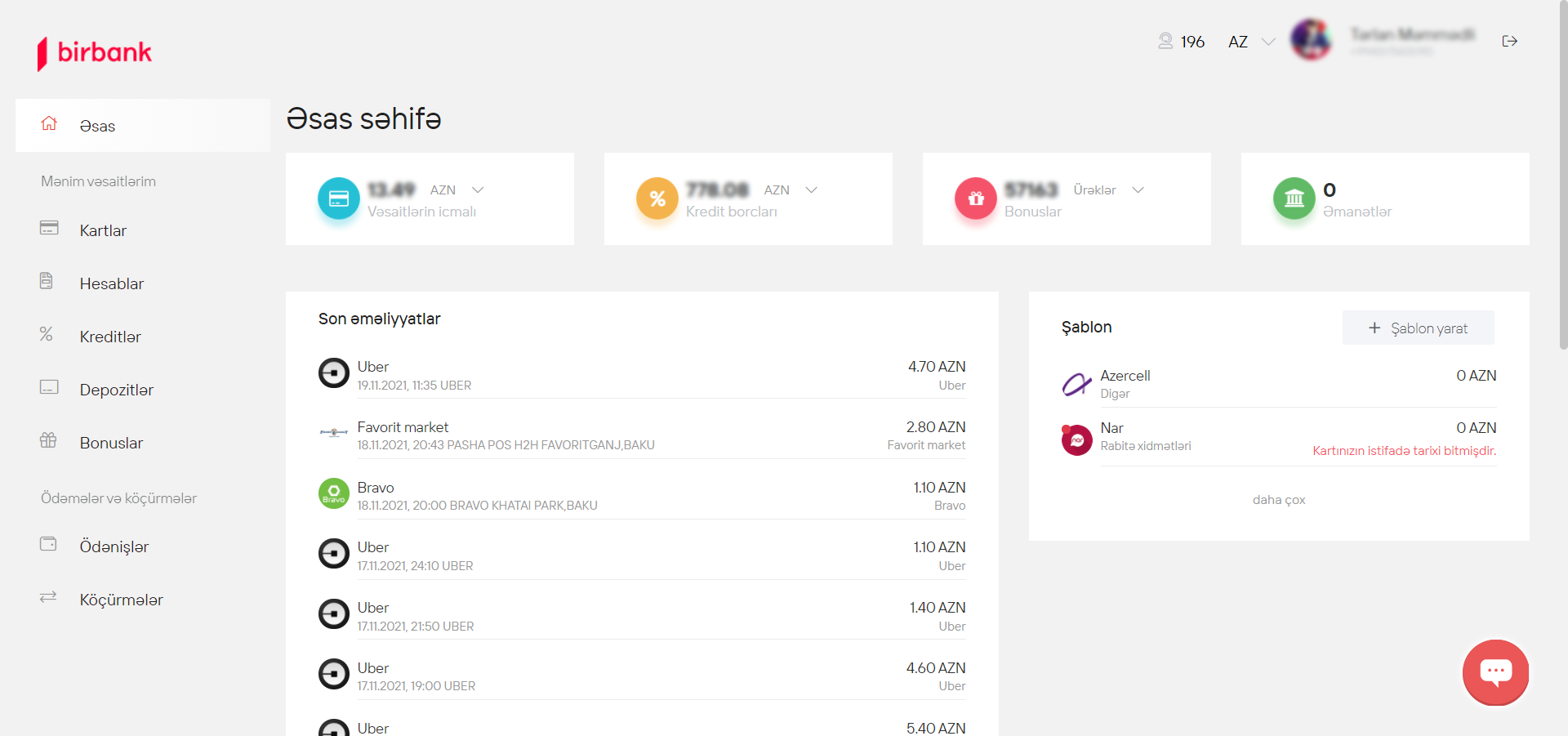
By logging into the account you can make transactions or contact the chat section.
3
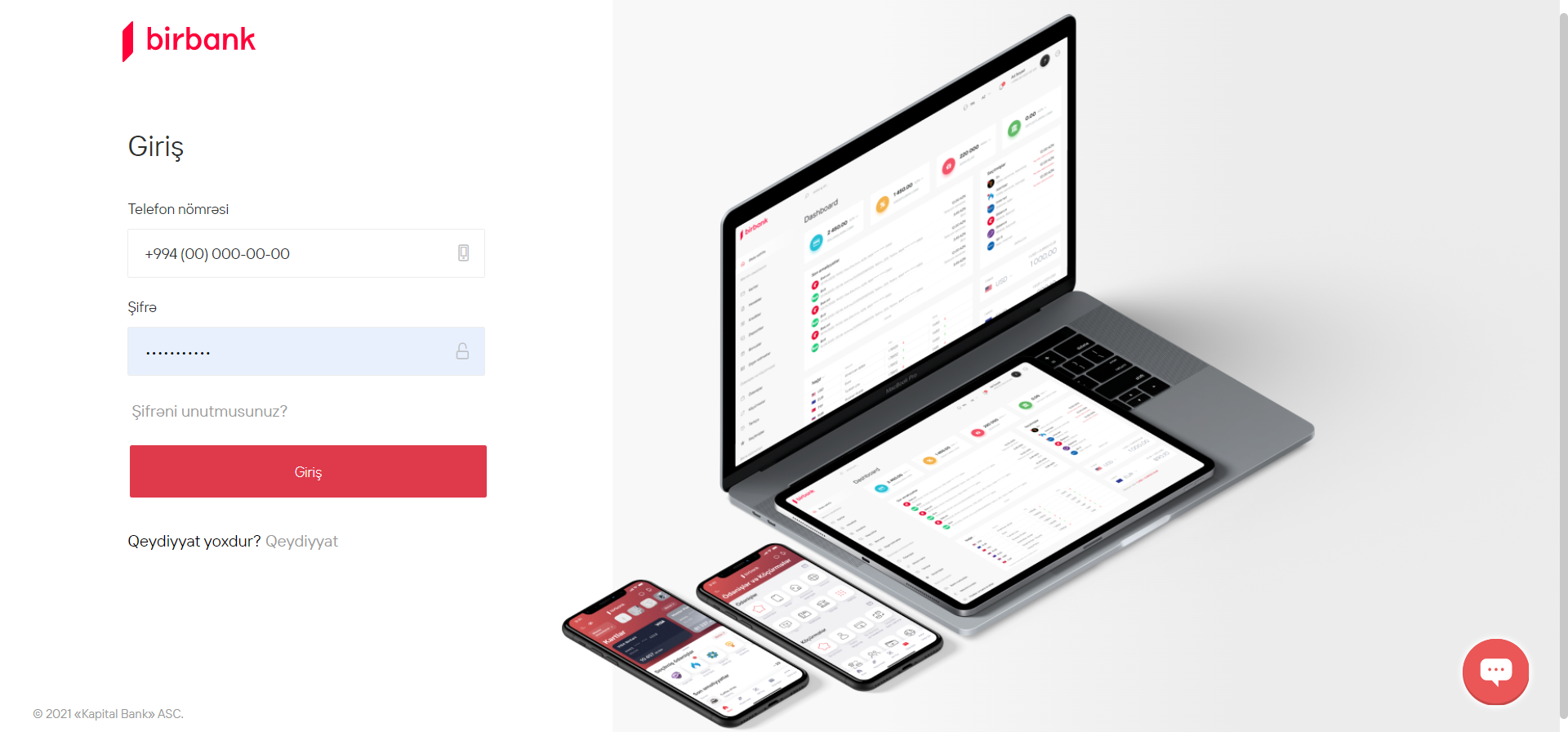
If you do not remember your password, click “Forgot your password?”
4
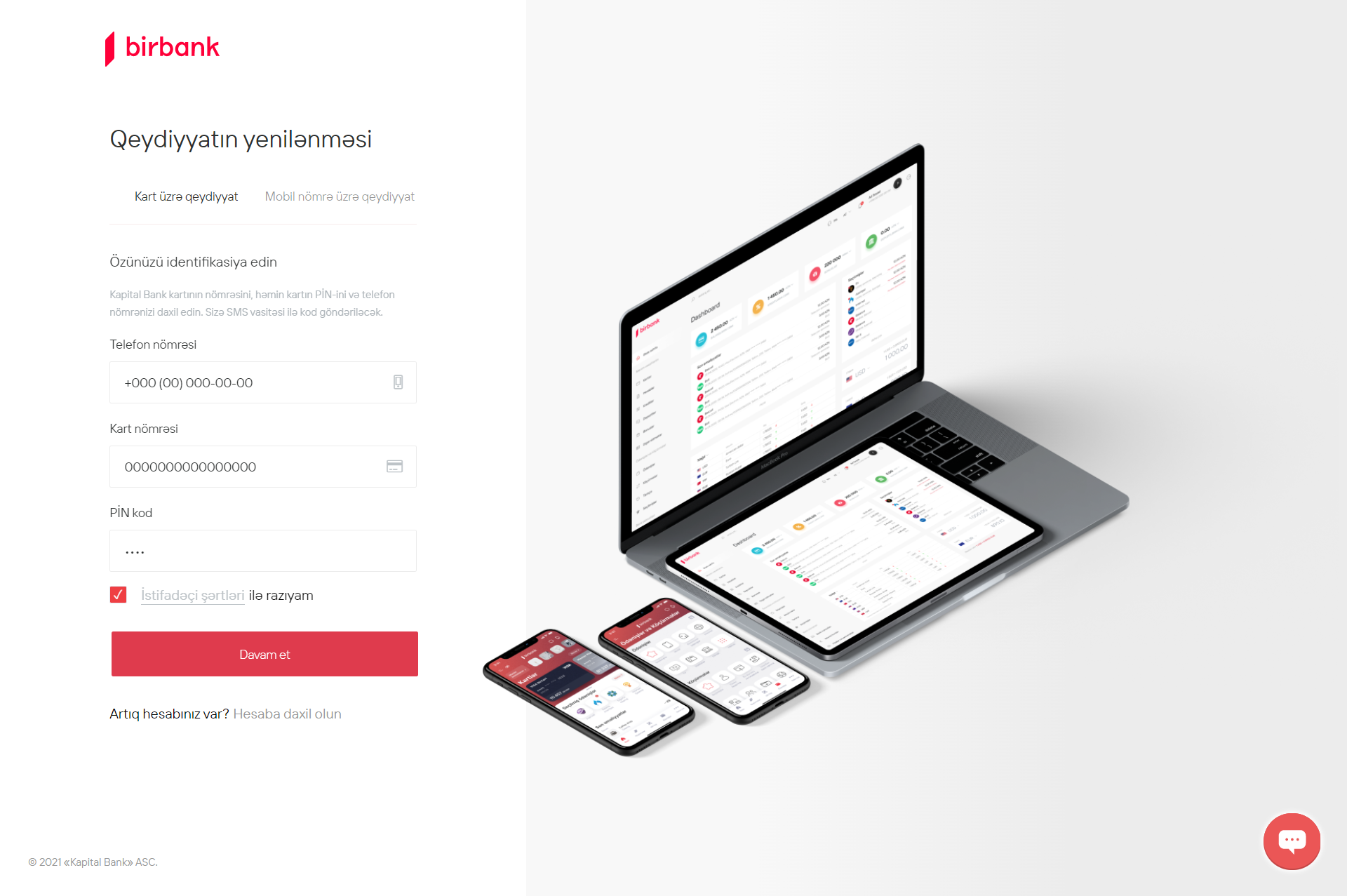
Enter your mobile number, card number and 4-digit PIN code.
5
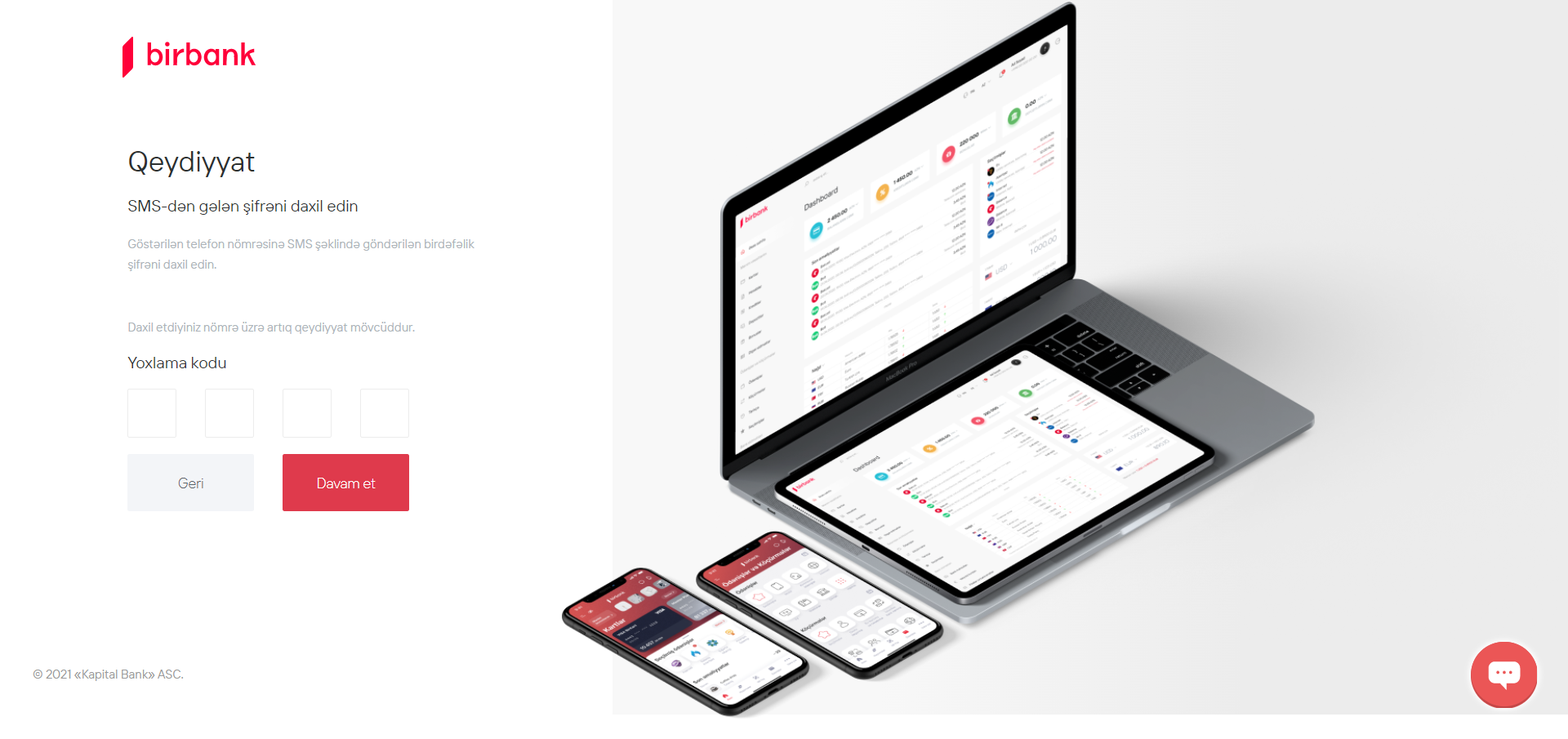
Enter one-time security code sent to your mobile phone number.
6
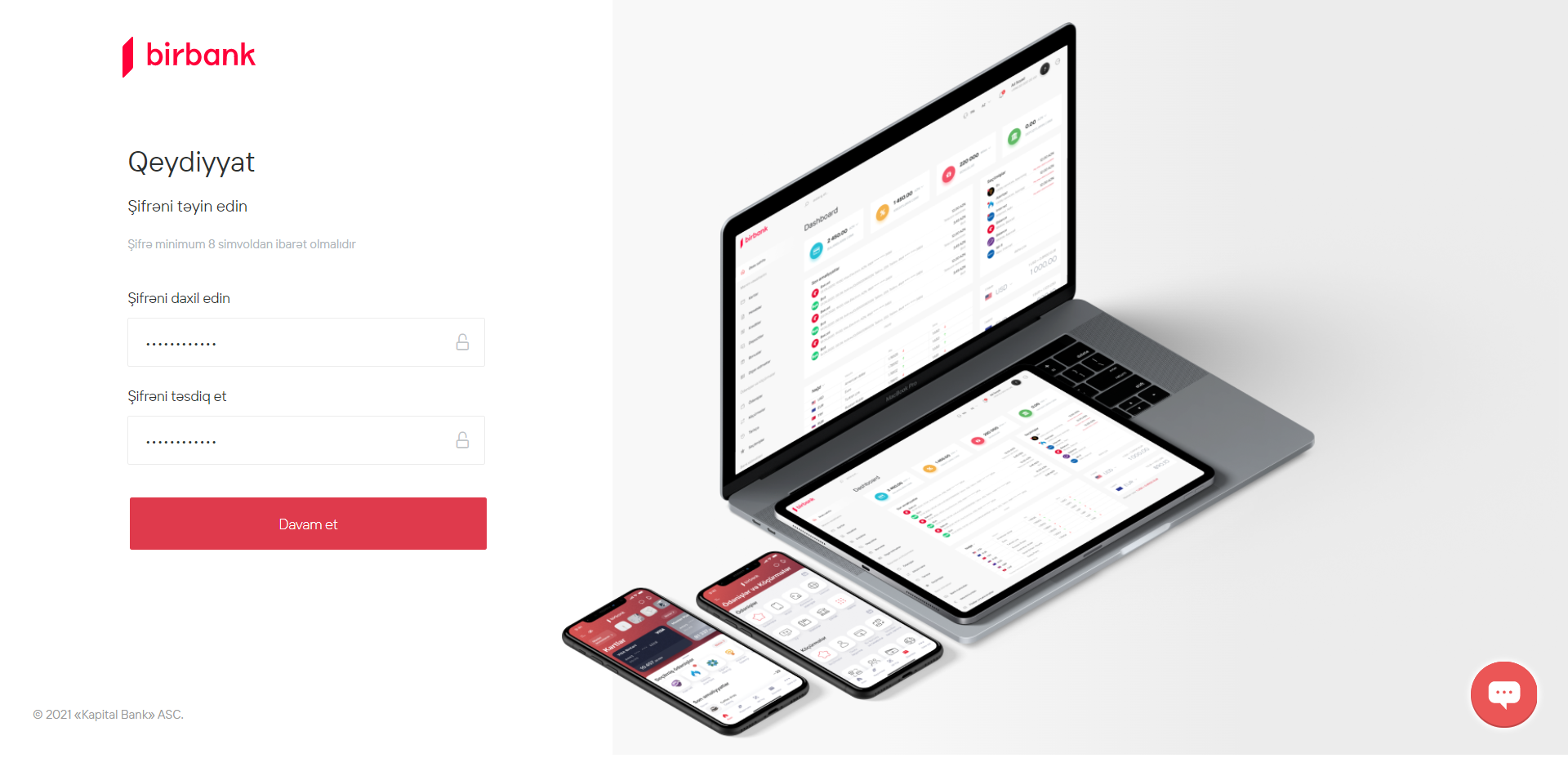
Enter a new password and repeat it.
7
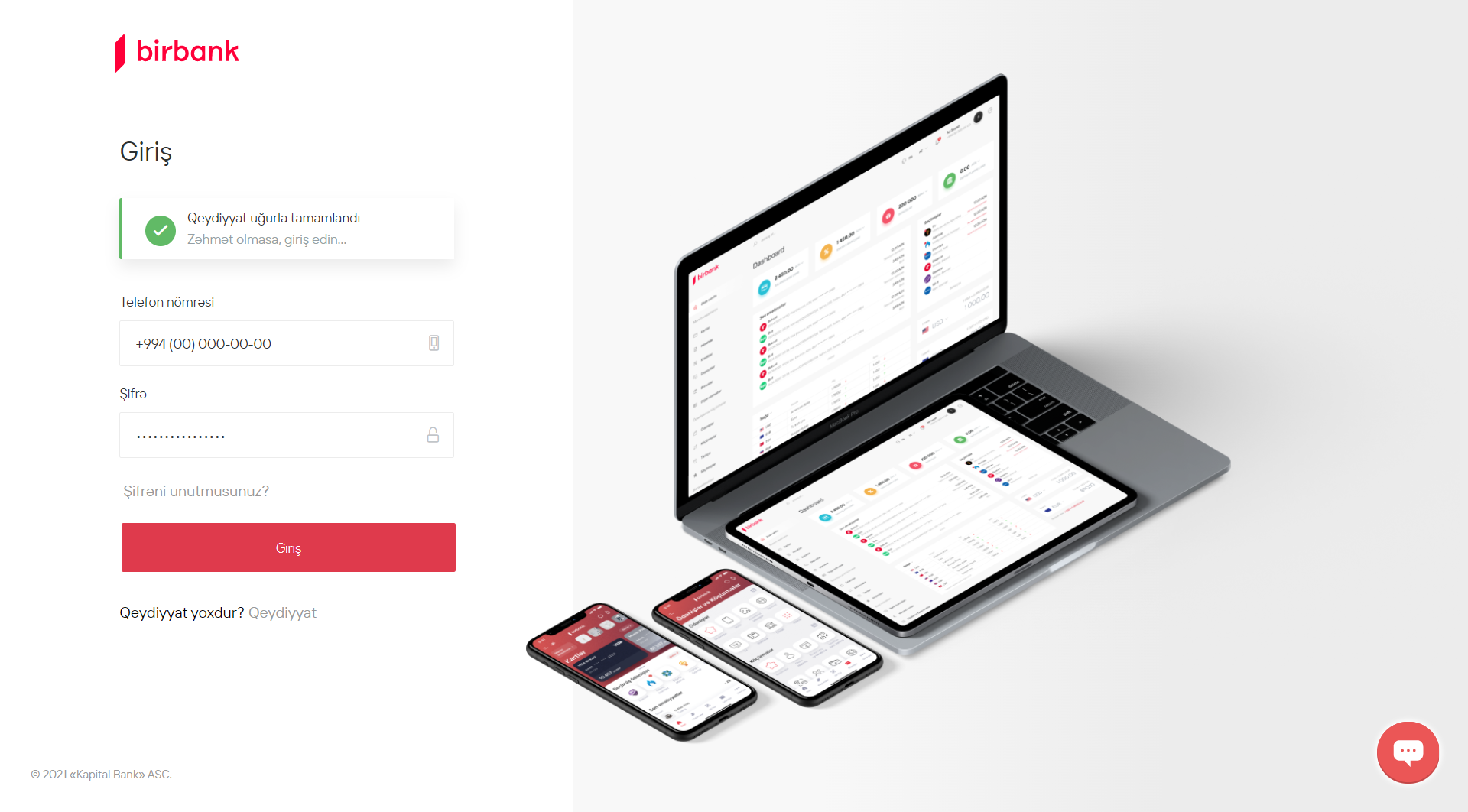
Password changed successfully. Enter your mobile number and new password.
8
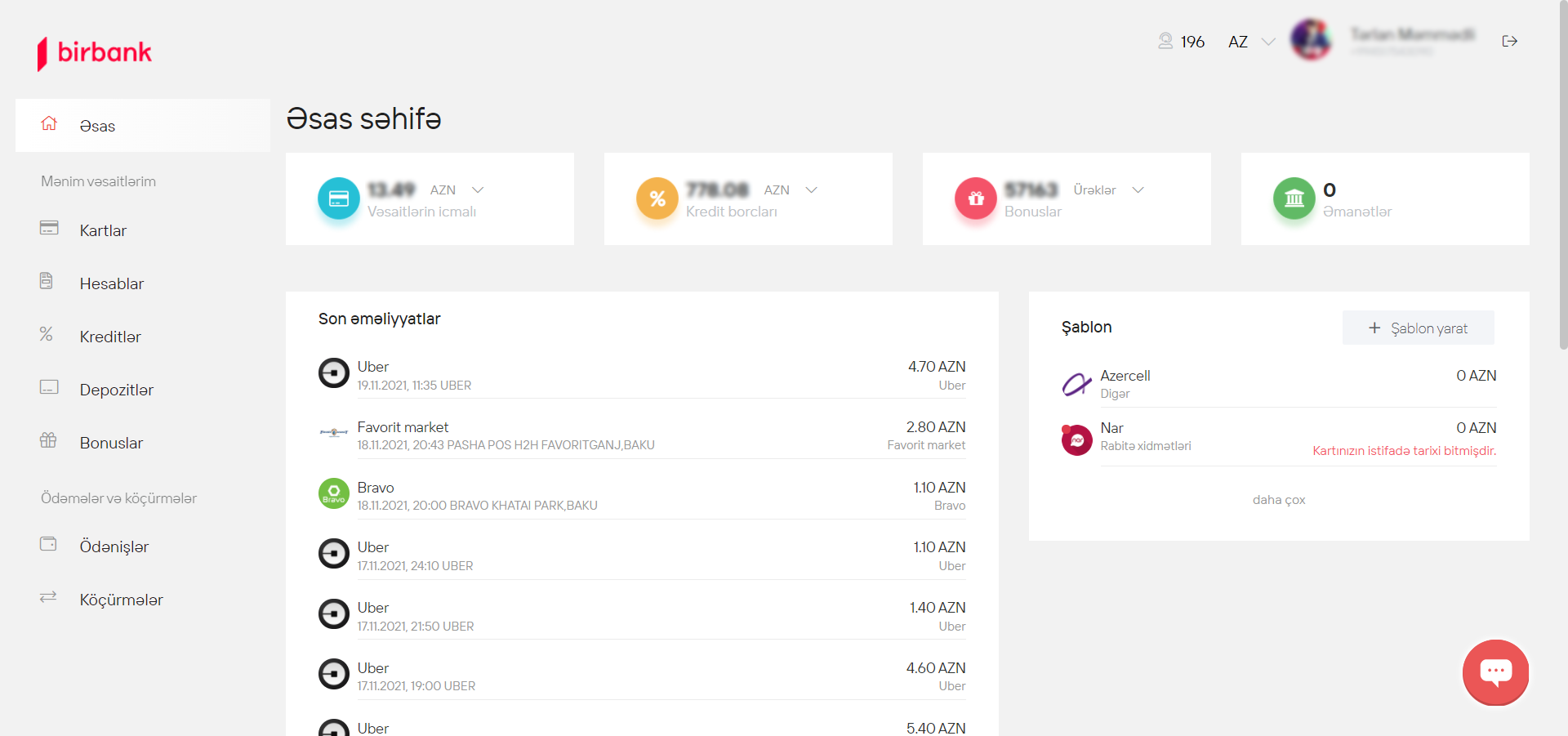
By logging into the account you can make transactions or contact the chat section.
9
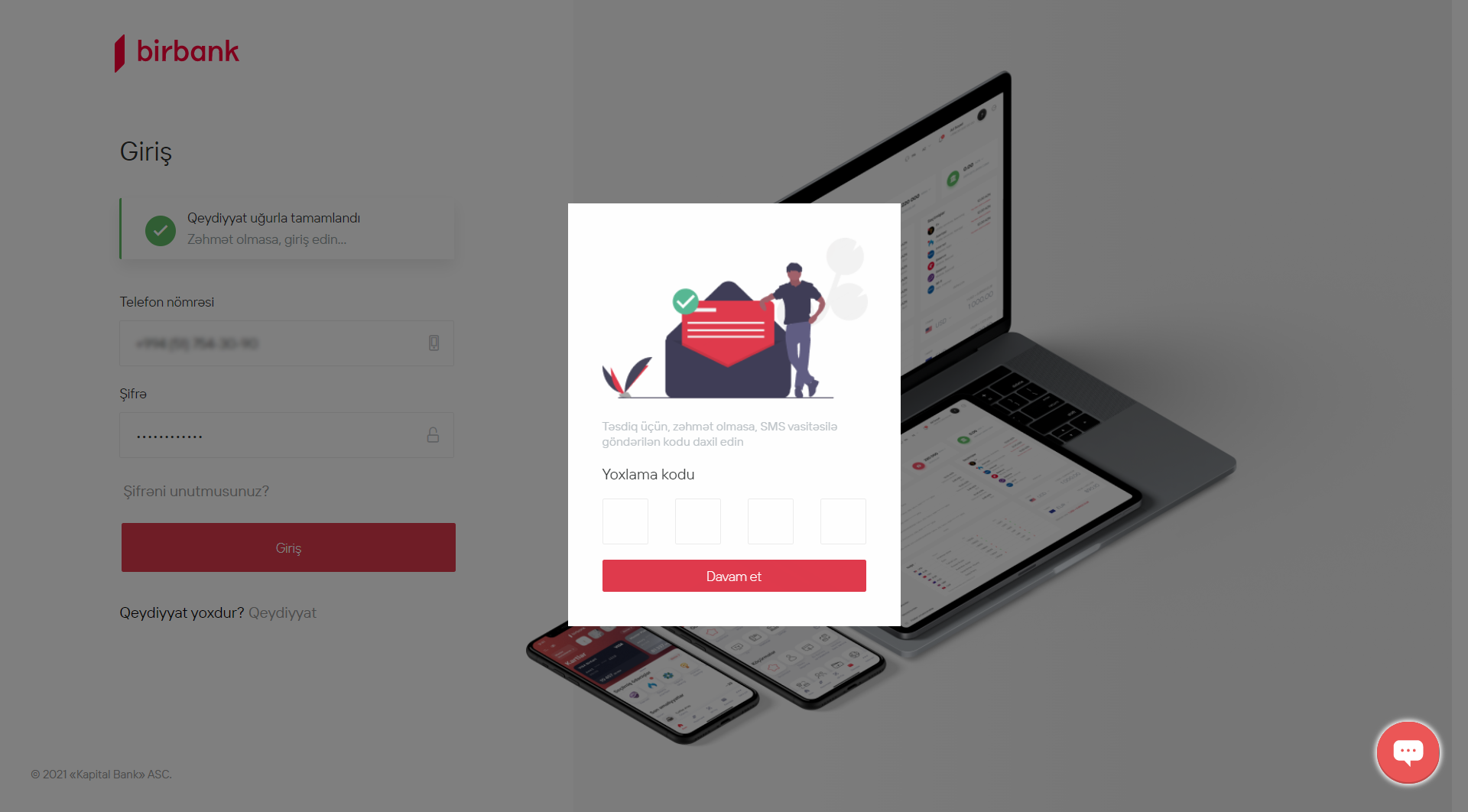
Enter one-time security code sent to your mobile phone number.
10
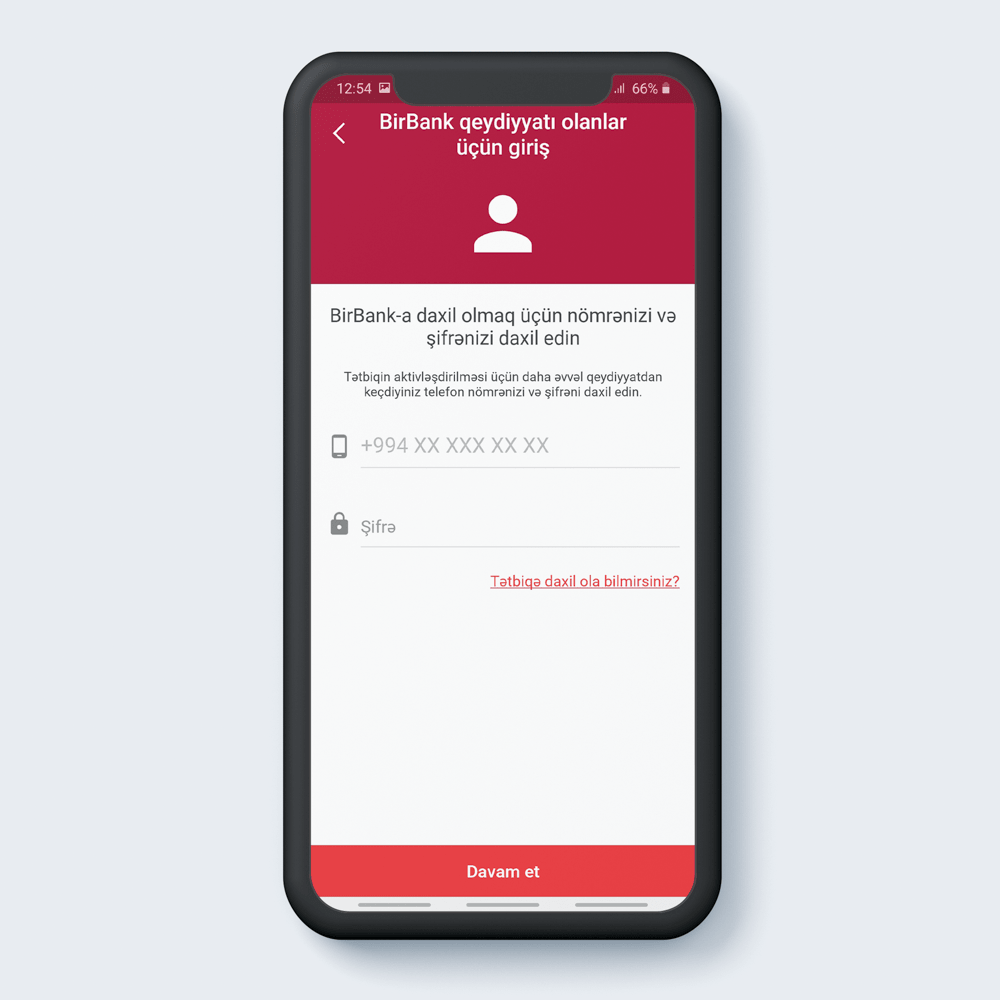
Log in to your account by entering your changed password when logging into the Birbank application
11
You can easily identify Birbank Cashback debit card in your name in just 8 steps through Birbank app so that to activate your card.
- If you have no active card in Kapital Bank, you can identify a maximum of 5 cards;
- The verification option is valid for people aged 18 and older.
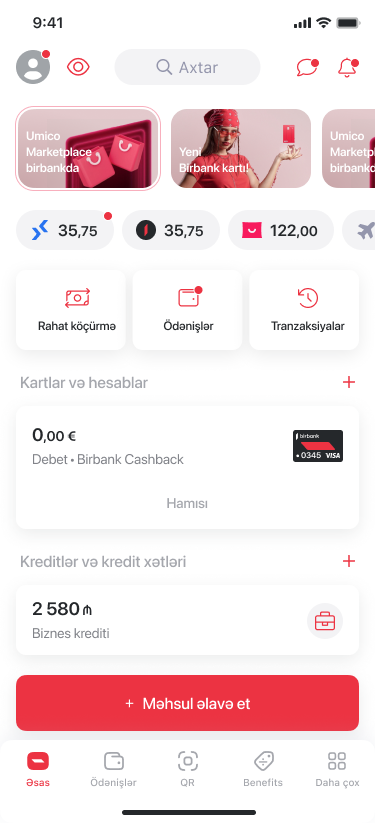
Go to “Cards and accounts” section and click “Add” button;
1
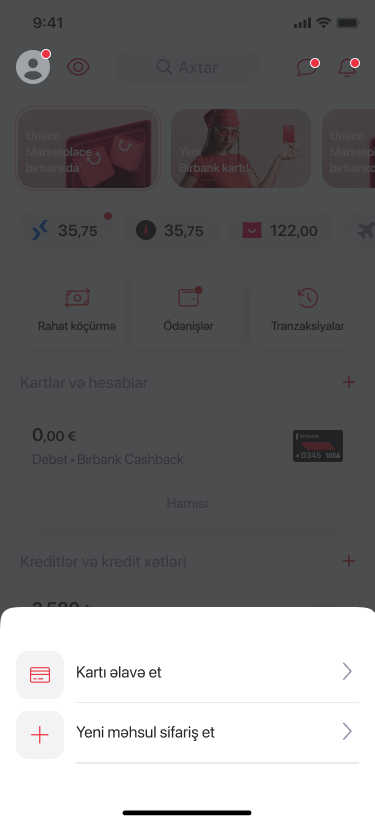
Choose “Add a card” option in the opening window;
2
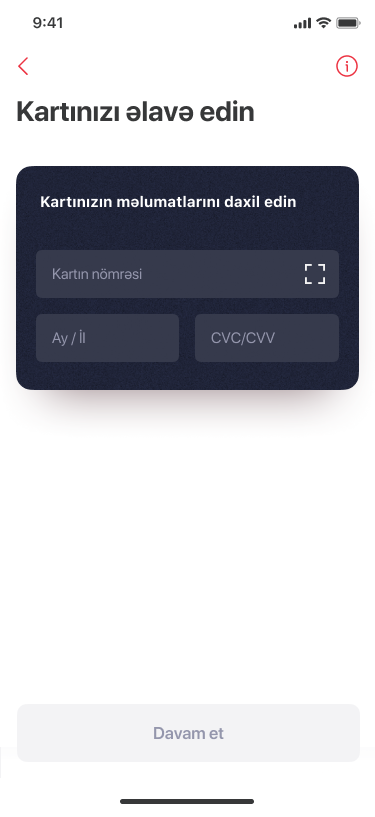
Then enter your card details and go to the next page by clicking “Continue”;
3
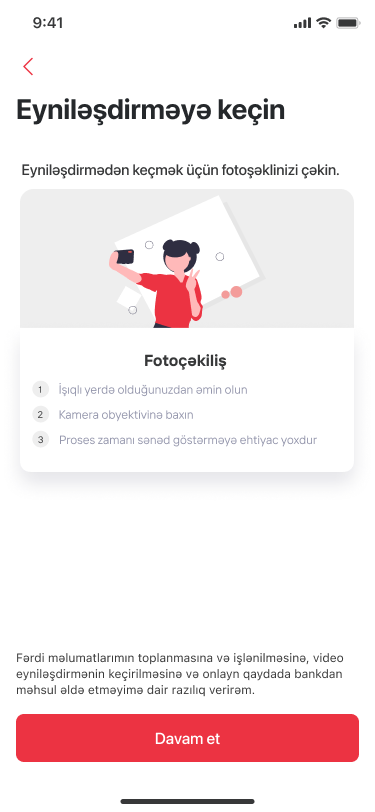
Read the verification instructions and click “Continue”;
4

Then take a picture of yourself;
5
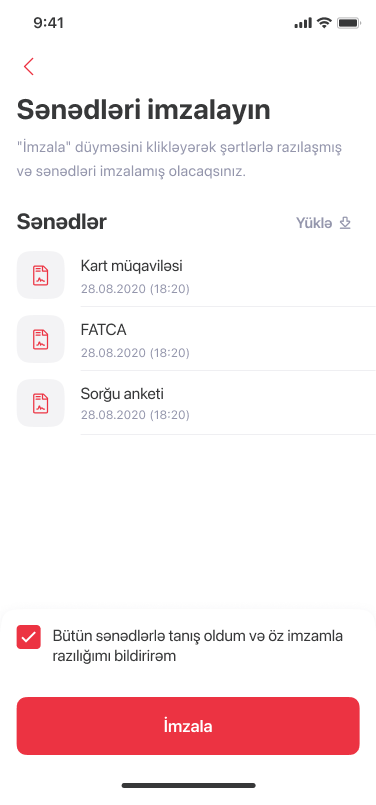
Then sign the documents by clicking “Sign” button;
6
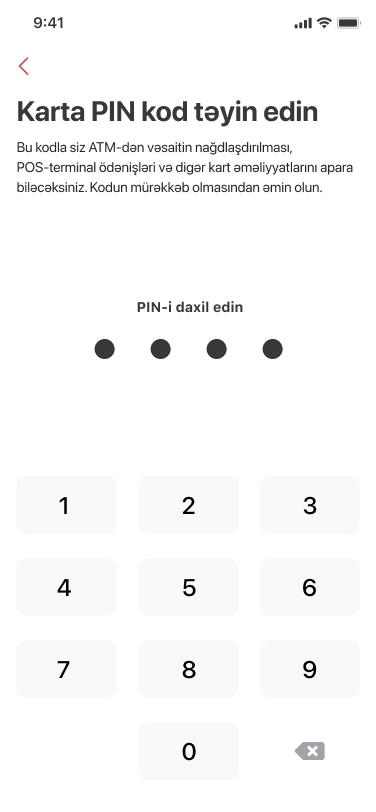
And finally, assign a PIN code to your card;
7
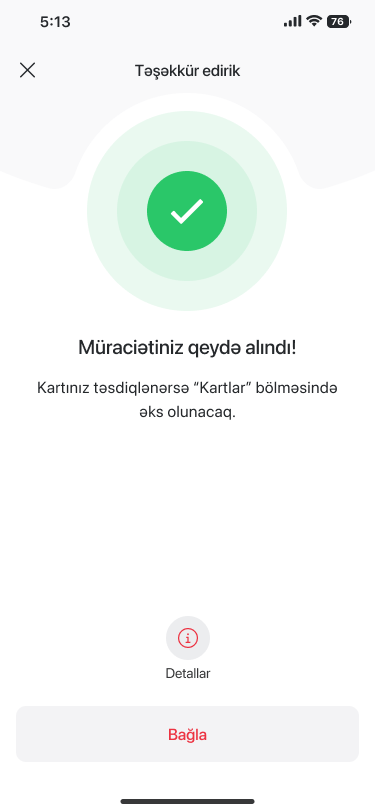
And that’s it. Your request for the card verification has been successfully registered.
8
Çünki keşbek kateqoriyaları Birbank Cashback kartı ilə ödənişlərdə bol-bol keşbek qazandırır. Qazanmaq üçün sadəcə hər ay Birbank tətbiqində təklif olunan kateqoriyalar arasından seçim etmək kifayətdir. Market, yanacaqdoldurma məntəqələri, aptek, kafe və restoranlar, geyim və s. kimi hər zaman ehtiyaclarınıza ən uyğun olan kateqoriyaları təklif edirik. Siz də tətbiqə daxil olaraq ən çox ödəniş etdiyiniz kateqoriyaları seçib daha çox keşbek toplaya bilərsiniz.
You can make payments with Google Pay technology by adding your cards to Google Wallet.
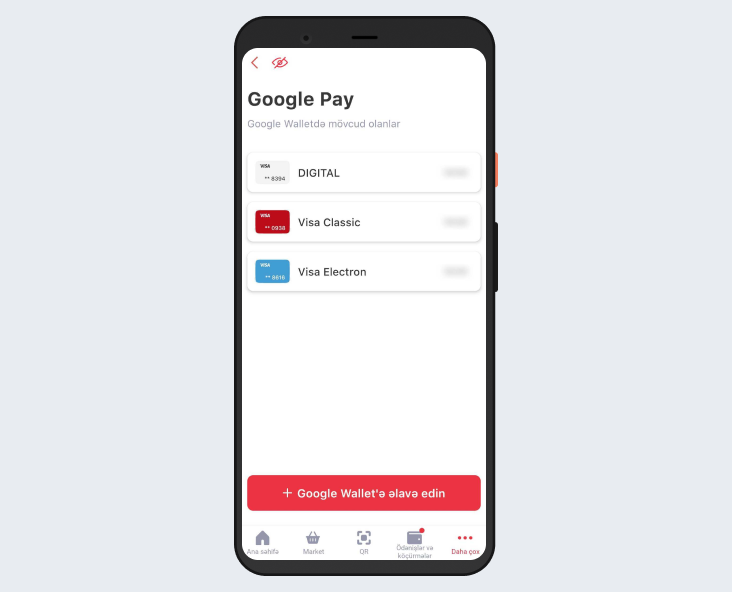
Done. The card has been successfully added to Google Wallet
1
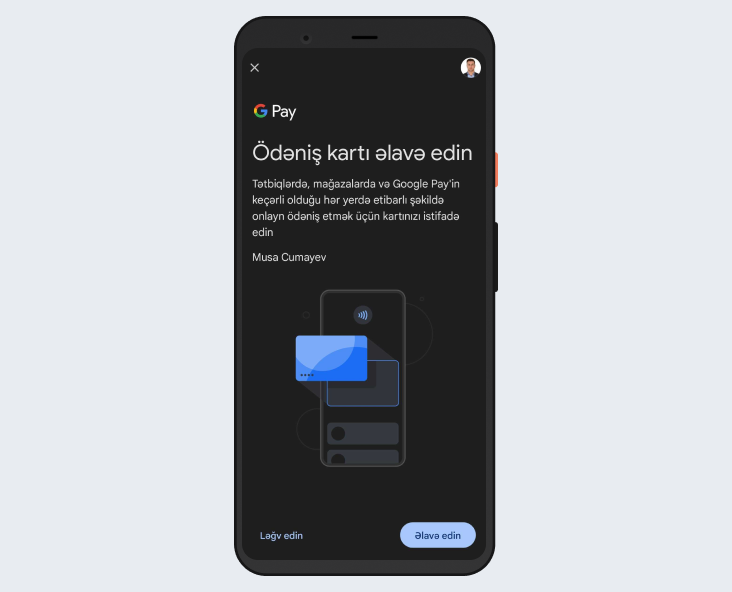
Confirm adding a card in the Google Wallet app
2
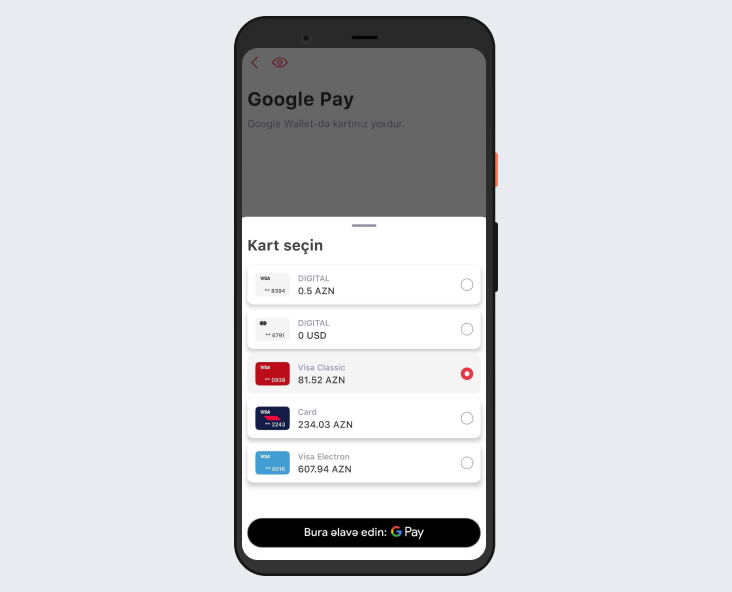
Select a card and tap “Add” again
3
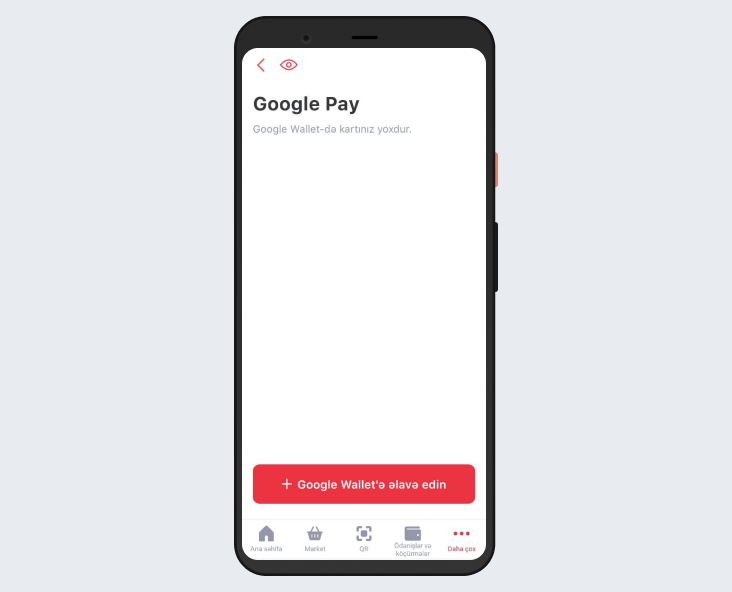
Tap “+Add to Google Wallet"
4
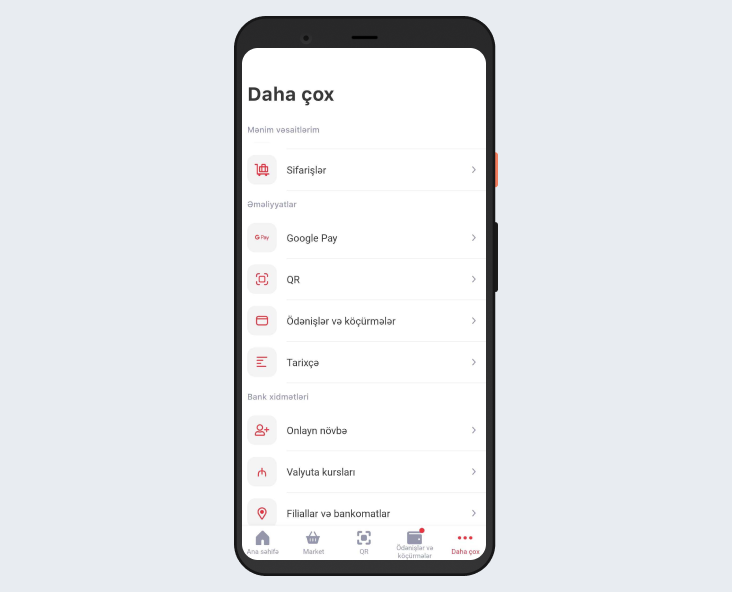
Select Google Pay from the “More” section
5
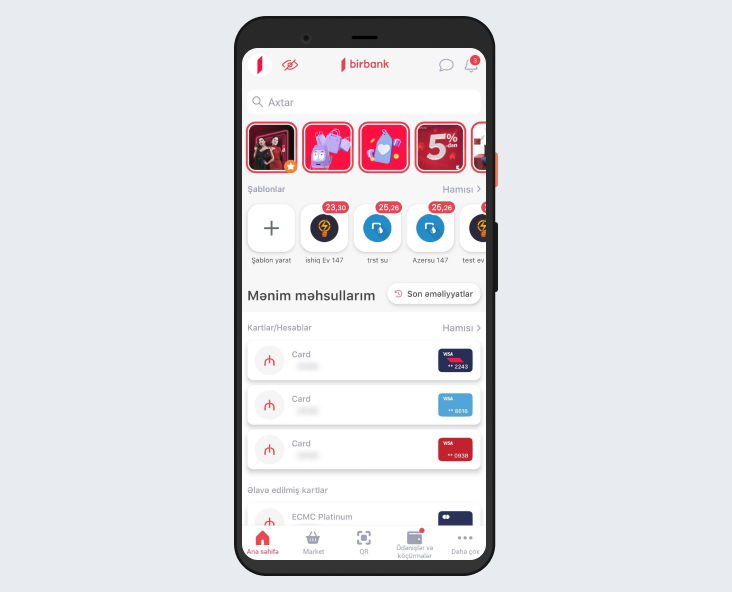
Open Birbank (version 2.25.5 or higher)
6
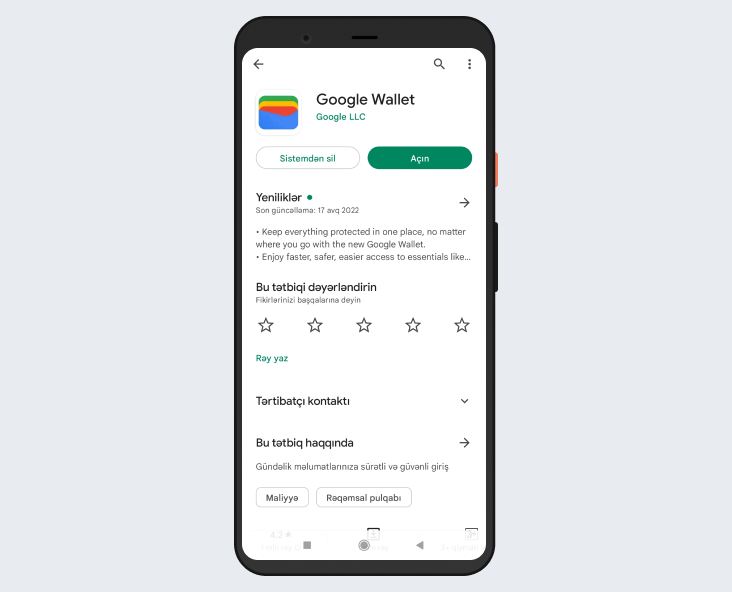
Download the Google Wallet app on your phone*
7
Pay by QR easily in Birbank and receive cashback.
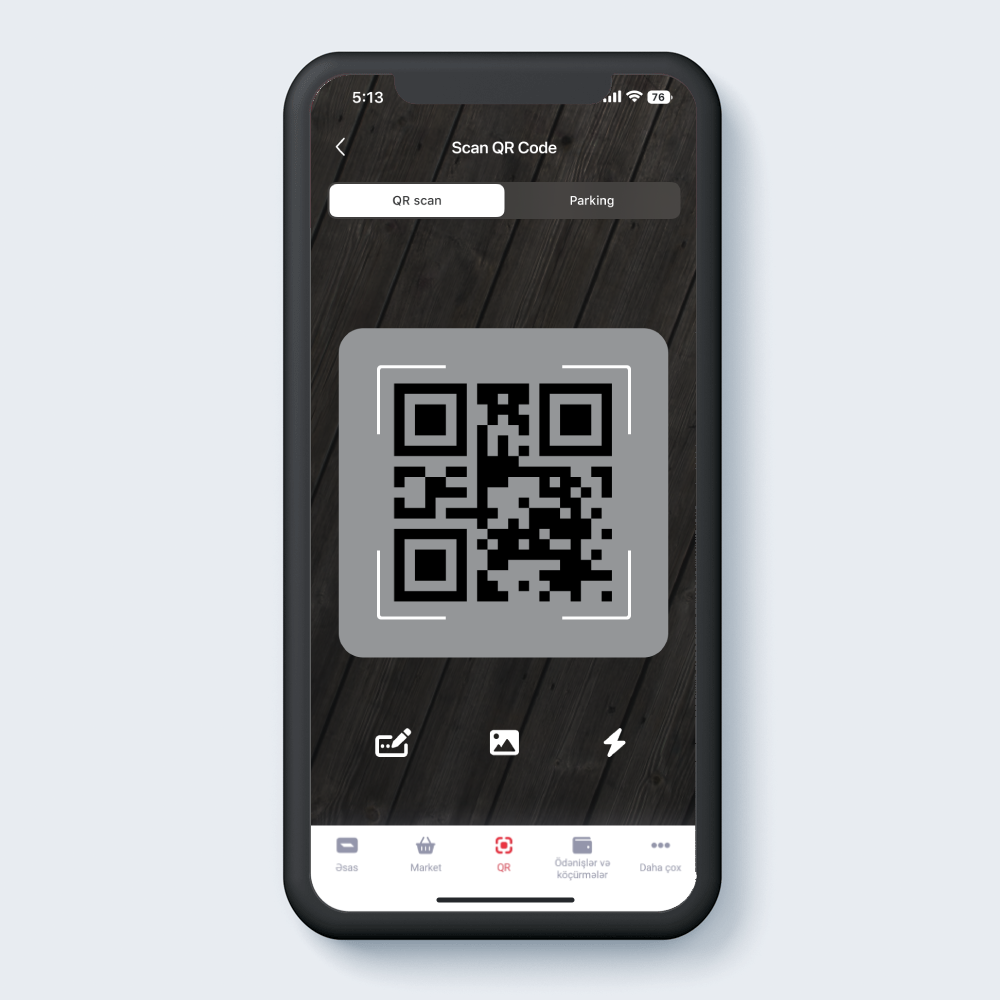
Scan the QR code to make a payment from the “QR” section in Birbank anywhere you see the “pay by QR” sticker
1
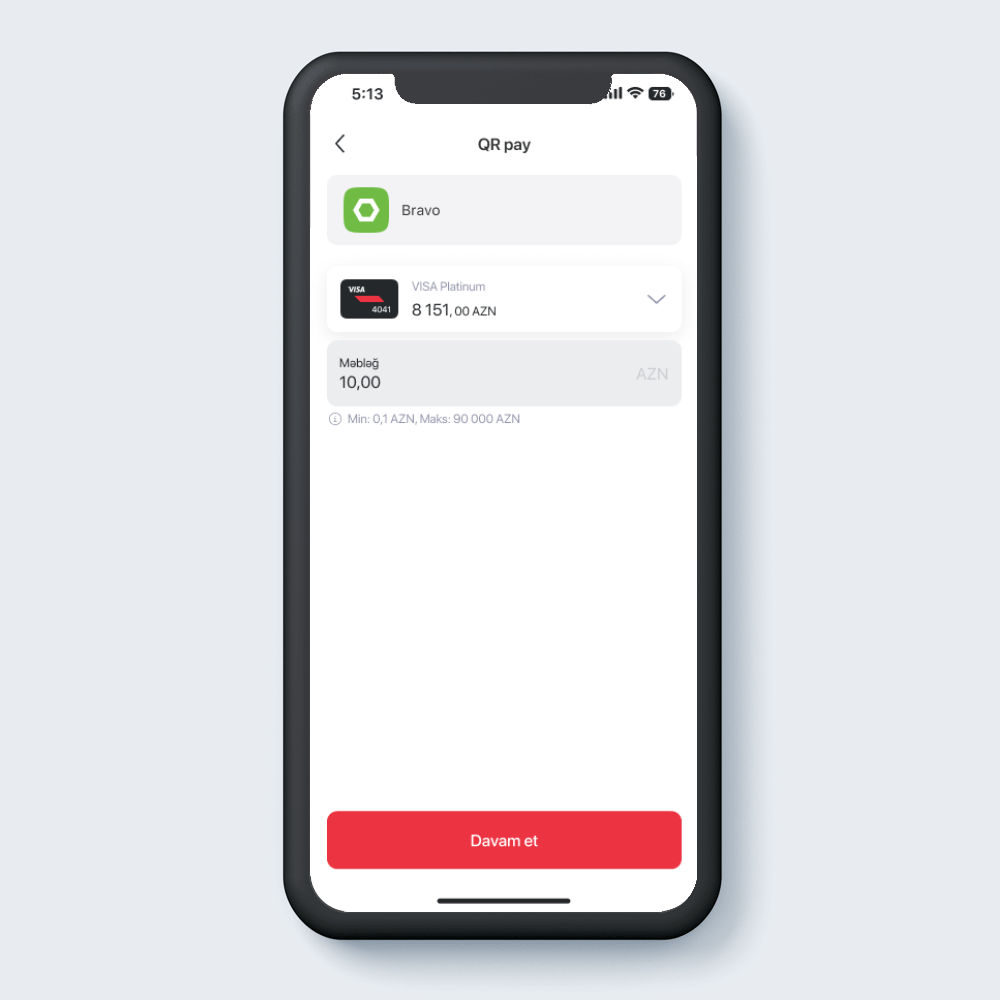
Check the payment amount and select the card in the opened window
2
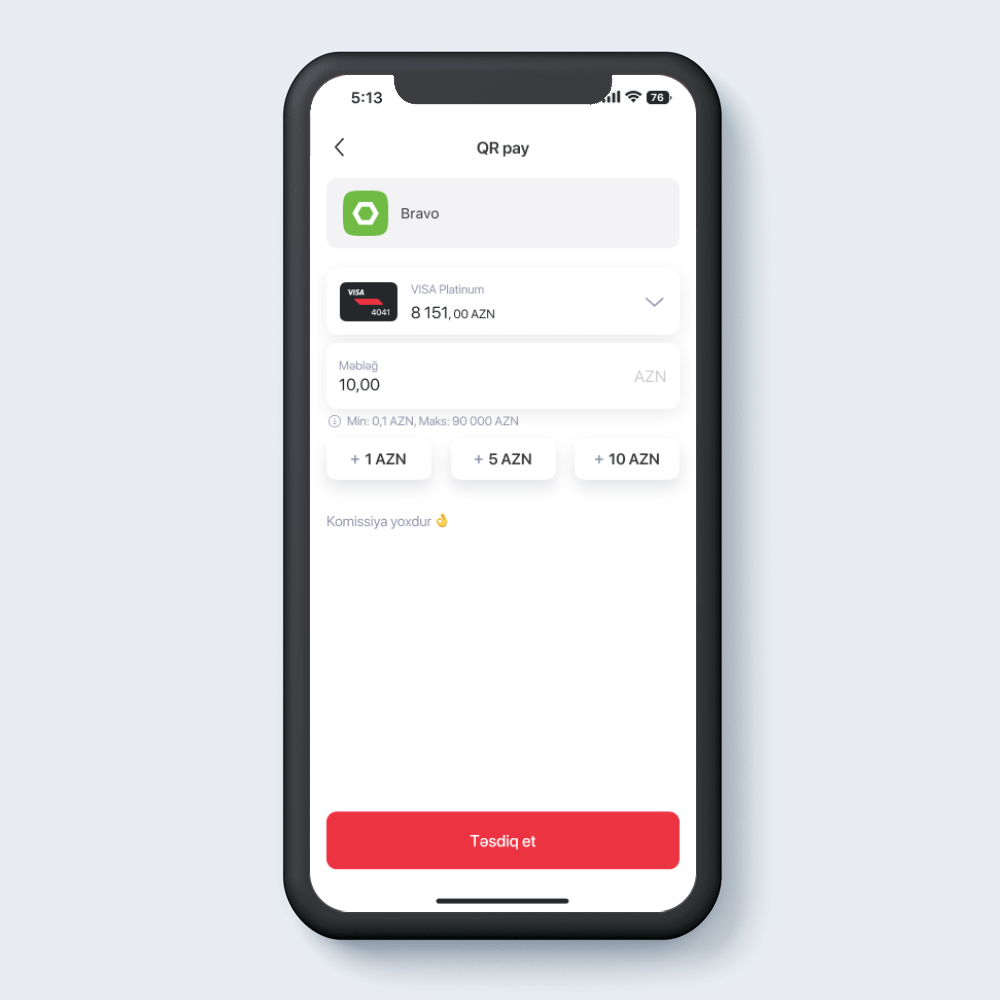
Confirm the payment details in the opened window
3
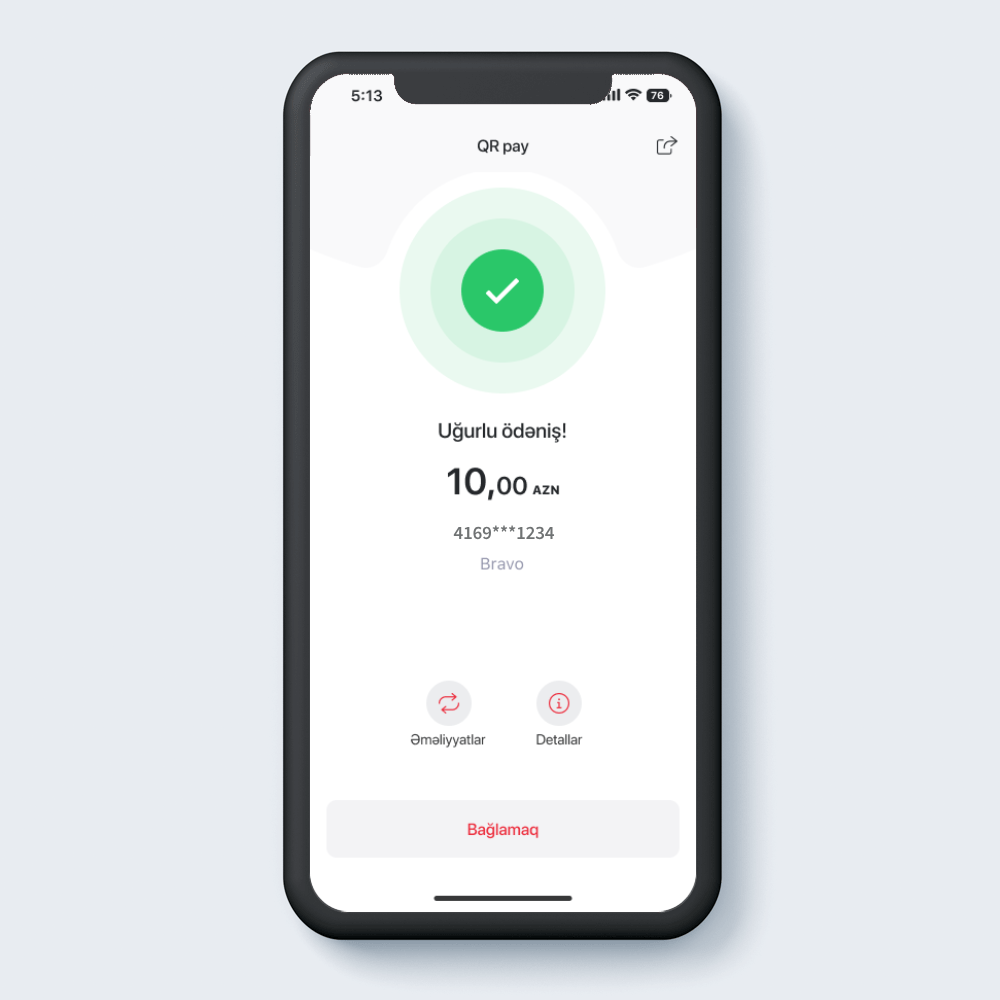
That's all! The payment is successful and you received a cashback
4